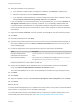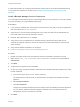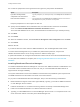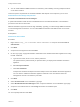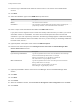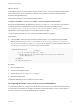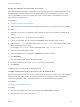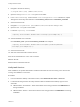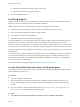7.0
Table Of Contents
- Installing vRealize Automation
- Contents
- vRealize Automation Installation
- Updated Information
- Installation Overview
- Preparing for Installation
- Installing vRealize Automation with the Installation Wizard
- Deploy the vRealize Automation Appliance
- Installing a Minimal Deployment with the Installation Wizard
- Run the Installation Wizard for a Minimal Deployment
- Installing the Management Agent
- Synchronize Server Times
- Run the Prerequisite Checker
- Specify Deployment Configuration Parameters
- Create Snapshots Before You Begin the Installation
- Scenario: Finish the Installation
- Address Installation Failures
- Set Up Credentials for Initial Content Configuration
- Installing an Enterprise Deployment with the Installation Wizard
- Run the Installation Wizard for an Enterprise Deployment
- Installing the Management Agent
- Synchronize Server Times
- Run the Prerequisite Checker
- Specify Deployment Configuration Parameters
- Create Snapshots Before You Begin the Installation
- Finish the Installation
- Address Installation Failures
- Set Up Credentials for Initial Content Configuration
- Installing vRealize Automation through the Standard Interfaces
- Minimal Deployment
- Distributed Deployment
- Distributed Deployment Checklist
- Distributed Installation Components
- Certificate Trust Requirements in a Distributed Deployment
- Installation Worksheets
- Deploy the vRealize Automation Appliance
- Configuring Your Load Balancer
- Configuring Appliances for vRealize Automation
- Install the IaaS Components in a Distributed Configuration
- Install IaaS Certificates
- Download the IaaS Installer for Installlation
- Choosing an IaaS Database Scenario
- Install an IaaS Website Component and Model Manager Data
- Install Additional IaaS Website Components
- Install the Active Manager Service
- Install a Backup Manager Service Component
- Installing Distributed Execution Managers
- Configuring Windows Service to Access the IaaS Database
- Verify IaaS Services
- Installing Agents
- Set the PowerShell Execution Policy to RemoteSigned
- Choosing the Agent Installation Scenario
- Agent Installation Location and Requirements
- Installing and Configuring the Proxy Agent for vSphere
- Installing the Proxy Agent for Hyper-V or XenServer
- Installing the VDI Agent for XenDesktop
- Installing the EPI Agent for Citrix
- Installing the EPI Agent for Visual Basic Scripting
- Installing the WMI Agent for Remote WMI Requests
- Configure Access to the Default Tenant
- Replacing Self-Signed Certificates with Certificates Provided by an Authority
- Troubleshooting
- Default Log Locations
- Rolling Back a Failed Installation
- Create a Support Bundle for vRealize Automation
- General Installation Troubleshooting
- Installation or Upgrade Fails with a Load Balancer Timeout Error
- Server Times Are Not Synchronized
- Blank Pages May Appear When Using Internet Explorer 9 or 10 on Windows 7
- Cannot Establish Trust Relationship for the SSL/TLS Secure Channel
- Connect to the Network Through a Proxy Server
- Proxy Prevents VMware Identity Manager User Log In
- Troubleshooting vRealize Automation Appliances
- Troubleshooting IaaS Components
- Validating Server Certificates for IaaS
- Credentials Error When Running the IaaS Installer
- Save Settings Warning Appears During IaaS Installation
- Website Server and Distributed Execution Managers Fail to Install
- IaaS Authentication Fails During IaaS Web and Model Management Installation
- Failed to Install Model Manager Data and Web Components
- Adding an XaaS Endpoint Causes an Internal Error
- Uninstalling a Proxy Agent Fails
- Machine Requests Fail When Remote Transactions Are Disabled
- Error in Manager Service Communication
- Email Customization Behavior Has Changed
- Troubleshooting Log-In Errors
22 Provide the passphrase used to generate the encryption key that protects the database.
Option Description
If you have already installed
components in this environment
Type the passphrase you created previously in the Passphrase and Confirm text
boxes.
If this is the first installation Type a passphrase in the Passphrase and Confirm text boxes. You must use
this passphrase every time you install a new component.
Keep this passphrase in a secure place for later use.
23 Specify the IaaS database server, database name, and authentication method for the database
server in the Microsoft SQL Database Installation Information text box.
This is the IaaS database server, name, and authentication information that you created previously.
24 Click Next.
25 Click Install.
26 When the installation finishes, deselect Guide me through the initial configuration and click Next.
27 Click Finish.
What to do next
If you will not add more nodes under the WEB load balancer, then enable applicable health checks.
To ensure that the Manager Service you installed is a passive backup instance, verify that the
vRealize Automation Service is not running and set it to "Manual" startup type.
A system administrator can change the authentication method used to access the SQL database during
run time (after the installation is complete). See Configuring Windows Service to Access the IaaS
Database.
Installing Distributed Execution Managers
You install the Distributed Execution Manager as one of two roles: DEM Orchestrator or DEM Worker. You
must install at least one DEM instance for each role, and you can install additional DEM instances to
support failover and high-availability.
The system administrator must choose installation machines that meet predefined system requirements.
The DEM Orchestrator and the Worker can reside on the same machine.
As you plan to install Distributed Execution Managers, keep in mind the following considerations:
n
DEM Orchestrators support active-active high availability. Typically, you install one DEM Orchestrator
on each Manager Service machine.
n
Install the Orchestrator on a machine with strong network connectivity to the Model Manager host.
n
Install a second DEM Orchestrator on a different machine for failover.
n
Typically, you install DEM Workers on the IaaS Manager Service server or on a separate server. The
server must have network connectivity to the Model Manager host.
Installing vRealize Automation
VMware, Inc. 94