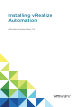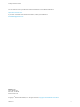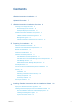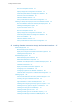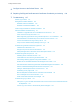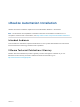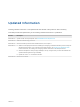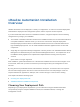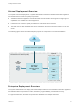7.0
Table Of Contents
- Installing vRealize Automation
- Contents
- vRealize Automation Installation
- Updated Information
- Installation Overview
- Preparing for Installation
- Installing vRealize Automation with the Installation Wizard
- Deploy the vRealize Automation Appliance
- Installing a Minimal Deployment with the Installation Wizard
- Run the Installation Wizard for a Minimal Deployment
- Installing the Management Agent
- Synchronize Server Times
- Run the Prerequisite Checker
- Specify Deployment Configuration Parameters
- Create Snapshots Before You Begin the Installation
- Scenario: Finish the Installation
- Address Installation Failures
- Set Up Credentials for Initial Content Configuration
- Installing an Enterprise Deployment with the Installation Wizard
- Run the Installation Wizard for an Enterprise Deployment
- Installing the Management Agent
- Synchronize Server Times
- Run the Prerequisite Checker
- Specify Deployment Configuration Parameters
- Create Snapshots Before You Begin the Installation
- Finish the Installation
- Address Installation Failures
- Set Up Credentials for Initial Content Configuration
- Installing vRealize Automation through the Standard Interfaces
- Minimal Deployment
- Distributed Deployment
- Distributed Deployment Checklist
- Distributed Installation Components
- Certificate Trust Requirements in a Distributed Deployment
- Installation Worksheets
- Deploy the vRealize Automation Appliance
- Configuring Your Load Balancer
- Configuring Appliances for vRealize Automation
- Install the IaaS Components in a Distributed Configuration
- Install IaaS Certificates
- Download the IaaS Installer for Installlation
- Choosing an IaaS Database Scenario
- Install an IaaS Website Component and Model Manager Data
- Install Additional IaaS Website Components
- Install the Active Manager Service
- Install a Backup Manager Service Component
- Installing Distributed Execution Managers
- Configuring Windows Service to Access the IaaS Database
- Verify IaaS Services
- Installing Agents
- Set the PowerShell Execution Policy to RemoteSigned
- Choosing the Agent Installation Scenario
- Agent Installation Location and Requirements
- Installing and Configuring the Proxy Agent for vSphere
- Installing the Proxy Agent for Hyper-V or XenServer
- Installing the VDI Agent for XenDesktop
- Installing the EPI Agent for Citrix
- Installing the EPI Agent for Visual Basic Scripting
- Installing the WMI Agent for Remote WMI Requests
- Configure Access to the Default Tenant
- Replacing Self-Signed Certificates with Certificates Provided by an Authority
- Troubleshooting
- Default Log Locations
- Rolling Back a Failed Installation
- Create a Support Bundle for vRealize Automation
- General Installation Troubleshooting
- Installation or Upgrade Fails with a Load Balancer Timeout Error
- Server Times Are Not Synchronized
- Blank Pages May Appear When Using Internet Explorer 9 or 10 on Windows 7
- Cannot Establish Trust Relationship for the SSL/TLS Secure Channel
- Connect to the Network Through a Proxy Server
- Proxy Prevents VMware Identity Manager User Log In
- Troubleshooting vRealize Automation Appliances
- Troubleshooting IaaS Components
- Validating Server Certificates for IaaS
- Credentials Error When Running the IaaS Installer
- Save Settings Warning Appears During IaaS Installation
- Website Server and Distributed Execution Managers Fail to Install
- IaaS Authentication Fails During IaaS Web and Model Management Installation
- Failed to Install Model Manager Data and Web Components
- Adding an XaaS Endpoint Causes an Internal Error
- Uninstalling a Proxy Agent Fails
- Machine Requests Fail When Remote Transactions Are Disabled
- Error in Manager Service Communication
- Email Customization Behavior Has Changed
- Troubleshooting Log-In Errors
Choose a minimal installation to deploy a proof of concept (PoC) or development environment with a
basic topology. Choose an enterprise installation to deploy a production environment with the topology
best suited to your organizational needs.
Table 1‑1. Choosing Your Installation Method
Installation Method Details
Installation Wizard The Installation Wizard provides the quickest installation path for most deployments. You
can choose a minimal or enterprise deployment to support distributed components with or
without load balancers. Complete and verify all prerequisites before you start the wizard.
For more information, see Chapter 2 Preparing for Installation.
Manual installation Installation through the management console is also supported for minimal, distributed, and
high-availability installations. Complete and verify all prerequisites before you begin the
installation.
For more information, see Chapter 2 Preparing for Installation.
Note If you use the management console to start or configure any part of your installation,
you cannot start or continue use of the Installation Wizard.
Installing and Configuring vRealize
Automation for the Rainpole Scenario
As a vSphere administrator, you want to install a minimal vRealize Automation deployment
into your existing vSphere environment. You use the installation wizard to install
vRealize Automation and create initial content catalog items that help you quickly configure
an environment to use a proof of concept.
A proof of concept deployment is not suitable for production. When you complete the proof
of concept deployment, you configure it as a development environment where you and your
IT team create and test blueprints. You can export blueprints and other design elements out
of your development environment and into your production environment.
To begin this scenario, see Installing and Configuring vRealize Automation for the Rainpole
Scenario.
Table 1‑2. Choosing Your Deployment Type
Deployment Purpose Choose this deployment type
Deploy a proof of concept (PoC) or development environment
with a basic topology.
Install a minimal deployment.
You deploy a single instance of vRealize Automation appliance
and install all IaaS components on a single Windows server
machine. You can install the databases on the same Windows
machine or on a dedicated SQL Server.
Deploy a production environment with the topology best suited
to your organizational needs.
Install an enterprise deployment.
You distribute components across multiple servers.
Optionally, you can deploy load balancers to distribute work
across servers and provide fail over capability and redundancy
in a high-availability environment.
For information about scalability and high availability, see VMware vRealize Automation Reference
Architecture, available as a technical paper at https://www.vmware.com/support/pubs/vcac-pubs.html.
Installing vRealize Automation
VMware, Inc. 9