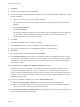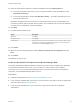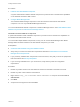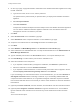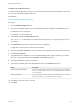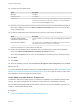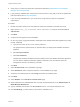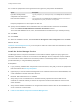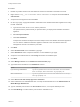7.0
Table Of Contents
- Installing vRealize Automation
- Contents
- vRealize Automation Installation
- Updated Information
- Installation Overview
- Preparing for Installation
- Installing vRealize Automation with the Installation Wizard
- Deploy the vRealize Automation Appliance
- Installing a Minimal Deployment with the Installation Wizard
- Run the Installation Wizard for a Minimal Deployment
- Installing the Management Agent
- Synchronize Server Times
- Run the Prerequisite Checker
- Specify Deployment Configuration Parameters
- Create Snapshots Before You Begin the Installation
- Scenario: Finish the Installation
- Address Installation Failures
- Set Up Credentials for Initial Content Configuration
- Installing an Enterprise Deployment with the Installation Wizard
- Run the Installation Wizard for an Enterprise Deployment
- Installing the Management Agent
- Synchronize Server Times
- Run the Prerequisite Checker
- Specify Deployment Configuration Parameters
- Create Snapshots Before You Begin the Installation
- Finish the Installation
- Address Installation Failures
- Set Up Credentials for Initial Content Configuration
- Installing vRealize Automation through the Standard Interfaces
- Minimal Deployment
- Distributed Deployment
- Distributed Deployment Checklist
- Distributed Installation Components
- Certificate Trust Requirements in a Distributed Deployment
- Installation Worksheets
- Deploy the vRealize Automation Appliance
- Configuring Your Load Balancer
- Configuring Appliances for vRealize Automation
- Install the IaaS Components in a Distributed Configuration
- Install IaaS Certificates
- Download the IaaS Installer for Installlation
- Choosing an IaaS Database Scenario
- Install an IaaS Website Component and Model Manager Data
- Install Additional IaaS Website Components
- Install the Active Manager Service
- Install a Backup Manager Service Component
- Installing Distributed Execution Managers
- Configuring Windows Service to Access the IaaS Database
- Verify IaaS Services
- Installing Agents
- Set the PowerShell Execution Policy to RemoteSigned
- Choosing the Agent Installation Scenario
- Agent Installation Location and Requirements
- Installing and Configuring the Proxy Agent for vSphere
- Installing the Proxy Agent for Hyper-V or XenServer
- Installing the VDI Agent for XenDesktop
- Installing the EPI Agent for Citrix
- Installing the EPI Agent for Visual Basic Scripting
- Installing the WMI Agent for Remote WMI Requests
- Configure Access to the Default Tenant
- Replacing Self-Signed Certificates with Certificates Provided by an Authority
- Troubleshooting
- Default Log Locations
- Rolling Back a Failed Installation
- Create a Support Bundle for vRealize Automation
- General Installation Troubleshooting
- Installation or Upgrade Fails with a Load Balancer Timeout Error
- Server Times Are Not Synchronized
- Blank Pages May Appear When Using Internet Explorer 9 or 10 on Windows 7
- Cannot Establish Trust Relationship for the SSL/TLS Secure Channel
- Connect to the Network Through a Proxy Server
- Proxy Prevents VMware Identity Manager User Log In
- Troubleshooting vRealize Automation Appliances
- Troubleshooting IaaS Components
- Validating Server Certificates for IaaS
- Credentials Error When Running the IaaS Installer
- Save Settings Warning Appears During IaaS Installation
- Website Server and Distributed Execution Managers Fail to Install
- IaaS Authentication Fails During IaaS Web and Model Management Installation
- Failed to Install Model Manager Data and Web Components
- Adding an XaaS Endpoint Causes an Internal Error
- Uninstalling a Proxy Agent Fails
- Machine Requests Fail When Remote Transactions Are Disabled
- Error in Manager Service Communication
- Email Customization Behavior Has Changed
- Troubleshooting Log-In Errors
n
Verify that your environment meets the requirements described in IaaS Web Service and Model
Manager Server Requirements.
n
If you previously installed other components in this environment, verify that you know the passphrase
that was created. See Security Passphrase.
n
If you are using load balancers in your environment, verify that they meet the configuration
requirements.
Procedure
1 Disable any health checks for the load balancer and ensure that traffic is directed to the node.
2 Right-click the setup__vra-va-hostname.domain.name@5480.exe setup file and select Run as
administrator.
3 Click Next.
4 Accept the license agreement and click Next.
5 On the Log in page, supply administrator credentials for the vRealize Automation appliance and verify
the SSL Certificate.
a Type the user name, which is root, and the password.
The password is the password that you specified when you deployed the vRealize Automation
appliance.
b Select Accept Certificate.
c Click View Certificate.
Compare the certificate thumbprint with the thumbprint set for the vRealize Automation appliance.
You can view the vRealize Automation appliance certificate in the client browser when the
management console is accessed on port 5480.
6 Click Next.
7 Select Custom Install on the Installation Type page.
8 Select IaaS Server under Component Selection on the Installation Type page.
9 Accept the root install location or click Change and select an installation path.
10 Click Next.
11 Select Website on the IaaS Server Custom Install page.
12 Select a Web site from available Web sites or accept the default Web site on the Administration &
Model Manager Web Site tab.
13 Type an available port number in the Port number text box, or accept the default port 443.
14 Click Test Binding to confirm that the port number is available for use.
Installing vRealize Automation
VMware, Inc. 87