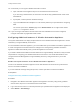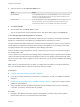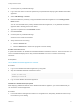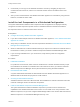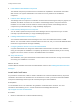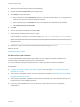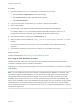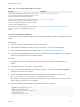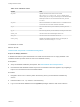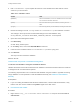7.0
Table Of Contents
- Installing vRealize Automation
- Contents
- vRealize Automation Installation
- Updated Information
- Installation Overview
- Preparing for Installation
- Installing vRealize Automation with the Installation Wizard
- Deploy the vRealize Automation Appliance
- Installing a Minimal Deployment with the Installation Wizard
- Run the Installation Wizard for a Minimal Deployment
- Installing the Management Agent
- Synchronize Server Times
- Run the Prerequisite Checker
- Specify Deployment Configuration Parameters
- Create Snapshots Before You Begin the Installation
- Scenario: Finish the Installation
- Address Installation Failures
- Set Up Credentials for Initial Content Configuration
- Installing an Enterprise Deployment with the Installation Wizard
- Run the Installation Wizard for an Enterprise Deployment
- Installing the Management Agent
- Synchronize Server Times
- Run the Prerequisite Checker
- Specify Deployment Configuration Parameters
- Create Snapshots Before You Begin the Installation
- Finish the Installation
- Address Installation Failures
- Set Up Credentials for Initial Content Configuration
- Installing vRealize Automation through the Standard Interfaces
- Minimal Deployment
- Distributed Deployment
- Distributed Deployment Checklist
- Distributed Installation Components
- Certificate Trust Requirements in a Distributed Deployment
- Installation Worksheets
- Deploy the vRealize Automation Appliance
- Configuring Your Load Balancer
- Configuring Appliances for vRealize Automation
- Install the IaaS Components in a Distributed Configuration
- Install IaaS Certificates
- Download the IaaS Installer for Installlation
- Choosing an IaaS Database Scenario
- Install an IaaS Website Component and Model Manager Data
- Install Additional IaaS Website Components
- Install the Active Manager Service
- Install a Backup Manager Service Component
- Installing Distributed Execution Managers
- Configuring Windows Service to Access the IaaS Database
- Verify IaaS Services
- Installing Agents
- Set the PowerShell Execution Policy to RemoteSigned
- Choosing the Agent Installation Scenario
- Agent Installation Location and Requirements
- Installing and Configuring the Proxy Agent for vSphere
- Installing the Proxy Agent for Hyper-V or XenServer
- Installing the VDI Agent for XenDesktop
- Installing the EPI Agent for Citrix
- Installing the EPI Agent for Visual Basic Scripting
- Installing the WMI Agent for Remote WMI Requests
- Configure Access to the Default Tenant
- Replacing Self-Signed Certificates with Certificates Provided by an Authority
- Troubleshooting
- Default Log Locations
- Rolling Back a Failed Installation
- Create a Support Bundle for vRealize Automation
- General Installation Troubleshooting
- Installation or Upgrade Fails with a Load Balancer Timeout Error
- Server Times Are Not Synchronized
- Blank Pages May Appear When Using Internet Explorer 9 or 10 on Windows 7
- Cannot Establish Trust Relationship for the SSL/TLS Secure Channel
- Connect to the Network Through a Proxy Server
- Proxy Prevents VMware Identity Manager User Log In
- Troubleshooting vRealize Automation Appliances
- Troubleshooting IaaS Components
- Validating Server Certificates for IaaS
- Credentials Error When Running the IaaS Installer
- Save Settings Warning Appears During IaaS Installation
- Website Server and Distributed Execution Managers Fail to Install
- IaaS Authentication Fails During IaaS Web and Model Management Installation
- Failed to Install Model Manager Data and Web Components
- Adding an XaaS Endpoint Causes an Internal Error
- Uninstalling a Proxy Agent Fails
- Machine Requests Fail When Remote Transactions Are Disabled
- Error in Manager Service Communication
- Email Customization Behavior Has Changed
- Troubleshooting Log-In Errors
4 Select an option from the Time Sync Mode menu.
Option Action
Use Time Server Select Use Time Server from the Time Sync Mode menu to use Network Time
Protocol . For each time server that you are using, enter the IP address or the
host name in the Time Server text box.
Use Host Time Select Use Host Time from the Time Sync Mode menu to use VMware Tools
time synchronization. You must configure the connections to Network Time
Protocol servers before you can use VMware Tools time synchronization.
5 Click Save Settings.
6 Verify that the value in Current Time is correct.
You can change the time zone as required from the Time Zone Setting page on the System tab.
Join a vRealize Automation appliance to a Cluster
Distributed installations that use load balancers support the use of more than one vRealize Automation
appliance in a deployment. Each appliance in the deployment must belong to a cluster.
You join a vRealize Automation appliance to a cluster from the management console. The join operation
copies appliance configuration information for the cluster to the appliance you are adding to the cluster,
including certificate, SSO, licensing, database, and messaging information.
Perform this task from the management console of each server you want to join to the cluster except for
the leading cluster node.
The join operation is not required for the leading cluster node because the join operation links the leading
cluster node with the node from whose management console you are working, which makes both nodes
part of the same cluster. After an appliance is part of the cluster, you can specify its FQDN as the leading
cluster node.
Note When you add the first node to a cluster, you might need to re-import or recreate the certificate.
Also, you should add nodes to a cluster one at a time and not in parallel.
Prerequisites
n
Configure the Primary vRealize Automation Appliance.
n
If your site is using a load balancer, verify that it is configured for use with your vRealize Automation
appliance.
n
Enable Time Synchronization on the vRealize Automation Appliance. Time synchronization must be
enabled for each appliance.
n
Verify that traffic can pass through the load balancer to the installed nodes and to the node being
configured. The primary node must also be available.
Procedure
1 Navigate to the vRealize Automation appliance management console by using its fully qualified
domain name, https://vra-va-hostname.domain.name:5480/.
Installing vRealize Automation
VMware, Inc. 72