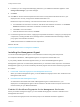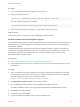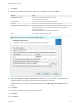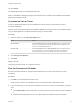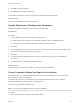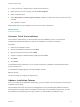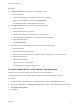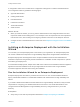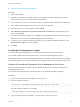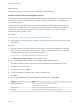7.0
Table Of Contents
- Installing vRealize Automation
- Contents
- vRealize Automation Installation
- Updated Information
- Installation Overview
- Preparing for Installation
- Installing vRealize Automation with the Installation Wizard
- Deploy the vRealize Automation Appliance
- Installing a Minimal Deployment with the Installation Wizard
- Run the Installation Wizard for a Minimal Deployment
- Installing the Management Agent
- Synchronize Server Times
- Run the Prerequisite Checker
- Specify Deployment Configuration Parameters
- Create Snapshots Before You Begin the Installation
- Scenario: Finish the Installation
- Address Installation Failures
- Set Up Credentials for Initial Content Configuration
- Installing an Enterprise Deployment with the Installation Wizard
- Run the Installation Wizard for an Enterprise Deployment
- Installing the Management Agent
- Synchronize Server Times
- Run the Prerequisite Checker
- Specify Deployment Configuration Parameters
- Create Snapshots Before You Begin the Installation
- Finish the Installation
- Address Installation Failures
- Set Up Credentials for Initial Content Configuration
- Installing vRealize Automation through the Standard Interfaces
- Minimal Deployment
- Distributed Deployment
- Distributed Deployment Checklist
- Distributed Installation Components
- Certificate Trust Requirements in a Distributed Deployment
- Installation Worksheets
- Deploy the vRealize Automation Appliance
- Configuring Your Load Balancer
- Configuring Appliances for vRealize Automation
- Install the IaaS Components in a Distributed Configuration
- Install IaaS Certificates
- Download the IaaS Installer for Installlation
- Choosing an IaaS Database Scenario
- Install an IaaS Website Component and Model Manager Data
- Install Additional IaaS Website Components
- Install the Active Manager Service
- Install a Backup Manager Service Component
- Installing Distributed Execution Managers
- Configuring Windows Service to Access the IaaS Database
- Verify IaaS Services
- Installing Agents
- Set the PowerShell Execution Policy to RemoteSigned
- Choosing the Agent Installation Scenario
- Agent Installation Location and Requirements
- Installing and Configuring the Proxy Agent for vSphere
- Installing the Proxy Agent for Hyper-V or XenServer
- Installing the VDI Agent for XenDesktop
- Installing the EPI Agent for Citrix
- Installing the EPI Agent for Visual Basic Scripting
- Installing the WMI Agent for Remote WMI Requests
- Configure Access to the Default Tenant
- Replacing Self-Signed Certificates with Certificates Provided by an Authority
- Troubleshooting
- Default Log Locations
- Rolling Back a Failed Installation
- Create a Support Bundle for vRealize Automation
- General Installation Troubleshooting
- Installation or Upgrade Fails with a Load Balancer Timeout Error
- Server Times Are Not Synchronized
- Blank Pages May Appear When Using Internet Explorer 9 or 10 on Windows 7
- Cannot Establish Trust Relationship for the SSL/TLS Secure Channel
- Connect to the Network Through a Proxy Server
- Proxy Prevents VMware Identity Manager User Log In
- Troubleshooting vRealize Automation Appliances
- Troubleshooting IaaS Components
- Validating Server Certificates for IaaS
- Credentials Error When Running the IaaS Installer
- Save Settings Warning Appears During IaaS Installation
- Website Server and Distributed Execution Managers Fail to Install
- IaaS Authentication Fails During IaaS Web and Model Management Installation
- Failed to Install Model Manager Data and Web Components
- Adding an XaaS Endpoint Causes an Internal Error
- Uninstalling a Proxy Agent Fails
- Machine Requests Fail When Remote Transactions Are Disabled
- Error in Manager Service Communication
- Email Customization Behavior Has Changed
- Troubleshooting Log-In Errors
Procedure
1 Log in to the vRealize Automation appliance console as root.
2 Enter the following command:
openssl x509 -in /opt/vmware/etc/lighttpd/server.pem -fingerprint -noout -sha1
The SHA1 fingerprint appears. For example:
SHA1 Fingerprint=E4:F0:37:9A:32:52:FA:7D:2E:91:BD:12:7A:2F:A3:75:F8:A1:7B:C4
3 Copy the fingerprint UID. For validation, you might need to remove the colons.
What to do next
Keep the fingerprint you copied for use with the Management Agent installer.
Download and Install a Management Agent
An administrator downloads and installs a Management Agent on IaaS machines in your deployment. The
Management Agent must be installed on all IaaS servers except for those that are used exclusively for
your MS SQL database.
The Management Agent registers IaaS nodes with the vRealize Automation appliance, automates the
installation and management of IaaS components, and collects support and telemetry information. The
Management Agent runs as a Windows service on your IaaS machine and you must have local
administrator rights to install the agent.
Prerequisites
n
Find the SSL Certificate Fingerprint for the Management Site Service
n
Verify that the service account user, or domain user, is part of the local administrators group of each
IaaS machine.
Procedure
1 Open your vRealize Automation appliance by specifying an address of the following form in a Web
browser, where vra-va-hostname.domain.name is the fully qualified domain name of your vRealize
Automation appliance. Do not use a load balancer address.
https://vra-va-hostname.domain.name:5480/installer
2 Click Management Agent installer to download the installer.
3 Run the Management Agent installer, vCAC-IaaSManagementAgent-Setup.msi.
The default installation location is %Program Files(x86)%\VMware\vCAC\Management Agent\
4 Click Next on the Welcome page.
5 Accept the EULA and click Next.
6 Provide an alternative installation path or accept the default value.
Installing vRealize Automation
VMware, Inc. 32