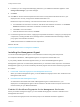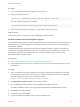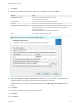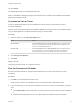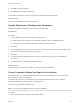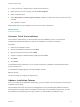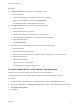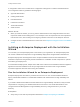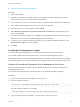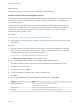7.0
Table Of Contents
- Installing vRealize Automation
- Contents
- vRealize Automation Installation
- Updated Information
- Installation Overview
- Preparing for Installation
- Installing vRealize Automation with the Installation Wizard
- Deploy the vRealize Automation Appliance
- Installing a Minimal Deployment with the Installation Wizard
- Run the Installation Wizard for a Minimal Deployment
- Installing the Management Agent
- Synchronize Server Times
- Run the Prerequisite Checker
- Specify Deployment Configuration Parameters
- Create Snapshots Before You Begin the Installation
- Scenario: Finish the Installation
- Address Installation Failures
- Set Up Credentials for Initial Content Configuration
- Installing an Enterprise Deployment with the Installation Wizard
- Run the Installation Wizard for an Enterprise Deployment
- Installing the Management Agent
- Synchronize Server Times
- Run the Prerequisite Checker
- Specify Deployment Configuration Parameters
- Create Snapshots Before You Begin the Installation
- Finish the Installation
- Address Installation Failures
- Set Up Credentials for Initial Content Configuration
- Installing vRealize Automation through the Standard Interfaces
- Minimal Deployment
- Distributed Deployment
- Distributed Deployment Checklist
- Distributed Installation Components
- Certificate Trust Requirements in a Distributed Deployment
- Installation Worksheets
- Deploy the vRealize Automation Appliance
- Configuring Your Load Balancer
- Configuring Appliances for vRealize Automation
- Install the IaaS Components in a Distributed Configuration
- Install IaaS Certificates
- Download the IaaS Installer for Installlation
- Choosing an IaaS Database Scenario
- Install an IaaS Website Component and Model Manager Data
- Install Additional IaaS Website Components
- Install the Active Manager Service
- Install a Backup Manager Service Component
- Installing Distributed Execution Managers
- Configuring Windows Service to Access the IaaS Database
- Verify IaaS Services
- Installing Agents
- Set the PowerShell Execution Policy to RemoteSigned
- Choosing the Agent Installation Scenario
- Agent Installation Location and Requirements
- Installing and Configuring the Proxy Agent for vSphere
- Installing the Proxy Agent for Hyper-V or XenServer
- Installing the VDI Agent for XenDesktop
- Installing the EPI Agent for Citrix
- Installing the EPI Agent for Visual Basic Scripting
- Installing the WMI Agent for Remote WMI Requests
- Configure Access to the Default Tenant
- Replacing Self-Signed Certificates with Certificates Provided by an Authority
- Troubleshooting
- Default Log Locations
- Rolling Back a Failed Installation
- Create a Support Bundle for vRealize Automation
- General Installation Troubleshooting
- Installation or Upgrade Fails with a Load Balancer Timeout Error
- Server Times Are Not Synchronized
- Blank Pages May Appear When Using Internet Explorer 9 or 10 on Windows 7
- Cannot Establish Trust Relationship for the SSL/TLS Secure Channel
- Connect to the Network Through a Proxy Server
- Proxy Prevents VMware Identity Manager User Log In
- Troubleshooting vRealize Automation Appliances
- Troubleshooting IaaS Components
- Validating Server Certificates for IaaS
- Credentials Error When Running the IaaS Installer
- Save Settings Warning Appears During IaaS Installation
- Website Server and Distributed Execution Managers Fail to Install
- IaaS Authentication Fails During IaaS Web and Model Management Installation
- Failed to Install Model Manager Data and Web Components
- Adding an XaaS Endpoint Causes an Internal Error
- Uninstalling a Proxy Agent Fails
- Machine Requests Fail When Remote Transactions Are Disabled
- Error in Manager Service Communication
- Email Customization Behavior Has Changed
- Troubleshooting Log-In Errors
8 If needed, you can change the timekeeping method for your vRealize Automation appliance. Click
Change Time Settings, if you make changes.
9 ClickNext.
10 Click Run on the Run the Prerequisite Checker screen to verify that the Windows servers in your
deployment are correctly configured for vRealize Automation use.
Because this step runs remotely, it can take several minutes for the step to run.
a If a failed status is returned for a machine, click Fix to start automatic corrections or click Show
Details and follow the instructions. Automatic corrections also restart
b Click Run to rerun the checker.
c When all statuses show success, click Next.
11 Proceed through the next screens, supplying the requested information to configure your deployment
components, including the Web server, Manager Service, Distributed Execution Manager, vSphere
proxy agent, and certificate information.
Additional information is available from the Help buttons.
What to do next
Create Snapshots Before You Begin the Installation
Installing the Management Agent
You must install a Management Agent on each Windows machine hosting IaaS components.
For enterprise installations, a Management Agent is not required for the MS SQL host.
If your primary vRealize Automation appliance fails, you must reinstall Management Agents.
Management Agents are not automatically deleted when you uninstall an IaaS component. Uninstall the
Management Agent as you would uninstall any Windows program with the Add or Remove program tool.
Procedure
1 Find the SSL Certificate Fingerprint for the Management Site Service
When you install a management agent, you must validate the fingerprint of the SSL certificate for the
Management Site service.
2 Download and Install a Management Agent
An administrator downloads and installs a Management Agent on IaaS machines in your
deployment. The Management Agent must be installed on all IaaS servers except for those that are
used exclusively for your MS SQL database.
Find the SSL Certificate Fingerprint for the Management Site Service
When you install a management agent, you must validate the fingerprint of the SSL certificate for the
Management Site service.
You can obtain the fingerprint at the command prompt on the vRealize Automation appliance.
Installing vRealize Automation
VMware, Inc. 31