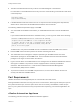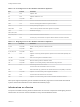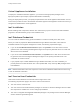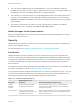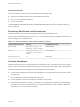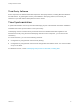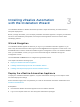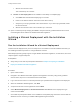7.0
Table Of Contents
- Installing vRealize Automation
- Contents
- vRealize Automation Installation
- Updated Information
- Installation Overview
- Preparing for Installation
- Installing vRealize Automation with the Installation Wizard
- Deploy the vRealize Automation Appliance
- Installing a Minimal Deployment with the Installation Wizard
- Run the Installation Wizard for a Minimal Deployment
- Installing the Management Agent
- Synchronize Server Times
- Run the Prerequisite Checker
- Specify Deployment Configuration Parameters
- Create Snapshots Before You Begin the Installation
- Scenario: Finish the Installation
- Address Installation Failures
- Set Up Credentials for Initial Content Configuration
- Installing an Enterprise Deployment with the Installation Wizard
- Run the Installation Wizard for an Enterprise Deployment
- Installing the Management Agent
- Synchronize Server Times
- Run the Prerequisite Checker
- Specify Deployment Configuration Parameters
- Create Snapshots Before You Begin the Installation
- Finish the Installation
- Address Installation Failures
- Set Up Credentials for Initial Content Configuration
- Installing vRealize Automation through the Standard Interfaces
- Minimal Deployment
- Distributed Deployment
- Distributed Deployment Checklist
- Distributed Installation Components
- Certificate Trust Requirements in a Distributed Deployment
- Installation Worksheets
- Deploy the vRealize Automation Appliance
- Configuring Your Load Balancer
- Configuring Appliances for vRealize Automation
- Install the IaaS Components in a Distributed Configuration
- Install IaaS Certificates
- Download the IaaS Installer for Installlation
- Choosing an IaaS Database Scenario
- Install an IaaS Website Component and Model Manager Data
- Install Additional IaaS Website Components
- Install the Active Manager Service
- Install a Backup Manager Service Component
- Installing Distributed Execution Managers
- Configuring Windows Service to Access the IaaS Database
- Verify IaaS Services
- Installing Agents
- Set the PowerShell Execution Policy to RemoteSigned
- Choosing the Agent Installation Scenario
- Agent Installation Location and Requirements
- Installing and Configuring the Proxy Agent for vSphere
- Installing the Proxy Agent for Hyper-V or XenServer
- Installing the VDI Agent for XenDesktop
- Installing the EPI Agent for Citrix
- Installing the EPI Agent for Visual Basic Scripting
- Installing the WMI Agent for Remote WMI Requests
- Configure Access to the Default Tenant
- Replacing Self-Signed Certificates with Certificates Provided by an Authority
- Troubleshooting
- Default Log Locations
- Rolling Back a Failed Installation
- Create a Support Bundle for vRealize Automation
- General Installation Troubleshooting
- Installation or Upgrade Fails with a Load Balancer Timeout Error
- Server Times Are Not Synchronized
- Blank Pages May Appear When Using Internet Explorer 9 or 10 on Windows 7
- Cannot Establish Trust Relationship for the SSL/TLS Secure Channel
- Connect to the Network Through a Proxy Server
- Proxy Prevents VMware Identity Manager User Log In
- Troubleshooting vRealize Automation Appliances
- Troubleshooting IaaS Components
- Validating Server Certificates for IaaS
- Credentials Error When Running the IaaS Installer
- Save Settings Warning Appears During IaaS Installation
- Website Server and Distributed Execution Managers Fail to Install
- IaaS Authentication Fails During IaaS Web and Model Management Installation
- Failed to Install Model Manager Data and Web Components
- Adding an XaaS Endpoint Causes an Internal Error
- Uninstalling a Proxy Agent Fails
- Machine Requests Fail When Remote Transactions Are Disabled
- Error in Manager Service Communication
- Email Customization Behavior Has Changed
- Troubleshooting Log-In Errors
c Wait for the machine to start.
This could take up to 5 minutes.
n
If Power on after deployment is not available on the Ready to Complete page.
a Click Close after the file finishes deploying into vCenter.
b Power on the VM and wait for some time for the VM to start up.
c Verify that you can ping the DNS of the virtual machine. If you cannot ping the DNS, restart
the virtual machine.
d Wait for the machine to start. This could take up to 5 minutes.
13 Open a command prompt and ping the FQDN to verify that the fully qualified domain name can be
resolved against the IP address of vRealize Automation appliance.
Installing a Minimal Deployment with the Installation
Wizard
Run the Installation Wizard for a Minimal Deployment
Install a minimal deployment for proof-of-concept work. The wizard for minimal installation assumes you
are installing all IaaS components on a single Windows machine.
Minimal deployments typically support a single vRealize Automation appliance, an IaaS server, and use a
vSphere agent to support endpoints.
Prerequisites
n
Verify that you have met the prerequisites described in Chapter 2 Preparing for Installation
n
Deploy the vRealize Automation Appliance
n
Procedure
1 Open a Web browser.
2 Navigate to the vRealize Automation appliance management console by using its fully qualified
domain name, https://vra-va-hostname.domain.name:5480/.
3 Log in with the user name root and the password you specified when the appliance was deployed.
4 When the Installation Wizard appears, click Next.
5 Accept the End User License Agreement and click Next.
6 Select Minimal Deployment and Install Infrastructure as a Service on the Deployment Type
screen and click Next.
7 Check that the prerequisites listed on the Installation Prerequisites page have been met and that the
Windows servers on which you installed a Management Agent are listed.
Installing vRealize Automation
VMware, Inc. 30