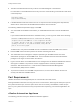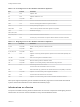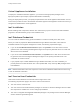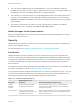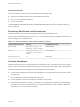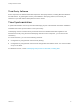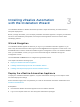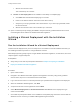7.0
Table Of Contents
- Installing vRealize Automation
- Contents
- vRealize Automation Installation
- Updated Information
- Installation Overview
- Preparing for Installation
- Installing vRealize Automation with the Installation Wizard
- Deploy the vRealize Automation Appliance
- Installing a Minimal Deployment with the Installation Wizard
- Run the Installation Wizard for a Minimal Deployment
- Installing the Management Agent
- Synchronize Server Times
- Run the Prerequisite Checker
- Specify Deployment Configuration Parameters
- Create Snapshots Before You Begin the Installation
- Scenario: Finish the Installation
- Address Installation Failures
- Set Up Credentials for Initial Content Configuration
- Installing an Enterprise Deployment with the Installation Wizard
- Run the Installation Wizard for an Enterprise Deployment
- Installing the Management Agent
- Synchronize Server Times
- Run the Prerequisite Checker
- Specify Deployment Configuration Parameters
- Create Snapshots Before You Begin the Installation
- Finish the Installation
- Address Installation Failures
- Set Up Credentials for Initial Content Configuration
- Installing vRealize Automation through the Standard Interfaces
- Minimal Deployment
- Distributed Deployment
- Distributed Deployment Checklist
- Distributed Installation Components
- Certificate Trust Requirements in a Distributed Deployment
- Installation Worksheets
- Deploy the vRealize Automation Appliance
- Configuring Your Load Balancer
- Configuring Appliances for vRealize Automation
- Install the IaaS Components in a Distributed Configuration
- Install IaaS Certificates
- Download the IaaS Installer for Installlation
- Choosing an IaaS Database Scenario
- Install an IaaS Website Component and Model Manager Data
- Install Additional IaaS Website Components
- Install the Active Manager Service
- Install a Backup Manager Service Component
- Installing Distributed Execution Managers
- Configuring Windows Service to Access the IaaS Database
- Verify IaaS Services
- Installing Agents
- Set the PowerShell Execution Policy to RemoteSigned
- Choosing the Agent Installation Scenario
- Agent Installation Location and Requirements
- Installing and Configuring the Proxy Agent for vSphere
- Installing the Proxy Agent for Hyper-V or XenServer
- Installing the VDI Agent for XenDesktop
- Installing the EPI Agent for Citrix
- Installing the EPI Agent for Visual Basic Scripting
- Installing the WMI Agent for Remote WMI Requests
- Configure Access to the Default Tenant
- Replacing Self-Signed Certificates with Certificates Provided by an Authority
- Troubleshooting
- Default Log Locations
- Rolling Back a Failed Installation
- Create a Support Bundle for vRealize Automation
- General Installation Troubleshooting
- Installation or Upgrade Fails with a Load Balancer Timeout Error
- Server Times Are Not Synchronized
- Blank Pages May Appear When Using Internet Explorer 9 or 10 on Windows 7
- Cannot Establish Trust Relationship for the SSL/TLS Secure Channel
- Connect to the Network Through a Proxy Server
- Proxy Prevents VMware Identity Manager User Log In
- Troubleshooting vRealize Automation Appliances
- Troubleshooting IaaS Components
- Validating Server Certificates for IaaS
- Credentials Error When Running the IaaS Installer
- Save Settings Warning Appears During IaaS Installation
- Website Server and Distributed Execution Managers Fail to Install
- IaaS Authentication Fails During IaaS Web and Model Management Installation
- Failed to Install Model Manager Data and Web Components
- Adding an XaaS Endpoint Causes an Internal Error
- Uninstalling a Proxy Agent Fails
- Machine Requests Fail When Remote Transactions Are Disabled
- Error in Manager Service Communication
- Email Customization Behavior Has Changed
- Troubleshooting Log-In Errors
n
The user must have dbo privileges for the IaaS database. If you use the installer to create the
database, ensure that the service user login is added to SQL Server prior to running the installer. The
installer grants the service user dbo privileges after creating the database.
n
The installer is run under the account that runs the Management Agent on the primary Web server. If
you want to use the installer to create an MS SQL database during installation, you must have the
sysadmin role enabled under MS SQL. This is not a requirement if you choose to use a pre-created
empty database.
n
The domain user account that you plan to use as the IIS application pool identity for the Model
Manager Web Service is configured with Log on as batch job privileges.
Model Manager Server Specifications
Specify the Model Manager server name by using a fully qualified domain name (FQDN). Do not use an
IP address to specify the server.
Security
vRealize Automation uses SSL to ensure secure communication among components. Passphrases are
used for secure database storage.
For more information see Certificate Trust Requirements in a Distributed Deployment.
Certificates
vRealize Automation uses SSL certificates for secure communication among IaaS components and
instances of the vRealize Automation appliance. The appliances and the Windows installation machines
exchange these certificates to establish a trusted connection. You can obtain certificates from an internal
or external certificate authority, or generate self-signed certificates during the deployment process for
each component.
For important information about troubleshooting, supportability, and trust requirements for certificates, see
the VMware knowledge base article at http://kb.vmware.com/kb/2106583.
You can update or replace certificates after deployment. For example, a certificate may expire or you may
choose to use self-signed certificates during your initial deployment, but then obtain certificates from a
trusted authority before going live with your vRealize Automation implementation.
Table 2‑8. Certificate Implementations
Component
Minimal Deployment (non-
production) Distributed Deployment (production-ready)
vRealize
Automation
Appliance
Generate a self-signed certificate
during appliance configuration.
For each appliance cluster, you can use a certificate from an
internal or external certificate authority. Multi-use and wildcard
certificates are supported.
IaaS Components During installation, accept the
generated self-signed certificates or
select certificate suppression.
Obtain a multi-use certificate, such as a Subject Alternative Name
(SAN) certificate, from an internal or external certificate authority
that your Web client trusts.
Installing vRealize Automation
VMware, Inc. 25