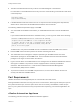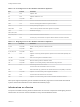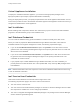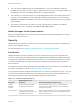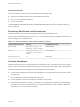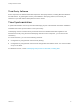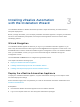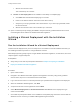7.0
Table Of Contents
- Installing vRealize Automation
- Contents
- vRealize Automation Installation
- Updated Information
- Installation Overview
- Preparing for Installation
- Installing vRealize Automation with the Installation Wizard
- Deploy the vRealize Automation Appliance
- Installing a Minimal Deployment with the Installation Wizard
- Run the Installation Wizard for a Minimal Deployment
- Installing the Management Agent
- Synchronize Server Times
- Run the Prerequisite Checker
- Specify Deployment Configuration Parameters
- Create Snapshots Before You Begin the Installation
- Scenario: Finish the Installation
- Address Installation Failures
- Set Up Credentials for Initial Content Configuration
- Installing an Enterprise Deployment with the Installation Wizard
- Run the Installation Wizard for an Enterprise Deployment
- Installing the Management Agent
- Synchronize Server Times
- Run the Prerequisite Checker
- Specify Deployment Configuration Parameters
- Create Snapshots Before You Begin the Installation
- Finish the Installation
- Address Installation Failures
- Set Up Credentials for Initial Content Configuration
- Installing vRealize Automation through the Standard Interfaces
- Minimal Deployment
- Distributed Deployment
- Distributed Deployment Checklist
- Distributed Installation Components
- Certificate Trust Requirements in a Distributed Deployment
- Installation Worksheets
- Deploy the vRealize Automation Appliance
- Configuring Your Load Balancer
- Configuring Appliances for vRealize Automation
- Install the IaaS Components in a Distributed Configuration
- Install IaaS Certificates
- Download the IaaS Installer for Installlation
- Choosing an IaaS Database Scenario
- Install an IaaS Website Component and Model Manager Data
- Install Additional IaaS Website Components
- Install the Active Manager Service
- Install a Backup Manager Service Component
- Installing Distributed Execution Managers
- Configuring Windows Service to Access the IaaS Database
- Verify IaaS Services
- Installing Agents
- Set the PowerShell Execution Policy to RemoteSigned
- Choosing the Agent Installation Scenario
- Agent Installation Location and Requirements
- Installing and Configuring the Proxy Agent for vSphere
- Installing the Proxy Agent for Hyper-V or XenServer
- Installing the VDI Agent for XenDesktop
- Installing the EPI Agent for Citrix
- Installing the EPI Agent for Visual Basic Scripting
- Installing the WMI Agent for Remote WMI Requests
- Configure Access to the Default Tenant
- Replacing Self-Signed Certificates with Certificates Provided by an Authority
- Troubleshooting
- Default Log Locations
- Rolling Back a Failed Installation
- Create a Support Bundle for vRealize Automation
- General Installation Troubleshooting
- Installation or Upgrade Fails with a Load Balancer Timeout Error
- Server Times Are Not Synchronized
- Blank Pages May Appear When Using Internet Explorer 9 or 10 on Windows 7
- Cannot Establish Trust Relationship for the SSL/TLS Secure Channel
- Connect to the Network Through a Proxy Server
- Proxy Prevents VMware Identity Manager User Log In
- Troubleshooting vRealize Automation Appliances
- Troubleshooting IaaS Components
- Validating Server Certificates for IaaS
- Credentials Error When Running the IaaS Installer
- Save Settings Warning Appears During IaaS Installation
- Website Server and Distributed Execution Managers Fail to Install
- IaaS Authentication Fails During IaaS Web and Model Management Installation
- Failed to Install Model Manager Data and Web Components
- Adding an XaaS Endpoint Causes an Internal Error
- Uninstalling a Proxy Agent Fails
- Machine Requests Fail When Remote Transactions Are Disabled
- Error in Manager Service Communication
- Email Customization Behavior Has Changed
- Troubleshooting Log-In Errors
Virtual Appliance Installation
To deploy the vRealize Automation appliance, you must have the appropriate privileges on the
deployment platform (for example, vSphere administrator credentials).
During the deployment process, you specify the password for the virtual appliance administrator account.
This account provides access to the vRealize Automation appliance management console from which you
configure and administer the virtual appliances.
IaaS Installation
Before installing IaaS components, add the user under which you plan to execute the IaaS installation
programs to the Administrator group on the installation host.
IaaS Database Credentials
You can create the database during product installation or create it manually in the SQL server.
When you create or populate an MS SQL database through vRealize Automation, either with the
Installation Wizard or through the management console, the following requirements apply:
n
If you use the Use Windows Authentication option, the sysadmin role in SQL Server must be
granted to the user executing the Management Agent on the primary IaaS web server to create and
alter the size of the database.
n
If you do not select Use Windows Authentication, the sysadmin role in SQL Server must be also
be granted to the user executing the Management Agent on the primary IaaS web server. The
credentials are used at runtime.
n
If you populate a pre-created database through vRealize Automation, the user credentials you
provide (either the current Windows user or the specified SQL user) need only dbo privileges for the
IaaS database.
Note vRealize Automation users also require the correct level of Windows authentication access to log
in and use vRealize Automation.
IaaS Service User Credentials
IaaS installs several Windows services that share a single service user.
The following requirements apply to the service user for IaaS services:
n
The user must be a domain user.
n
The user must have local Administrator privileges on all hosts on which the Manager Service or Web
site component is installed. Do not do a workgroup installation.
n
The user is configured with Log on as a service privileges. This privilege ensures that the Manager
Service starts and generates log files.
Installing vRealize Automation
VMware, Inc. 24