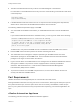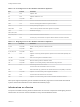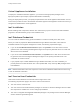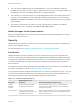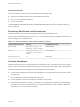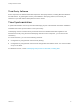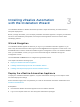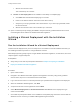7.0
Table Of Contents
- Installing vRealize Automation
- Contents
- vRealize Automation Installation
- Updated Information
- Installation Overview
- Preparing for Installation
- Installing vRealize Automation with the Installation Wizard
- Deploy the vRealize Automation Appliance
- Installing a Minimal Deployment with the Installation Wizard
- Run the Installation Wizard for a Minimal Deployment
- Installing the Management Agent
- Synchronize Server Times
- Run the Prerequisite Checker
- Specify Deployment Configuration Parameters
- Create Snapshots Before You Begin the Installation
- Scenario: Finish the Installation
- Address Installation Failures
- Set Up Credentials for Initial Content Configuration
- Installing an Enterprise Deployment with the Installation Wizard
- Run the Installation Wizard for an Enterprise Deployment
- Installing the Management Agent
- Synchronize Server Times
- Run the Prerequisite Checker
- Specify Deployment Configuration Parameters
- Create Snapshots Before You Begin the Installation
- Finish the Installation
- Address Installation Failures
- Set Up Credentials for Initial Content Configuration
- Installing vRealize Automation through the Standard Interfaces
- Minimal Deployment
- Distributed Deployment
- Distributed Deployment Checklist
- Distributed Installation Components
- Certificate Trust Requirements in a Distributed Deployment
- Installation Worksheets
- Deploy the vRealize Automation Appliance
- Configuring Your Load Balancer
- Configuring Appliances for vRealize Automation
- Install the IaaS Components in a Distributed Configuration
- Install IaaS Certificates
- Download the IaaS Installer for Installlation
- Choosing an IaaS Database Scenario
- Install an IaaS Website Component and Model Manager Data
- Install Additional IaaS Website Components
- Install the Active Manager Service
- Install a Backup Manager Service Component
- Installing Distributed Execution Managers
- Configuring Windows Service to Access the IaaS Database
- Verify IaaS Services
- Installing Agents
- Set the PowerShell Execution Policy to RemoteSigned
- Choosing the Agent Installation Scenario
- Agent Installation Location and Requirements
- Installing and Configuring the Proxy Agent for vSphere
- Installing the Proxy Agent for Hyper-V or XenServer
- Installing the VDI Agent for XenDesktop
- Installing the EPI Agent for Citrix
- Installing the EPI Agent for Visual Basic Scripting
- Installing the WMI Agent for Remote WMI Requests
- Configure Access to the Default Tenant
- Replacing Self-Signed Certificates with Certificates Provided by an Authority
- Troubleshooting
- Default Log Locations
- Rolling Back a Failed Installation
- Create a Support Bundle for vRealize Automation
- General Installation Troubleshooting
- Installation or Upgrade Fails with a Load Balancer Timeout Error
- Server Times Are Not Synchronized
- Blank Pages May Appear When Using Internet Explorer 9 or 10 on Windows 7
- Cannot Establish Trust Relationship for the SSL/TLS Secure Channel
- Connect to the Network Through a Proxy Server
- Proxy Prevents VMware Identity Manager User Log In
- Troubleshooting vRealize Automation Appliances
- Troubleshooting IaaS Components
- Validating Server Certificates for IaaS
- Credentials Error When Running the IaaS Installer
- Save Settings Warning Appears During IaaS Installation
- Website Server and Distributed Execution Managers Fail to Install
- IaaS Authentication Fails During IaaS Web and Model Management Installation
- Failed to Install Model Manager Data and Web Components
- Adding an XaaS Endpoint Causes an Internal Error
- Uninstalling a Proxy Agent Fails
- Machine Requests Fail When Remote Transactions Are Disabled
- Error in Manager Service Communication
- Email Customization Behavior Has Changed
- Troubleshooting Log-In Errors
Table 2‑6. Incoming Ports for Infrastructure as a Service Components
Component Port Protocol Comments
SQL Server instance 1433 TCP MSSQL
Manager Service 443* TCP Communication with IaaS components and vRealize Automation
appliance over HTTPS
vRealize Automation appliance 443 TCP Communication with IaaS components and vRealize Automation
appliance over HTTPS
* Any virtualization hosts managed by proxy agents must also have TCP port 443 open for incoming
traffic.
Table 2‑7. Outgoing Ports for Infrastructure as a Service Components
Component Port Protocol Comments
All 53 TCP, UDP DNS
All 67, 68, 546,
547
TCP, UDP DHCP
All 123 TCP, UDP Optional. NTP.
Manager Service 443 TCP Communication with vRealize Automation appliance over
HTTPS
Website 443 TCP Communication with Manager Service over HTTPS
Distributed Execution
Managers
443 TCP Communication with Manager Service over HTTPS
Proxy agents 443 TCP Communication with Manager Service and virtualization hosts
over HTTPS
Guest agent 443 TCP Communication with Manager Service over HTTPS
Manager Service, Website 1433 TCP MSSQL
Microsoft Distributed Transaction Coordinator Service
In addition to verifying that the ports listed in the previous tables are free for use, you must enable
Microsoft Distributed Transaction Coordinator Service (MS DTC) communication between all servers in
the deployment. MS DTC requires the use of port 135 over TCP and a random port between 1024 and
65535.
The Prerequisite Checker validates whether MS DTC is running and that the required ports are open.
User Accounts and Credentials Required for Installation
You must verify that you have the roles and credentials to install vRealize Automation components.
vCenter Service Account
If you plan to use a vSphere endpoint, you need a domain or local account that has the appropriate level
of access configured in vCenter.
Installing vRealize Automation
VMware, Inc. 23