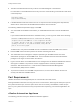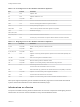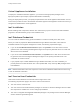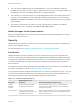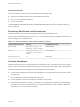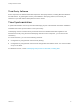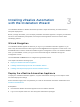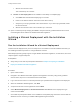7.0
Table Of Contents
- Installing vRealize Automation
- Contents
- vRealize Automation Installation
- Updated Information
- Installation Overview
- Preparing for Installation
- Installing vRealize Automation with the Installation Wizard
- Deploy the vRealize Automation Appliance
- Installing a Minimal Deployment with the Installation Wizard
- Run the Installation Wizard for a Minimal Deployment
- Installing the Management Agent
- Synchronize Server Times
- Run the Prerequisite Checker
- Specify Deployment Configuration Parameters
- Create Snapshots Before You Begin the Installation
- Scenario: Finish the Installation
- Address Installation Failures
- Set Up Credentials for Initial Content Configuration
- Installing an Enterprise Deployment with the Installation Wizard
- Run the Installation Wizard for an Enterprise Deployment
- Installing the Management Agent
- Synchronize Server Times
- Run the Prerequisite Checker
- Specify Deployment Configuration Parameters
- Create Snapshots Before You Begin the Installation
- Finish the Installation
- Address Installation Failures
- Set Up Credentials for Initial Content Configuration
- Installing vRealize Automation through the Standard Interfaces
- Minimal Deployment
- Distributed Deployment
- Distributed Deployment Checklist
- Distributed Installation Components
- Certificate Trust Requirements in a Distributed Deployment
- Installation Worksheets
- Deploy the vRealize Automation Appliance
- Configuring Your Load Balancer
- Configuring Appliances for vRealize Automation
- Install the IaaS Components in a Distributed Configuration
- Install IaaS Certificates
- Download the IaaS Installer for Installlation
- Choosing an IaaS Database Scenario
- Install an IaaS Website Component and Model Manager Data
- Install Additional IaaS Website Components
- Install the Active Manager Service
- Install a Backup Manager Service Component
- Installing Distributed Execution Managers
- Configuring Windows Service to Access the IaaS Database
- Verify IaaS Services
- Installing Agents
- Set the PowerShell Execution Policy to RemoteSigned
- Choosing the Agent Installation Scenario
- Agent Installation Location and Requirements
- Installing and Configuring the Proxy Agent for vSphere
- Installing the Proxy Agent for Hyper-V or XenServer
- Installing the VDI Agent for XenDesktop
- Installing the EPI Agent for Citrix
- Installing the EPI Agent for Visual Basic Scripting
- Installing the WMI Agent for Remote WMI Requests
- Configure Access to the Default Tenant
- Replacing Self-Signed Certificates with Certificates Provided by an Authority
- Troubleshooting
- Default Log Locations
- Rolling Back a Failed Installation
- Create a Support Bundle for vRealize Automation
- General Installation Troubleshooting
- Installation or Upgrade Fails with a Load Balancer Timeout Error
- Server Times Are Not Synchronized
- Blank Pages May Appear When Using Internet Explorer 9 or 10 on Windows 7
- Cannot Establish Trust Relationship for the SSL/TLS Secure Channel
- Connect to the Network Through a Proxy Server
- Proxy Prevents VMware Identity Manager User Log In
- Troubleshooting vRealize Automation Appliances
- Troubleshooting IaaS Components
- Validating Server Certificates for IaaS
- Credentials Error When Running the IaaS Installer
- Save Settings Warning Appears During IaaS Installation
- Website Server and Distributed Execution Managers Fail to Install
- IaaS Authentication Fails During IaaS Web and Model Management Installation
- Failed to Install Model Manager Data and Web Components
- Adding an XaaS Endpoint Causes an Internal Error
- Uninstalling a Proxy Agent Fails
- Machine Requests Fail When Remote Transactions Are Disabled
- Error in Manager Service Communication
- Email Customization Behavior Has Changed
- Troubleshooting Log-In Errors
Table 2‑4. Incoming Ports for the vRealize Automation appliance
Port Protocol Comments
22 TCP Optional. SSH.
80 TCP Optional. Redirects to 443.
111 TCP, UDP RPC
443 TCP Access to the vRealize Automation console and API calls.
5480 TCP Access to virtual appliance Web management interface
5480 TCP Used by Management Agent
5488, 5489 TCP Internal. Used by vRealize Automation appliance for updates.
4369,
25672,5671,5672
TCP RabbitMQ messaging
8230, 8280, 8281 TCP Internal vRealize Orchestrator instance
8444 TCP Console proxy communication for vSphere VMware Remote Console connections
Table 2‑5. Outgoing Ports for the vRealize Automation Appliance
Port Protocol Comments
25, 587 TCP, UDP SMTP for sending outbound notification emails
53 TCP, UDP DNS
67, 68, 546, 547 TCP, UDP DHCP
80 TCP Optional. For fetching software updates. Updates can be downloaded separately and
applied.
110, 995 TCP, UDP POP for receiving inbound notification emails
143, 993 TCP, UDP IMAP for receiving inbound notification emails
123 TCP, UDP Optional. For connecting directly to NTP instead of using host time.
443 TCP IaaS Manager Service over HTTPS
Communication with virtualization hosts over HTTPS
902 TCP ESXi network file copy operations and VMware Remote Console (VMRC) connections
5432 TCP, UDP Optional. For communicating with an Appliance Database.
7444 TCP Communication with SSO service over HTTPS
8281 TCP Optional. For communicating with an external vRealize Orchestrator instance .
Other ports might be required by specific vRealize Orchestrator plug-ins that communicate with external
systems. See the documentation for the vRealize Orchestrator plug-in.
Infrastructure as a Service
The ports in the tables Incoming Ports for Infrastructure as a Service Components and Outgoing Ports for
Infrastructure as a Service must be available for use by the IaaS Windows Server.
Installing vRealize Automation
VMware, Inc. 22