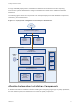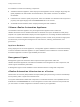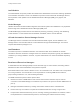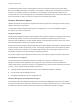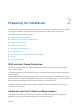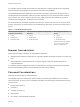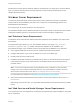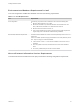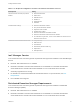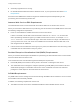7.0
Table Of Contents
- Installing vRealize Automation
- Contents
- vRealize Automation Installation
- Updated Information
- Installation Overview
- Preparing for Installation
- Installing vRealize Automation with the Installation Wizard
- Deploy the vRealize Automation Appliance
- Installing a Minimal Deployment with the Installation Wizard
- Run the Installation Wizard for a Minimal Deployment
- Installing the Management Agent
- Synchronize Server Times
- Run the Prerequisite Checker
- Specify Deployment Configuration Parameters
- Create Snapshots Before You Begin the Installation
- Scenario: Finish the Installation
- Address Installation Failures
- Set Up Credentials for Initial Content Configuration
- Installing an Enterprise Deployment with the Installation Wizard
- Run the Installation Wizard for an Enterprise Deployment
- Installing the Management Agent
- Synchronize Server Times
- Run the Prerequisite Checker
- Specify Deployment Configuration Parameters
- Create Snapshots Before You Begin the Installation
- Finish the Installation
- Address Installation Failures
- Set Up Credentials for Initial Content Configuration
- Installing vRealize Automation through the Standard Interfaces
- Minimal Deployment
- Distributed Deployment
- Distributed Deployment Checklist
- Distributed Installation Components
- Certificate Trust Requirements in a Distributed Deployment
- Installation Worksheets
- Deploy the vRealize Automation Appliance
- Configuring Your Load Balancer
- Configuring Appliances for vRealize Automation
- Install the IaaS Components in a Distributed Configuration
- Install IaaS Certificates
- Download the IaaS Installer for Installlation
- Choosing an IaaS Database Scenario
- Install an IaaS Website Component and Model Manager Data
- Install Additional IaaS Website Components
- Install the Active Manager Service
- Install a Backup Manager Service Component
- Installing Distributed Execution Managers
- Configuring Windows Service to Access the IaaS Database
- Verify IaaS Services
- Installing Agents
- Set the PowerShell Execution Policy to RemoteSigned
- Choosing the Agent Installation Scenario
- Agent Installation Location and Requirements
- Installing and Configuring the Proxy Agent for vSphere
- Installing the Proxy Agent for Hyper-V or XenServer
- Installing the VDI Agent for XenDesktop
- Installing the EPI Agent for Citrix
- Installing the EPI Agent for Visual Basic Scripting
- Installing the WMI Agent for Remote WMI Requests
- Configure Access to the Default Tenant
- Replacing Self-Signed Certificates with Certificates Provided by an Authority
- Troubleshooting
- Default Log Locations
- Rolling Back a Failed Installation
- Create a Support Bundle for vRealize Automation
- General Installation Troubleshooting
- Installation or Upgrade Fails with a Load Balancer Timeout Error
- Server Times Are Not Synchronized
- Blank Pages May Appear When Using Internet Explorer 9 or 10 on Windows 7
- Cannot Establish Trust Relationship for the SSL/TLS Secure Channel
- Connect to the Network Through a Proxy Server
- Proxy Prevents VMware Identity Manager User Log In
- Troubleshooting vRealize Automation Appliances
- Troubleshooting IaaS Components
- Validating Server Certificates for IaaS
- Credentials Error When Running the IaaS Installer
- Save Settings Warning Appears During IaaS Installation
- Website Server and Distributed Execution Managers Fail to Install
- IaaS Authentication Fails During IaaS Web and Model Management Installation
- Failed to Install Model Manager Data and Web Components
- Adding an XaaS Endpoint Causes an Internal Error
- Uninstalling a Proxy Agent Fails
- Machine Requests Fail When Remote Transactions Are Disabled
- Error in Manager Service Communication
- Email Customization Behavior Has Changed
- Troubleshooting Log-In Errors
n
SecondaryLogOnService is running.
n
No firewalls between DEM host and the Windows server, or ports opened as described in Port
Requirements.
Servers that host DEM Worker instances might have additional requirements depending on the
provisioning resources that they interact with.
Amazon Web Services EC2 Requirements
The IaaS Windows server communicates with and collects data from an Amazon EC2 account.
When you use Amazon Web Services for provisioning, the servers that host the DEM workers must meet
the following configuration requirements.
n
Hosts on which DEMs are installed must have access to the Internet.
If there is a firewall, HTTPS traffic must be allowed to and from aws.amazon.com, as well as the
URLs representing all the EC2 regions your AWS accounts have access to, for example ec2.us-
east-1.amazonaws.com for the US East region. Each URL resolves to a range of IP addresses, so
you may need to use a tool, such as the one available from the Network Solutions Web site, to list
and configure these IP addresses.
n
Internet access from the DEM host is through a proxy server, the DEM service must be running under
credentials that can authenticate to the proxy server.
Red Hat Enterprise Virtualization KVM (RHEV) Requirements
When you use Red Hat Enterprise Virtualization for provisioning the IaaS Windows server communicates
with and collects data from that account.
Your environment must meet the following Red Hat Enterprise requirements.
n
Each KVM (RHEV) environment must be joined to the domain containing the IaaS server.
n
The credentials used to manage the endpoint representing a KVM (RHEV) environment must have
Administrator privileges on the RHEV environment. These credentials must also have sufficient
privileges to create objects on the hosts within the environment.
SCVMM Requirements
Any DEM worker used to manage virtual machines through SCVMM must be installed on a host on which
the SCVMM console is already installed.
In addition, the following requirements must be met:
n
The DEM must have access to the SCVMM PowerShell module installed with the console.
Installing vRealize Automation
VMware, Inc. 20