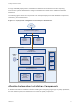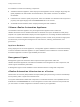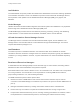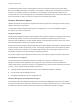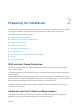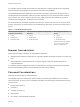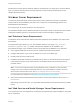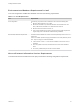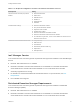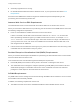7.0
Table Of Contents
- Installing vRealize Automation
- Contents
- vRealize Automation Installation
- Updated Information
- Installation Overview
- Preparing for Installation
- Installing vRealize Automation with the Installation Wizard
- Deploy the vRealize Automation Appliance
- Installing a Minimal Deployment with the Installation Wizard
- Run the Installation Wizard for a Minimal Deployment
- Installing the Management Agent
- Synchronize Server Times
- Run the Prerequisite Checker
- Specify Deployment Configuration Parameters
- Create Snapshots Before You Begin the Installation
- Scenario: Finish the Installation
- Address Installation Failures
- Set Up Credentials for Initial Content Configuration
- Installing an Enterprise Deployment with the Installation Wizard
- Run the Installation Wizard for an Enterprise Deployment
- Installing the Management Agent
- Synchronize Server Times
- Run the Prerequisite Checker
- Specify Deployment Configuration Parameters
- Create Snapshots Before You Begin the Installation
- Finish the Installation
- Address Installation Failures
- Set Up Credentials for Initial Content Configuration
- Installing vRealize Automation through the Standard Interfaces
- Minimal Deployment
- Distributed Deployment
- Distributed Deployment Checklist
- Distributed Installation Components
- Certificate Trust Requirements in a Distributed Deployment
- Installation Worksheets
- Deploy the vRealize Automation Appliance
- Configuring Your Load Balancer
- Configuring Appliances for vRealize Automation
- Install the IaaS Components in a Distributed Configuration
- Install IaaS Certificates
- Download the IaaS Installer for Installlation
- Choosing an IaaS Database Scenario
- Install an IaaS Website Component and Model Manager Data
- Install Additional IaaS Website Components
- Install the Active Manager Service
- Install a Backup Manager Service Component
- Installing Distributed Execution Managers
- Configuring Windows Service to Access the IaaS Database
- Verify IaaS Services
- Installing Agents
- Set the PowerShell Execution Policy to RemoteSigned
- Choosing the Agent Installation Scenario
- Agent Installation Location and Requirements
- Installing and Configuring the Proxy Agent for vSphere
- Installing the Proxy Agent for Hyper-V or XenServer
- Installing the VDI Agent for XenDesktop
- Installing the EPI Agent for Citrix
- Installing the EPI Agent for Visual Basic Scripting
- Installing the WMI Agent for Remote WMI Requests
- Configure Access to the Default Tenant
- Replacing Self-Signed Certificates with Certificates Provided by an Authority
- Troubleshooting
- Default Log Locations
- Rolling Back a Failed Installation
- Create a Support Bundle for vRealize Automation
- General Installation Troubleshooting
- Installation or Upgrade Fails with a Load Balancer Timeout Error
- Server Times Are Not Synchronized
- Blank Pages May Appear When Using Internet Explorer 9 or 10 on Windows 7
- Cannot Establish Trust Relationship for the SSL/TLS Secure Channel
- Connect to the Network Through a Proxy Server
- Proxy Prevents VMware Identity Manager User Log In
- Troubleshooting vRealize Automation Appliances
- Troubleshooting IaaS Components
- Validating Server Certificates for IaaS
- Credentials Error When Running the IaaS Installer
- Save Settings Warning Appears During IaaS Installation
- Website Server and Distributed Execution Managers Fail to Install
- IaaS Authentication Fails During IaaS Web and Model Management Installation
- Failed to Install Model Manager Data and Web Components
- Adding an XaaS Endpoint Causes an Internal Error
- Uninstalling a Proxy Agent Fails
- Machine Requests Fail When Remote Transactions Are Disabled
- Error in Manager Service Communication
- Email Customization Behavior Has Changed
- Troubleshooting Log-In Errors
Passwords that contain special characters might be accepted when you assign them, but cause failures
when you perform operations such as saving endpoints or when the machine attempts to join the
vRealize Automation cluster.
Windows Server Requirements
The virtual or physical Windows machine that hosts the IaaS components must meet configuration
requirements for the IaaS database, the IaaS server components, the IaaS Manager Service, and
Distributed Execution Managers.
As a best practice, all servers should be in the same domain.
The Installation Wizard runs the vRealize Automation prerequisite checker on all Windows servers before
starting the installation process to ensure that the servers meet all necessary configurations.
IaaS Database Server Requirements
The Windows server that hosts the vRealize Automation IaaS SQL Server database must meet certain
prerequisites.
The requirements apply whether you run the Installation Wizard or the legacy setup_vrealize-
automation-appliance-URL.exe installer and select the database role for installation. The
prerequisites also apply if you separately create an empty SQL Server database for use with IaaS.
n
Use a supported SQL Server version from the vRealize Automation Support Matrix.
n
Configure SQL Server on port 1433, the default. Do not use a non-default port.
n
Enable TCP/IP protocol for SQL Server.
n
Enable the Distributed Transaction Coordinator (DTC) service on all IaaS Windows servers and the
machine that hosts SQL Server. IaaS uses DTC for database transactions and actions such as
workflow creation.
Note If you clone a machine to make an IaaS Windows server, install DTC on the clone after
cloning. If you clone a machine that already has DTC, its unique identifier is copied to the clone,
which causes communication to fail. See Error in Manager Service Communication.
For more about DTC enablement, see VMware Knowledge Base article 2038943.
n
Open ports between all IaaS Windows servers and the machine that hosts SQL Server. See Port
Requirements.
Alternatively, if site policies allow, you may disable firewalls between IaaS Windows servers and SQL
Server.
IaaS Web Service and Model Manager Server Requirements
Your environment must meet software and configuration prerequisites that support installation of the IaaS
server components.
Installing vRealize Automation
VMware, Inc. 17