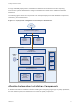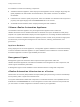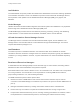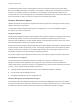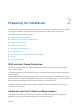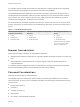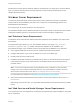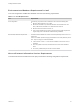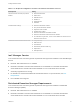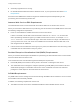7.0
Table Of Contents
- Installing vRealize Automation
- Contents
- vRealize Automation Installation
- Updated Information
- Installation Overview
- Preparing for Installation
- Installing vRealize Automation with the Installation Wizard
- Deploy the vRealize Automation Appliance
- Installing a Minimal Deployment with the Installation Wizard
- Run the Installation Wizard for a Minimal Deployment
- Installing the Management Agent
- Synchronize Server Times
- Run the Prerequisite Checker
- Specify Deployment Configuration Parameters
- Create Snapshots Before You Begin the Installation
- Scenario: Finish the Installation
- Address Installation Failures
- Set Up Credentials for Initial Content Configuration
- Installing an Enterprise Deployment with the Installation Wizard
- Run the Installation Wizard for an Enterprise Deployment
- Installing the Management Agent
- Synchronize Server Times
- Run the Prerequisite Checker
- Specify Deployment Configuration Parameters
- Create Snapshots Before You Begin the Installation
- Finish the Installation
- Address Installation Failures
- Set Up Credentials for Initial Content Configuration
- Installing vRealize Automation through the Standard Interfaces
- Minimal Deployment
- Distributed Deployment
- Distributed Deployment Checklist
- Distributed Installation Components
- Certificate Trust Requirements in a Distributed Deployment
- Installation Worksheets
- Deploy the vRealize Automation Appliance
- Configuring Your Load Balancer
- Configuring Appliances for vRealize Automation
- Install the IaaS Components in a Distributed Configuration
- Install IaaS Certificates
- Download the IaaS Installer for Installlation
- Choosing an IaaS Database Scenario
- Install an IaaS Website Component and Model Manager Data
- Install Additional IaaS Website Components
- Install the Active Manager Service
- Install a Backup Manager Service Component
- Installing Distributed Execution Managers
- Configuring Windows Service to Access the IaaS Database
- Verify IaaS Services
- Installing Agents
- Set the PowerShell Execution Policy to RemoteSigned
- Choosing the Agent Installation Scenario
- Agent Installation Location and Requirements
- Installing and Configuring the Proxy Agent for vSphere
- Installing the Proxy Agent for Hyper-V or XenServer
- Installing the VDI Agent for XenDesktop
- Installing the EPI Agent for Citrix
- Installing the EPI Agent for Visual Basic Scripting
- Installing the WMI Agent for Remote WMI Requests
- Configure Access to the Default Tenant
- Replacing Self-Signed Certificates with Certificates Provided by an Authority
- Troubleshooting
- Default Log Locations
- Rolling Back a Failed Installation
- Create a Support Bundle for vRealize Automation
- General Installation Troubleshooting
- Installation or Upgrade Fails with a Load Balancer Timeout Error
- Server Times Are Not Synchronized
- Blank Pages May Appear When Using Internet Explorer 9 or 10 on Windows 7
- Cannot Establish Trust Relationship for the SSL/TLS Secure Channel
- Connect to the Network Through a Proxy Server
- Proxy Prevents VMware Identity Manager User Log In
- Troubleshooting vRealize Automation Appliances
- Troubleshooting IaaS Components
- Validating Server Certificates for IaaS
- Credentials Error When Running the IaaS Installer
- Save Settings Warning Appears During IaaS Installation
- Website Server and Distributed Execution Managers Fail to Install
- IaaS Authentication Fails During IaaS Web and Model Management Installation
- Failed to Install Model Manager Data and Web Components
- Adding an XaaS Endpoint Causes an Internal Error
- Uninstalling a Proxy Agent Fails
- Machine Requests Fail When Remote Transactions Are Disabled
- Error in Manager Service Communication
- Email Customization Behavior Has Changed
- Troubleshooting Log-In Errors
For operating system and high-level environment requirements, including information about supported
browsers and operating systems, see the vRealize Automation Support Matrix.
The Hardware Requirements table shows the minimum configuration requirements for deployment of
virtual appliances and installation of IaaS components. Appliances are pre-configured virtual machines
that you add to your vCenter Server or ESXi inventory. IaaS components are installed on physical or
virtual Windows 2008 R2 SP1, or Windows 2012 R2 servers.
An Active Directory is considered small when there are up to 25,000 users in the OU to be synced in the
ID Store configuration. An Active Directory is considered large when there are more than 25,000 users in
the OU.
Table 2‑1. Hardware Requirements
vRealize Automation appliance
for Small Active Directories
vRealize Automation appliance for Large Active
Directories
IaaS Components (Windows
Server).
n
4 CPUs
n
18 GB memory
n
60 GB disk storage
n
4 CPUs
n
22 GB memory
n
60 GB disk storage
n
2 CPUs
n
8 GB memory
n
30 GB disk storage
Additional resources are required
when you are include an SQL
Server on a Windows host.
Browser Considerations
Some restrictions exist for browser use with vRealize Automation.
n
Multiple browser windows and tabs are not supported. vRealize Automation supports one session per
user.
n
VMware Remote Consoles provisioned on vSphere support a subset of vRealize Automation-
supported browsers.
For operating system and high-level environment requirements, including information about supported
browsers and operating systems, see the vRealize Automation Support Matrix.
Password Considerations
Character restrictions apply to some passwords.
The vRealize Automation administrator password that you define during installation must not contain
special characters. As of this version of vRealize Automation, the following special characters are known
to cause errors:
n
Double quote marks (")
n
Commas (,)
n
A trailing equal sign (=)
n
Blank spaces
n
Non-ASCII or extended ASCII characters
Installing vRealize Automation
VMware, Inc. 16