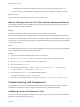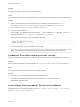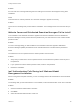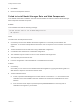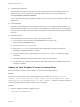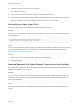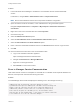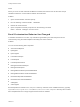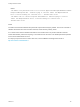7.0
Table Of Contents
- Installing vRealize Automation
- Contents
- vRealize Automation Installation
- Updated Information
- Installation Overview
- Preparing for Installation
- Installing vRealize Automation with the Installation Wizard
- Deploy the vRealize Automation Appliance
- Installing a Minimal Deployment with the Installation Wizard
- Run the Installation Wizard for a Minimal Deployment
- Installing the Management Agent
- Synchronize Server Times
- Run the Prerequisite Checker
- Specify Deployment Configuration Parameters
- Create Snapshots Before You Begin the Installation
- Scenario: Finish the Installation
- Address Installation Failures
- Set Up Credentials for Initial Content Configuration
- Installing an Enterprise Deployment with the Installation Wizard
- Run the Installation Wizard for an Enterprise Deployment
- Installing the Management Agent
- Synchronize Server Times
- Run the Prerequisite Checker
- Specify Deployment Configuration Parameters
- Create Snapshots Before You Begin the Installation
- Finish the Installation
- Address Installation Failures
- Set Up Credentials for Initial Content Configuration
- Installing vRealize Automation through the Standard Interfaces
- Minimal Deployment
- Distributed Deployment
- Distributed Deployment Checklist
- Distributed Installation Components
- Certificate Trust Requirements in a Distributed Deployment
- Installation Worksheets
- Deploy the vRealize Automation Appliance
- Configuring Your Load Balancer
- Configuring Appliances for vRealize Automation
- Install the IaaS Components in a Distributed Configuration
- Install IaaS Certificates
- Download the IaaS Installer for Installlation
- Choosing an IaaS Database Scenario
- Install an IaaS Website Component and Model Manager Data
- Install Additional IaaS Website Components
- Install the Active Manager Service
- Install a Backup Manager Service Component
- Installing Distributed Execution Managers
- Configuring Windows Service to Access the IaaS Database
- Verify IaaS Services
- Installing Agents
- Set the PowerShell Execution Policy to RemoteSigned
- Choosing the Agent Installation Scenario
- Agent Installation Location and Requirements
- Installing and Configuring the Proxy Agent for vSphere
- Installing the Proxy Agent for Hyper-V or XenServer
- Installing the VDI Agent for XenDesktop
- Installing the EPI Agent for Citrix
- Installing the EPI Agent for Visual Basic Scripting
- Installing the WMI Agent for Remote WMI Requests
- Configure Access to the Default Tenant
- Replacing Self-Signed Certificates with Certificates Provided by an Authority
- Troubleshooting
- Default Log Locations
- Rolling Back a Failed Installation
- Create a Support Bundle for vRealize Automation
- General Installation Troubleshooting
- Installation or Upgrade Fails with a Load Balancer Timeout Error
- Server Times Are Not Synchronized
- Blank Pages May Appear When Using Internet Explorer 9 or 10 on Windows 7
- Cannot Establish Trust Relationship for the SSL/TLS Secure Channel
- Connect to the Network Through a Proxy Server
- Proxy Prevents VMware Identity Manager User Log In
- Troubleshooting vRealize Automation Appliances
- Troubleshooting IaaS Components
- Validating Server Certificates for IaaS
- Credentials Error When Running the IaaS Installer
- Save Settings Warning Appears During IaaS Installation
- Website Server and Distributed Execution Managers Fail to Install
- IaaS Authentication Fails During IaaS Web and Model Management Installation
- Failed to Install Model Manager Data and Web Components
- Adding an XaaS Endpoint Causes an Internal Error
- Uninstalling a Proxy Agent Fails
- Machine Requests Fail When Remote Transactions Are Disabled
- Error in Manager Service Communication
- Email Customization Behavior Has Changed
- Troubleshooting Log-In Errors
Troubleshooting Log-In Errors
The troubleshooting topics for log-in errors for vRealize Automation provide solutions to potential
installation-related problems that you might encounter when using vRealize Automation.
Attempts to Log In as the IaaS Administrator with Incorrect UPN
Format Credentials Fails with No Explanation
You attempt to log in to vRealize Automation as an IaaS administrator and are redirected to the login
page with no explanation.
Problem
If you attempt to log in to vRealize Automation as an IaaS administrator with UPN credentials that do not
include the @<em>yourdomain</em> portion of the user name, you are logged out of SSO immediately
and redirected to the login page with no explanation. </li>
Cause
The UPN entered must adhere to a yourname.admin@yourdomain format, for example if you log in using
jsmith.admin@sqa.local as the user name but the UPN in the Active Directory is only set as jsmith.admin,
the login fails.
Solution
To correct the problem change the userPrincipalName value to include the needed @yourdomain
content and retry login. In this example the UPN name should be jsmith.admin@sqa.local. This
information is provided in the log file in the log/vcac folder.
Cannot Log in to a Tenant or Tenant Identity Stores Disappear
Ninety days after deployment, you cannot log into a tenant or the identity store for a tenant disappears.
Problem
n
When you log in to a tenant, you see a blank page displayed with a Submit button in the upper left-
hand corner.
n
You receive a System Exception error when accessing the tenant ID store configuration page.
n
The ID store configuration disappears.
n
You cannot log in to a tenant by using an LDAP account.
n
The catalina.out log located in /var/log/vmware/vcac/ shows an error similar to the following:
12:40:49,190 [tomcat-http--34] [authentication] INFO
com.vmware.vim.sso.client.impl.SecurityTokenServiceImpl
$RequestResponseProcessor.handleFaultCondition:922 - Failed trying to retrieve
token: ns0:RequestFailed: Error occurred looking for solution user ::
Insufficient access YYYY-03-18 12:40:49,201 [tomcat-http--34] [authentication]
Installing vRealize Automation
VMware, Inc. 144