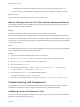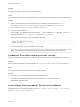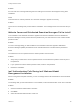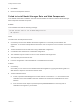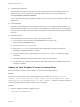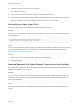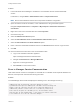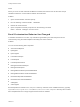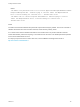7.0
Table Of Contents
- Installing vRealize Automation
- Contents
- vRealize Automation Installation
- Updated Information
- Installation Overview
- Preparing for Installation
- Installing vRealize Automation with the Installation Wizard
- Deploy the vRealize Automation Appliance
- Installing a Minimal Deployment with the Installation Wizard
- Run the Installation Wizard for a Minimal Deployment
- Installing the Management Agent
- Synchronize Server Times
- Run the Prerequisite Checker
- Specify Deployment Configuration Parameters
- Create Snapshots Before You Begin the Installation
- Scenario: Finish the Installation
- Address Installation Failures
- Set Up Credentials for Initial Content Configuration
- Installing an Enterprise Deployment with the Installation Wizard
- Run the Installation Wizard for an Enterprise Deployment
- Installing the Management Agent
- Synchronize Server Times
- Run the Prerequisite Checker
- Specify Deployment Configuration Parameters
- Create Snapshots Before You Begin the Installation
- Finish the Installation
- Address Installation Failures
- Set Up Credentials for Initial Content Configuration
- Installing vRealize Automation through the Standard Interfaces
- Minimal Deployment
- Distributed Deployment
- Distributed Deployment Checklist
- Distributed Installation Components
- Certificate Trust Requirements in a Distributed Deployment
- Installation Worksheets
- Deploy the vRealize Automation Appliance
- Configuring Your Load Balancer
- Configuring Appliances for vRealize Automation
- Install the IaaS Components in a Distributed Configuration
- Install IaaS Certificates
- Download the IaaS Installer for Installlation
- Choosing an IaaS Database Scenario
- Install an IaaS Website Component and Model Manager Data
- Install Additional IaaS Website Components
- Install the Active Manager Service
- Install a Backup Manager Service Component
- Installing Distributed Execution Managers
- Configuring Windows Service to Access the IaaS Database
- Verify IaaS Services
- Installing Agents
- Set the PowerShell Execution Policy to RemoteSigned
- Choosing the Agent Installation Scenario
- Agent Installation Location and Requirements
- Installing and Configuring the Proxy Agent for vSphere
- Installing the Proxy Agent for Hyper-V or XenServer
- Installing the VDI Agent for XenDesktop
- Installing the EPI Agent for Citrix
- Installing the EPI Agent for Visual Basic Scripting
- Installing the WMI Agent for Remote WMI Requests
- Configure Access to the Default Tenant
- Replacing Self-Signed Certificates with Certificates Provided by an Authority
- Troubleshooting
- Default Log Locations
- Rolling Back a Failed Installation
- Create a Support Bundle for vRealize Automation
- General Installation Troubleshooting
- Installation or Upgrade Fails with a Load Balancer Timeout Error
- Server Times Are Not Synchronized
- Blank Pages May Appear When Using Internet Explorer 9 or 10 on Windows 7
- Cannot Establish Trust Relationship for the SSL/TLS Secure Channel
- Connect to the Network Through a Proxy Server
- Proxy Prevents VMware Identity Manager User Log In
- Troubleshooting vRealize Automation Appliances
- Troubleshooting IaaS Components
- Validating Server Certificates for IaaS
- Credentials Error When Running the IaaS Installer
- Save Settings Warning Appears During IaaS Installation
- Website Server and Distributed Execution Managers Fail to Install
- IaaS Authentication Fails During IaaS Web and Model Management Installation
- Failed to Install Model Manager Data and Web Components
- Adding an XaaS Endpoint Causes an Internal Error
- Uninstalling a Proxy Agent Fails
- Machine Requests Fail When Remote Transactions Are Disabled
- Error in Manager Service Communication
- Email Customization Behavior Has Changed
- Troubleshooting Log-In Errors
Solution
1 Launch Windows Server Manager to enable DTC on all vRealize servers and associated SQL
servers.
In Windows 7, navigate Start > Administrative Tools > Component Services.
Note Ensure that all Windows servers have unique SIDs for MSDTC configuration.
2 Open all nodes to locate the local DTC, or the clustered DTC if using a clustered system.
Navigate Component Services > Computers > My Computer > Distributed Transaction
Coordinator.
3 Right click on the local or clustered DTC and select Properties.
4 Click the Security tab.
5 Select the Network DTC Access option.
6 Select the Allow Remote Client and Allow Remote Administration options.
7 Select the Allow Inbound and Allow Outbound options.
8 Enter or select NT AUTHORITY\Network Service in the Account field for the DTC Logon Account.
9 Click OK.
10 Remove machines that are stuck in the Clone Workflow state.
a Log in to the vRealize Automation appliance.
https://virtualappliancename/vcac/tenantname
b Navigate to Infrastructure > Managed Machines.
c Right click on the target machine.
d Select Delete to remove the machine.
Error in Manager Service Communication
IaaS nodes that are cloned from a template on which MS DTC is installed contain duplicate identifiers for
MS DTC, which prevents communication among the nodes.
Problem
The IaaS Manager Service fails and displays the following error in the manager service log.
Communication with the underlying transaction manager has failed. --->
System.Runtime.InteropServices.COMException: The MSDTC transaction manager was
unable to pull the transaction from the source transaction manager due to
communication problems. Possible causes are: a firewall is present and it
doesn't have an exception for the MSDTC process, the two machines cannot
find each other by their NetBIOS names, or the support for network transactions
is not enabled for one of the two transaction managers.
Installing vRealize Automation
VMware, Inc. 142