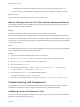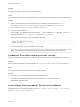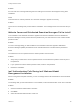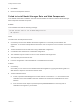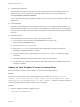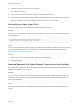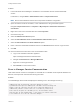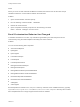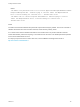7.0
Table Of Contents
- Installing vRealize Automation
- Contents
- vRealize Automation Installation
- Updated Information
- Installation Overview
- Preparing for Installation
- Installing vRealize Automation with the Installation Wizard
- Deploy the vRealize Automation Appliance
- Installing a Minimal Deployment with the Installation Wizard
- Run the Installation Wizard for a Minimal Deployment
- Installing the Management Agent
- Synchronize Server Times
- Run the Prerequisite Checker
- Specify Deployment Configuration Parameters
- Create Snapshots Before You Begin the Installation
- Scenario: Finish the Installation
- Address Installation Failures
- Set Up Credentials for Initial Content Configuration
- Installing an Enterprise Deployment with the Installation Wizard
- Run the Installation Wizard for an Enterprise Deployment
- Installing the Management Agent
- Synchronize Server Times
- Run the Prerequisite Checker
- Specify Deployment Configuration Parameters
- Create Snapshots Before You Begin the Installation
- Finish the Installation
- Address Installation Failures
- Set Up Credentials for Initial Content Configuration
- Installing vRealize Automation through the Standard Interfaces
- Minimal Deployment
- Distributed Deployment
- Distributed Deployment Checklist
- Distributed Installation Components
- Certificate Trust Requirements in a Distributed Deployment
- Installation Worksheets
- Deploy the vRealize Automation Appliance
- Configuring Your Load Balancer
- Configuring Appliances for vRealize Automation
- Install the IaaS Components in a Distributed Configuration
- Install IaaS Certificates
- Download the IaaS Installer for Installlation
- Choosing an IaaS Database Scenario
- Install an IaaS Website Component and Model Manager Data
- Install Additional IaaS Website Components
- Install the Active Manager Service
- Install a Backup Manager Service Component
- Installing Distributed Execution Managers
- Configuring Windows Service to Access the IaaS Database
- Verify IaaS Services
- Installing Agents
- Set the PowerShell Execution Policy to RemoteSigned
- Choosing the Agent Installation Scenario
- Agent Installation Location and Requirements
- Installing and Configuring the Proxy Agent for vSphere
- Installing the Proxy Agent for Hyper-V or XenServer
- Installing the VDI Agent for XenDesktop
- Installing the EPI Agent for Citrix
- Installing the EPI Agent for Visual Basic Scripting
- Installing the WMI Agent for Remote WMI Requests
- Configure Access to the Default Tenant
- Replacing Self-Signed Certificates with Certificates Provided by an Authority
- Troubleshooting
- Default Log Locations
- Rolling Back a Failed Installation
- Create a Support Bundle for vRealize Automation
- General Installation Troubleshooting
- Installation or Upgrade Fails with a Load Balancer Timeout Error
- Server Times Are Not Synchronized
- Blank Pages May Appear When Using Internet Explorer 9 or 10 on Windows 7
- Cannot Establish Trust Relationship for the SSL/TLS Secure Channel
- Connect to the Network Through a Proxy Server
- Proxy Prevents VMware Identity Manager User Log In
- Troubleshooting vRealize Automation Appliances
- Troubleshooting IaaS Components
- Validating Server Certificates for IaaS
- Credentials Error When Running the IaaS Installer
- Save Settings Warning Appears During IaaS Installation
- Website Server and Distributed Execution Managers Fail to Install
- IaaS Authentication Fails During IaaS Web and Model Management Installation
- Failed to Install Model Manager Data and Web Components
- Adding an XaaS Endpoint Causes an Internal Error
- Uninstalling a Proxy Agent Fails
- Machine Requests Fail When Remote Transactions Are Disabled
- Error in Manager Service Communication
- Email Customization Behavior Has Changed
- Troubleshooting Log-In Errors
2 Locate the reference code in the error message.
For example, c0DD0C01.
3 Search for the reference code in the log file to locate the associated entry.
4 Review the entries that appear above and below the associated entry to troubleshoot the problem.
The associated log entry does not specifically call out the source of the problem.
Uninstalling a Proxy Agent Fails
Removing a proxy agent can fail if Windows Installer Logging is enabled.
Problem
When you try to uninstall a proxy agent from the Windows Control Panel, the uninstall fails and you see
the following error:
Error opening installation log file. Verify that the
specified log file location exists and is writable
Cause
This can occur if Windows Installer Logging is enabled, but the Windows Installer engine cannot properly
write the uninstallation log file. For more information, see the Microsoft Knowledge Base article at
http://support.microsoft.com/kb/2564571.
Solution
1 Restart your machine or restart explorer.exe from the Task Manager.
2 Uninstall the agent.
Machine Requests Fail When Remote Transactions Are Disabled
Machine requests fail when Microsoft Distributed Transaction Coordinator (DTC) remote transactions are
disabled on Windows server machines.
Problem
If you provision a machine when remote transactions are disabled on the Model Manager portal or the
SQL Server, the request will not complete. Data collection fails and the machine request remains in a
state of CloneWorkflow.
Cause
DTC Remote Transactions are disabled in the IaaS SQL Instance used by the vRealize Automation
system.
Installing vRealize Automation
VMware, Inc. 141