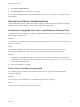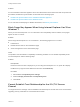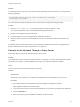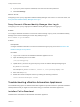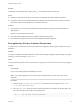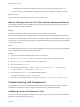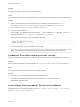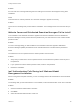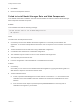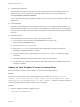7.0
Table Of Contents
- Installing vRealize Automation
- Contents
- vRealize Automation Installation
- Updated Information
- Installation Overview
- Preparing for Installation
- Installing vRealize Automation with the Installation Wizard
- Deploy the vRealize Automation Appliance
- Installing a Minimal Deployment with the Installation Wizard
- Run the Installation Wizard for a Minimal Deployment
- Installing the Management Agent
- Synchronize Server Times
- Run the Prerequisite Checker
- Specify Deployment Configuration Parameters
- Create Snapshots Before You Begin the Installation
- Scenario: Finish the Installation
- Address Installation Failures
- Set Up Credentials for Initial Content Configuration
- Installing an Enterprise Deployment with the Installation Wizard
- Run the Installation Wizard for an Enterprise Deployment
- Installing the Management Agent
- Synchronize Server Times
- Run the Prerequisite Checker
- Specify Deployment Configuration Parameters
- Create Snapshots Before You Begin the Installation
- Finish the Installation
- Address Installation Failures
- Set Up Credentials for Initial Content Configuration
- Installing vRealize Automation through the Standard Interfaces
- Minimal Deployment
- Distributed Deployment
- Distributed Deployment Checklist
- Distributed Installation Components
- Certificate Trust Requirements in a Distributed Deployment
- Installation Worksheets
- Deploy the vRealize Automation Appliance
- Configuring Your Load Balancer
- Configuring Appliances for vRealize Automation
- Install the IaaS Components in a Distributed Configuration
- Install IaaS Certificates
- Download the IaaS Installer for Installlation
- Choosing an IaaS Database Scenario
- Install an IaaS Website Component and Model Manager Data
- Install Additional IaaS Website Components
- Install the Active Manager Service
- Install a Backup Manager Service Component
- Installing Distributed Execution Managers
- Configuring Windows Service to Access the IaaS Database
- Verify IaaS Services
- Installing Agents
- Set the PowerShell Execution Policy to RemoteSigned
- Choosing the Agent Installation Scenario
- Agent Installation Location and Requirements
- Installing and Configuring the Proxy Agent for vSphere
- Installing the Proxy Agent for Hyper-V or XenServer
- Installing the VDI Agent for XenDesktop
- Installing the EPI Agent for Citrix
- Installing the EPI Agent for Visual Basic Scripting
- Installing the WMI Agent for Remote WMI Requests
- Configure Access to the Default Tenant
- Replacing Self-Signed Certificates with Certificates Provided by an Authority
- Troubleshooting
- Default Log Locations
- Rolling Back a Failed Installation
- Create a Support Bundle for vRealize Automation
- General Installation Troubleshooting
- Installation or Upgrade Fails with a Load Balancer Timeout Error
- Server Times Are Not Synchronized
- Blank Pages May Appear When Using Internet Explorer 9 or 10 on Windows 7
- Cannot Establish Trust Relationship for the SSL/TLS Secure Channel
- Connect to the Network Through a Proxy Server
- Proxy Prevents VMware Identity Manager User Log In
- Troubleshooting vRealize Automation Appliances
- Troubleshooting IaaS Components
- Validating Server Certificates for IaaS
- Credentials Error When Running the IaaS Installer
- Save Settings Warning Appears During IaaS Installation
- Website Server and Distributed Execution Managers Fail to Install
- IaaS Authentication Fails During IaaS Web and Model Management Installation
- Failed to Install Model Manager Data and Web Components
- Adding an XaaS Endpoint Causes an Internal Error
- Uninstalling a Proxy Agent Fails
- Machine Requests Fail When Remote Transactions Are Disabled
- Error in Manager Service Communication
- Email Customization Behavior Has Changed
- Troubleshooting Log-In Errors
n
Certificate Name Mismatch
This error can occur when the certificate is issued to a particular name and a different name or IP
address is used. You can suppress the certificate name mismatch error during installation by
selecting Suppress certificate mismatch.
You can also use the Suppress certificate mismatch option to ignore remote certificate revocation list
match errors.
n
Invalid Certificate
Open Microsoft Management Console with the command mmc.exe. Check that the certificate is not
expired and that the status is correct. Do this for all certificates in the certificate chain. You might have
to import other certificates in the chain into the Trusted Root Certificate Store when using a Certificate
hierarchy.
n
Repository Service
Use the following actions to check the status of the repository service.
n
From a browser, check the status of the MetaModel service at https://<ip-
web>/repository/data/MetaModel.svc.
n
Check the Repository.log for errors.
n
Reset IIS (iisreset) if you have problems with the applications hosted on the Web site
(Repository, vRealize Automation, or WAPI).
n
Check the Web site logs in %SystemDrive%\inetpub\logs\LogFiles for additional logging
information.
n
Verify that Prerequisite Checker passed when checking the requirements.
n
On Windows 2012, check that WCF Services under .NET Framework is installed and that HTTP
activation is installed.
Adding an XaaS Endpoint Causes an Internal Error
When you attempt to create an XaaS endpoint, an internal error message appears.
Problem
Creation of an endpoint fails with the following internal error message, An internal error has
occurred. If the problem persists, please contact your system administrator. When
contacting your system administrator, use this reference: c0DD0C01. Reference codes are
randomly generated and not linked to a particular error message.
Solution
1 Open the vRealize Automation appliance log file.
/var/log/vcac/catalina.out
Installing vRealize Automation
VMware, Inc. 140