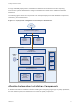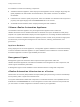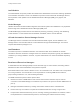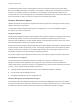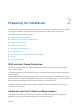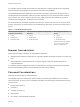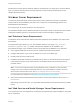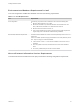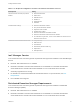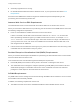7.0
Table Of Contents
- Installing vRealize Automation
- Contents
- vRealize Automation Installation
- Updated Information
- Installation Overview
- Preparing for Installation
- Installing vRealize Automation with the Installation Wizard
- Deploy the vRealize Automation Appliance
- Installing a Minimal Deployment with the Installation Wizard
- Run the Installation Wizard for a Minimal Deployment
- Installing the Management Agent
- Synchronize Server Times
- Run the Prerequisite Checker
- Specify Deployment Configuration Parameters
- Create Snapshots Before You Begin the Installation
- Scenario: Finish the Installation
- Address Installation Failures
- Set Up Credentials for Initial Content Configuration
- Installing an Enterprise Deployment with the Installation Wizard
- Run the Installation Wizard for an Enterprise Deployment
- Installing the Management Agent
- Synchronize Server Times
- Run the Prerequisite Checker
- Specify Deployment Configuration Parameters
- Create Snapshots Before You Begin the Installation
- Finish the Installation
- Address Installation Failures
- Set Up Credentials for Initial Content Configuration
- Installing vRealize Automation through the Standard Interfaces
- Minimal Deployment
- Distributed Deployment
- Distributed Deployment Checklist
- Distributed Installation Components
- Certificate Trust Requirements in a Distributed Deployment
- Installation Worksheets
- Deploy the vRealize Automation Appliance
- Configuring Your Load Balancer
- Configuring Appliances for vRealize Automation
- Install the IaaS Components in a Distributed Configuration
- Install IaaS Certificates
- Download the IaaS Installer for Installlation
- Choosing an IaaS Database Scenario
- Install an IaaS Website Component and Model Manager Data
- Install Additional IaaS Website Components
- Install the Active Manager Service
- Install a Backup Manager Service Component
- Installing Distributed Execution Managers
- Configuring Windows Service to Access the IaaS Database
- Verify IaaS Services
- Installing Agents
- Set the PowerShell Execution Policy to RemoteSigned
- Choosing the Agent Installation Scenario
- Agent Installation Location and Requirements
- Installing and Configuring the Proxy Agent for vSphere
- Installing the Proxy Agent for Hyper-V or XenServer
- Installing the VDI Agent for XenDesktop
- Installing the EPI Agent for Citrix
- Installing the EPI Agent for Visual Basic Scripting
- Installing the WMI Agent for Remote WMI Requests
- Configure Access to the Default Tenant
- Replacing Self-Signed Certificates with Certificates Provided by an Authority
- Troubleshooting
- Default Log Locations
- Rolling Back a Failed Installation
- Create a Support Bundle for vRealize Automation
- General Installation Troubleshooting
- Installation or Upgrade Fails with a Load Balancer Timeout Error
- Server Times Are Not Synchronized
- Blank Pages May Appear When Using Internet Explorer 9 or 10 on Windows 7
- Cannot Establish Trust Relationship for the SSL/TLS Secure Channel
- Connect to the Network Through a Proxy Server
- Proxy Prevents VMware Identity Manager User Log In
- Troubleshooting vRealize Automation Appliances
- Troubleshooting IaaS Components
- Validating Server Certificates for IaaS
- Credentials Error When Running the IaaS Installer
- Save Settings Warning Appears During IaaS Installation
- Website Server and Distributed Execution Managers Fail to Install
- IaaS Authentication Fails During IaaS Web and Model Management Installation
- Failed to Install Model Manager Data and Web Components
- Adding an XaaS Endpoint Causes an Internal Error
- Uninstalling a Proxy Agent Fails
- Machine Requests Fail When Remote Transactions Are Disabled
- Error in Manager Service Communication
- Email Customization Behavior Has Changed
- Troubleshooting Log-In Errors
One DEM Orchestrator instance is designated as the active Orchestrator that performs these tasks.
Because the DEM Orchestrator is essential to run workflows, install at least one additional Orchestrator
instance on a separate machine for redundancy. The Orchestrator is automatically installed on the
machine that also runs the Manager Service. The additional DEM Orchestrator monitors the status of the
active Orchestrator so that it can take over if the active Orchestrator goes offline.
vRealize Automation Agents
vRealize Automation uses agents to integrate with external systems and to manage information among
vRealize Automation components.
You generally install the vSphere agent as part of a deployment. You can install additional agents
according to your site's requirements.
Integration Agents
Virtual desktop integration (VDI) PowerShell agents allow vRealize Automation to integrate with external
virtual desktop systems. Currently, virtual machines that vRealize Automation provisions can be
registered with XenDesktop on a Citrix Desktop Delivery Controller (DDC) and their owners can access
the XenDesktop Web Interface from vRealize Automation.
External provisioning integration (EPI) PowerShell agents allow vRealize Automation to integrate external
systems into the machine provisioning process. For example, integration with Citrix Provisioning Server
enables provisioning of machines by on-demand disk streaming, and an EPI agent allows you to run
Visual Basic scripts as extra steps during the provisioning process.
VDI and EPI agents require administrator-level access to the external systems with which they interact.
Virtualization Proxy Agents
The virtual machines that vRealize Automation manages are created on virtualization hosts.
vRealize Automation uses virtualization proxy agents to send commands to and collect data from
vSphere ESX Server, XenServer, and Hyper-V virtualization hosts and the virtual machines provisioned
on them. A proxy agent has the following characteristics.
n
Typically requires administrator-level access to the virtualization platform it manages
n
Communicates with the Manager Service
n
Is installed separately with its own configuration file
Windows Management Instrumentation Agent
The vRealize Automation Windows Management Instrumentation (WMI) agent enhances your ability to
monitor and control system information and allows you to manage remote servers from a central location.
It enables the collection of data from Windows machines that vRealize Automation manages.
Installing vRealize Automation
VMware, Inc. 14