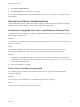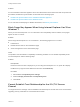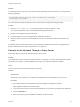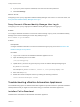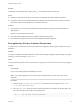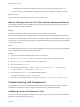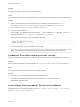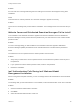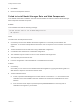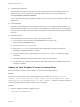7.0
Table Of Contents
- Installing vRealize Automation
- Contents
- vRealize Automation Installation
- Updated Information
- Installation Overview
- Preparing for Installation
- Installing vRealize Automation with the Installation Wizard
- Deploy the vRealize Automation Appliance
- Installing a Minimal Deployment with the Installation Wizard
- Run the Installation Wizard for a Minimal Deployment
- Installing the Management Agent
- Synchronize Server Times
- Run the Prerequisite Checker
- Specify Deployment Configuration Parameters
- Create Snapshots Before You Begin the Installation
- Scenario: Finish the Installation
- Address Installation Failures
- Set Up Credentials for Initial Content Configuration
- Installing an Enterprise Deployment with the Installation Wizard
- Run the Installation Wizard for an Enterprise Deployment
- Installing the Management Agent
- Synchronize Server Times
- Run the Prerequisite Checker
- Specify Deployment Configuration Parameters
- Create Snapshots Before You Begin the Installation
- Finish the Installation
- Address Installation Failures
- Set Up Credentials for Initial Content Configuration
- Installing vRealize Automation through the Standard Interfaces
- Minimal Deployment
- Distributed Deployment
- Distributed Deployment Checklist
- Distributed Installation Components
- Certificate Trust Requirements in a Distributed Deployment
- Installation Worksheets
- Deploy the vRealize Automation Appliance
- Configuring Your Load Balancer
- Configuring Appliances for vRealize Automation
- Install the IaaS Components in a Distributed Configuration
- Install IaaS Certificates
- Download the IaaS Installer for Installlation
- Choosing an IaaS Database Scenario
- Install an IaaS Website Component and Model Manager Data
- Install Additional IaaS Website Components
- Install the Active Manager Service
- Install a Backup Manager Service Component
- Installing Distributed Execution Managers
- Configuring Windows Service to Access the IaaS Database
- Verify IaaS Services
- Installing Agents
- Set the PowerShell Execution Policy to RemoteSigned
- Choosing the Agent Installation Scenario
- Agent Installation Location and Requirements
- Installing and Configuring the Proxy Agent for vSphere
- Installing the Proxy Agent for Hyper-V or XenServer
- Installing the VDI Agent for XenDesktop
- Installing the EPI Agent for Citrix
- Installing the EPI Agent for Visual Basic Scripting
- Installing the WMI Agent for Remote WMI Requests
- Configure Access to the Default Tenant
- Replacing Self-Signed Certificates with Certificates Provided by an Authority
- Troubleshooting
- Default Log Locations
- Rolling Back a Failed Installation
- Create a Support Bundle for vRealize Automation
- General Installation Troubleshooting
- Installation or Upgrade Fails with a Load Balancer Timeout Error
- Server Times Are Not Synchronized
- Blank Pages May Appear When Using Internet Explorer 9 or 10 on Windows 7
- Cannot Establish Trust Relationship for the SSL/TLS Secure Channel
- Connect to the Network Through a Proxy Server
- Proxy Prevents VMware Identity Manager User Log In
- Troubleshooting vRealize Automation Appliances
- Troubleshooting IaaS Components
- Validating Server Certificates for IaaS
- Credentials Error When Running the IaaS Installer
- Save Settings Warning Appears During IaaS Installation
- Website Server and Distributed Execution Managers Fail to Install
- IaaS Authentication Fails During IaaS Web and Model Management Installation
- Failed to Install Model Manager Data and Web Components
- Adding an XaaS Endpoint Causes an Internal Error
- Uninstalling a Proxy Agent Fails
- Machine Requests Fail When Remote Transactions Are Disabled
- Error in Manager Service Communication
- Email Customization Behavior Has Changed
- Troubleshooting Log-In Errors
Read and write permission is required and the owner and group for the file must be vcac.
3 If the output you see is different, change the permissions or ownership of the file as needed.
What to do next
Log in to the Tenant page to verify that you can log in without error.
Identity Manager Fails to Start After Horizon-Workspace Restart
In a vRealize Automation high availability environment, the Identity Manager can fail to start after the
horizon-workspace service is restarted.
Problem
The horizon-workspace service cannot start due an error similar to the following:
Error creating bean with name 'liquibase' defined in class path resource [spring/datastore-wireup.xml]:
Invocation of init method failed; nested exception is liquibase.exception.LockException: Could not acquire
change log lock. Currently locked by fe80:0:0:0:250:56ff:fea8:7d0c%eth0 (fe80:0:0:0:250:56ff:fea8:7d0c
%eth0) since 10/29/15
Cause
The Identity Manager may fail to start in a high availability environment due to issues with the liquibase
data management utility used by vRealize Automation.
Solution
1 Log in to the vRealize Automation appliance as root using ssh.
2 Run the service horizon-workspace command to stop the horizon-workspace service.
3 Run the su postgres command to become a postgres user.
4 Run the command psql vcac.
5 Run the following SQL query: "update "databasechangeloglock" set locked=FALSE,
lockgranted=NULL, lockedby=NULL where id=1;"
6 Run the SQL query select * from databasechangeloglock.
The output should show a value of "f" for locked.
7 Start the horizon-workspace service using the command service horizon-workspace start.
Troubleshooting IaaS Components
The troubleshooting topics for vRealize Automation IaaS components provide solutions to potential
installation-related problems that you might encounter when using vRealize Automation,
Validating Server Certificates for IaaS
You can use the vcac-Config.exe command to verify that an IaaS server accepts vRealize Automation
appliance and SSO appliance certificates.
Installing vRealize Automation
VMware, Inc. 136