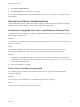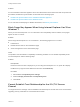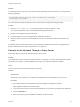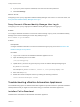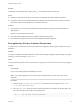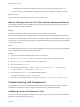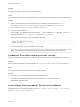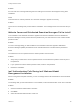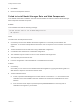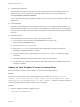7.0
Table Of Contents
- Installing vRealize Automation
- Contents
- vRealize Automation Installation
- Updated Information
- Installation Overview
- Preparing for Installation
- Installing vRealize Automation with the Installation Wizard
- Deploy the vRealize Automation Appliance
- Installing a Minimal Deployment with the Installation Wizard
- Run the Installation Wizard for a Minimal Deployment
- Installing the Management Agent
- Synchronize Server Times
- Run the Prerequisite Checker
- Specify Deployment Configuration Parameters
- Create Snapshots Before You Begin the Installation
- Scenario: Finish the Installation
- Address Installation Failures
- Set Up Credentials for Initial Content Configuration
- Installing an Enterprise Deployment with the Installation Wizard
- Run the Installation Wizard for an Enterprise Deployment
- Installing the Management Agent
- Synchronize Server Times
- Run the Prerequisite Checker
- Specify Deployment Configuration Parameters
- Create Snapshots Before You Begin the Installation
- Finish the Installation
- Address Installation Failures
- Set Up Credentials for Initial Content Configuration
- Installing vRealize Automation through the Standard Interfaces
- Minimal Deployment
- Distributed Deployment
- Distributed Deployment Checklist
- Distributed Installation Components
- Certificate Trust Requirements in a Distributed Deployment
- Installation Worksheets
- Deploy the vRealize Automation Appliance
- Configuring Your Load Balancer
- Configuring Appliances for vRealize Automation
- Install the IaaS Components in a Distributed Configuration
- Install IaaS Certificates
- Download the IaaS Installer for Installlation
- Choosing an IaaS Database Scenario
- Install an IaaS Website Component and Model Manager Data
- Install Additional IaaS Website Components
- Install the Active Manager Service
- Install a Backup Manager Service Component
- Installing Distributed Execution Managers
- Configuring Windows Service to Access the IaaS Database
- Verify IaaS Services
- Installing Agents
- Set the PowerShell Execution Policy to RemoteSigned
- Choosing the Agent Installation Scenario
- Agent Installation Location and Requirements
- Installing and Configuring the Proxy Agent for vSphere
- Installing the Proxy Agent for Hyper-V or XenServer
- Installing the VDI Agent for XenDesktop
- Installing the EPI Agent for Citrix
- Installing the EPI Agent for Visual Basic Scripting
- Installing the WMI Agent for Remote WMI Requests
- Configure Access to the Default Tenant
- Replacing Self-Signed Certificates with Certificates Provided by an Authority
- Troubleshooting
- Default Log Locations
- Rolling Back a Failed Installation
- Create a Support Bundle for vRealize Automation
- General Installation Troubleshooting
- Installation or Upgrade Fails with a Load Balancer Timeout Error
- Server Times Are Not Synchronized
- Blank Pages May Appear When Using Internet Explorer 9 or 10 on Windows 7
- Cannot Establish Trust Relationship for the SSL/TLS Secure Channel
- Connect to the Network Through a Proxy Server
- Proxy Prevents VMware Identity Manager User Log In
- Troubleshooting vRealize Automation Appliances
- Troubleshooting IaaS Components
- Validating Server Certificates for IaaS
- Credentials Error When Running the IaaS Installer
- Save Settings Warning Appears During IaaS Installation
- Website Server and Distributed Execution Managers Fail to Install
- IaaS Authentication Fails During IaaS Web and Model Management Installation
- Failed to Install Model Manager Data and Web Components
- Adding an XaaS Endpoint Causes an Internal Error
- Uninstalling a Proxy Agent Fails
- Machine Requests Fail When Remote Transactions Are Disabled
- Error in Manager Service Communication
- Email Customization Behavior Has Changed
- Troubleshooting Log-In Errors
3 Click Create support bundle.
4 Click Download and save the file on your system.
You can use the support bundle to troubleshoot issues on your own or to send to your VMware support
representative.
General Installation Troubleshooting
The troubleshooting topics for vRealize Automation appliances provide solutions to potential installation-
related problems that you might encounter when using vRealize Automation.
Installation or Upgrade Fails with a Load Balancer Timeout Error
A vRealize Automation installation or upgrade for a distributed deployment with a load balancer fails with
a 503 service unavailable error.
Problem
The installation or upgrade fails because the load balancer timeout setting does not allow enough time for
the task to complete.
Cause
An insufficient load balancer timeout setting might cause failure. You can correct the problem by
increasing the load balancer timeout setting to 100 seconds or greater and rerunning the task.
Solution
1 Increase your load balancer timeout value to at least 100 seconds. For example, and depending on
the load balancer you are using, edit the load balancer timeout setting in your ssl.conf, httpd.conf
or other Web configuration file.
2 Rerun the installation or upgrade.
Server Times Are Not Synchronized
An installation might not succeed when IaaS time servers are not synchronized with the vRealize
Automation appliance.
Problem
You cannot log in after installation, or the installation fails while it is completing.
Cause
Time servers on all servers might not be synchronized.
Installing vRealize Automation
VMware, Inc. 131