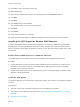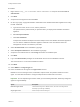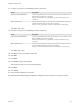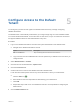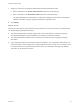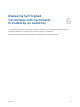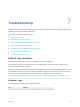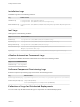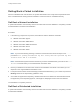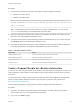7.0
Table Of Contents
- Installing vRealize Automation
- Contents
- vRealize Automation Installation
- Updated Information
- Installation Overview
- Preparing for Installation
- Installing vRealize Automation with the Installation Wizard
- Deploy the vRealize Automation Appliance
- Installing a Minimal Deployment with the Installation Wizard
- Run the Installation Wizard for a Minimal Deployment
- Installing the Management Agent
- Synchronize Server Times
- Run the Prerequisite Checker
- Specify Deployment Configuration Parameters
- Create Snapshots Before You Begin the Installation
- Scenario: Finish the Installation
- Address Installation Failures
- Set Up Credentials for Initial Content Configuration
- Installing an Enterprise Deployment with the Installation Wizard
- Run the Installation Wizard for an Enterprise Deployment
- Installing the Management Agent
- Synchronize Server Times
- Run the Prerequisite Checker
- Specify Deployment Configuration Parameters
- Create Snapshots Before You Begin the Installation
- Finish the Installation
- Address Installation Failures
- Set Up Credentials for Initial Content Configuration
- Installing vRealize Automation through the Standard Interfaces
- Minimal Deployment
- Distributed Deployment
- Distributed Deployment Checklist
- Distributed Installation Components
- Certificate Trust Requirements in a Distributed Deployment
- Installation Worksheets
- Deploy the vRealize Automation Appliance
- Configuring Your Load Balancer
- Configuring Appliances for vRealize Automation
- Install the IaaS Components in a Distributed Configuration
- Install IaaS Certificates
- Download the IaaS Installer for Installlation
- Choosing an IaaS Database Scenario
- Install an IaaS Website Component and Model Manager Data
- Install Additional IaaS Website Components
- Install the Active Manager Service
- Install a Backup Manager Service Component
- Installing Distributed Execution Managers
- Configuring Windows Service to Access the IaaS Database
- Verify IaaS Services
- Installing Agents
- Set the PowerShell Execution Policy to RemoteSigned
- Choosing the Agent Installation Scenario
- Agent Installation Location and Requirements
- Installing and Configuring the Proxy Agent for vSphere
- Installing the Proxy Agent for Hyper-V or XenServer
- Installing the VDI Agent for XenDesktop
- Installing the EPI Agent for Citrix
- Installing the EPI Agent for Visual Basic Scripting
- Installing the WMI Agent for Remote WMI Requests
- Configure Access to the Default Tenant
- Replacing Self-Signed Certificates with Certificates Provided by an Authority
- Troubleshooting
- Default Log Locations
- Rolling Back a Failed Installation
- Create a Support Bundle for vRealize Automation
- General Installation Troubleshooting
- Installation or Upgrade Fails with a Load Balancer Timeout Error
- Server Times Are Not Synchronized
- Blank Pages May Appear When Using Internet Explorer 9 or 10 on Windows 7
- Cannot Establish Trust Relationship for the SSL/TLS Secure Channel
- Connect to the Network Through a Proxy Server
- Proxy Prevents VMware Identity Manager User Log In
- Troubleshooting vRealize Automation Appliances
- Troubleshooting IaaS Components
- Validating Server Certificates for IaaS
- Credentials Error When Running the IaaS Installer
- Save Settings Warning Appears During IaaS Installation
- Website Server and Distributed Execution Managers Fail to Install
- IaaS Authentication Fails During IaaS Web and Model Management Installation
- Failed to Install Model Manager Data and Web Components
- Adding an XaaS Endpoint Causes an Internal Error
- Uninstalling a Proxy Agent Fails
- Machine Requests Fail When Remote Transactions Are Disabled
- Error in Manager Service Communication
- Email Customization Behavior Has Changed
- Troubleshooting Log-In Errors
Procedure
1 If the following components are present, uninstall them with the Windows uninstaller.
n
vRealize Automation Server
n
vRealize Automation WAPI
Note If you see the following message, restart the machine and then follow this procedure: Error
opening installation log file. Verify that the specified log file location exists
and it is writable.
Note If the Windows system has been reverted or you have uninstalled IaaS, you must run the
iisreset command before you reinstall vRealize Automation IaaS.
2 Revert your database to the state it was in before the installation was started. The method you use
depends on the original database installation mode.
3 In IIS (Internet Information Services Manager) select the Default Web Site (or your custom site) and
click Bindings. Remove the https binding (defaults to 443).
4 Check that the Applications Repository, vCAC and WAPI have been deleted and that the application
pools RepositoryAppPool, vCACAppPool, WapiAppPool have also been deleted.
Table 7‑1. Roll Back Failure Points
Failure Point Action
Installing Manager Service If present, uninstall vCloud Automation Center Server.
Installing DEM-Orchestrator If present, uninstall the DEM Orchestrator .
Installing DEM-Worker If present, uninstall all DEM Workers
Installing an Agent If present, uninstall all vRealize Automation agents.
Create a Support Bundle for vRealize Automation
A root user can create a support bundle in the vRealize Automation appliance management console or for
IaaS components. These bundles can help VMware support staff to identify causes of issues you might
encounter.
For information about creating a support bundle for IaaS component see the VMware Knowledge Base
article Collecting VMware vRealize Automation logs using the log collection utility (2078179) at
http://kb.vmware.com/kb/2078179.
Use the following procedure to create a support bundle for vRealize Automation appliance.
Procedure
1 Navigate to the vRealize Automation appliance management console by using its fully qualified
domain name, https://vra-va-hostname.domain.name:5480/.
2 Log in and go to Admin > Logs.
Installing vRealize Automation
VMware, Inc. 130