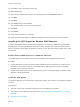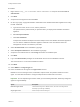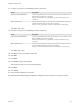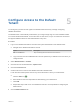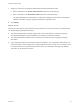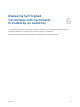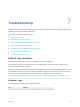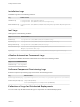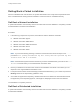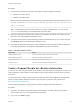7.0
Table Of Contents
- Installing vRealize Automation
- Contents
- vRealize Automation Installation
- Updated Information
- Installation Overview
- Preparing for Installation
- Installing vRealize Automation with the Installation Wizard
- Deploy the vRealize Automation Appliance
- Installing a Minimal Deployment with the Installation Wizard
- Run the Installation Wizard for a Minimal Deployment
- Installing the Management Agent
- Synchronize Server Times
- Run the Prerequisite Checker
- Specify Deployment Configuration Parameters
- Create Snapshots Before You Begin the Installation
- Scenario: Finish the Installation
- Address Installation Failures
- Set Up Credentials for Initial Content Configuration
- Installing an Enterprise Deployment with the Installation Wizard
- Run the Installation Wizard for an Enterprise Deployment
- Installing the Management Agent
- Synchronize Server Times
- Run the Prerequisite Checker
- Specify Deployment Configuration Parameters
- Create Snapshots Before You Begin the Installation
- Finish the Installation
- Address Installation Failures
- Set Up Credentials for Initial Content Configuration
- Installing vRealize Automation through the Standard Interfaces
- Minimal Deployment
- Distributed Deployment
- Distributed Deployment Checklist
- Distributed Installation Components
- Certificate Trust Requirements in a Distributed Deployment
- Installation Worksheets
- Deploy the vRealize Automation Appliance
- Configuring Your Load Balancer
- Configuring Appliances for vRealize Automation
- Install the IaaS Components in a Distributed Configuration
- Install IaaS Certificates
- Download the IaaS Installer for Installlation
- Choosing an IaaS Database Scenario
- Install an IaaS Website Component and Model Manager Data
- Install Additional IaaS Website Components
- Install the Active Manager Service
- Install a Backup Manager Service Component
- Installing Distributed Execution Managers
- Configuring Windows Service to Access the IaaS Database
- Verify IaaS Services
- Installing Agents
- Set the PowerShell Execution Policy to RemoteSigned
- Choosing the Agent Installation Scenario
- Agent Installation Location and Requirements
- Installing and Configuring the Proxy Agent for vSphere
- Installing the Proxy Agent for Hyper-V or XenServer
- Installing the VDI Agent for XenDesktop
- Installing the EPI Agent for Citrix
- Installing the EPI Agent for Visual Basic Scripting
- Installing the WMI Agent for Remote WMI Requests
- Configure Access to the Default Tenant
- Replacing Self-Signed Certificates with Certificates Provided by an Authority
- Troubleshooting
- Default Log Locations
- Rolling Back a Failed Installation
- Create a Support Bundle for vRealize Automation
- General Installation Troubleshooting
- Installation or Upgrade Fails with a Load Balancer Timeout Error
- Server Times Are Not Synchronized
- Blank Pages May Appear When Using Internet Explorer 9 or 10 on Windows 7
- Cannot Establish Trust Relationship for the SSL/TLS Secure Channel
- Connect to the Network Through a Proxy Server
- Proxy Prevents VMware Identity Manager User Log In
- Troubleshooting vRealize Automation Appliances
- Troubleshooting IaaS Components
- Validating Server Certificates for IaaS
- Credentials Error When Running the IaaS Installer
- Save Settings Warning Appears During IaaS Installation
- Website Server and Distributed Execution Managers Fail to Install
- IaaS Authentication Fails During IaaS Web and Model Management Installation
- Failed to Install Model Manager Data and Web Components
- Adding an XaaS Endpoint Causes an Internal Error
- Uninstalling a Proxy Agent Fails
- Machine Requests Fail When Remote Transactions Are Disabled
- Error in Manager Service Communication
- Email Customization Behavior Has Changed
- Troubleshooting Log-In Errors
Installation Logs
Installation logs are in the following locations.
Log Default Location
Installation Logs
C:\Program Files (x86)\vCAC\InstallLogs
C:\Program Files (x86)\VMware\vCAC\Server\ConfigTool\Log
WAPI Installation Logs
C:\Program Files (x86)\VMware\vCAC\Web API\ConfigTool\Logfilename WapiConfiguration-
<XXX>
IaaS Logs
IaaS logs are in the following locations.
Log Default Location
Website Logs
C:\Program Files (x86)\VMware\vCAC\Server\Website\Logs
Repository Log
C:\Program Files (x86)\VMware\vCAC\Server\Model Manager Web\Logs
Manager Service Logs
C:\Program Files (x86)\VMware\vCAC\Server\Logs
DEM Orchestrator Logs
C:\Users\<user-name>\AppData\Local\Temp\VMware\vCAC\Distributed Execution
Manager\<system-name> DEO \Logs
Agent Logs
C:\Users\<user-name>\AppData\Local\Temp\VMware\vCAC\Agents\<agent-name>\logs
vRealize Automation Framework Logs
Log entries for vRealize Automation Frameworks are located in the following location.
Log Default location
Framework Logs
/var/log/vmware
Software Component Provisioning Logs
Software component provisioning logs are located in the following location.
Log Default Location
Software Agent Bootstrap Log
/opt/vmware-appdirector (for Linux) or \opt\vmware-appdirector (for Windows)
Software Lifecycle Script Logs /tmp/taskId (for Linux)
\Users\darwin\AppData\Local\Temp\taskId (for Windows)
Collection of Logs for Distributed Deployments
You can create a zip file that bundles all logs for components of a distributed deployment. .
Installing vRealize Automation
VMware, Inc. 128