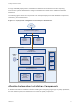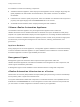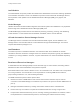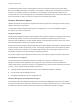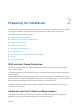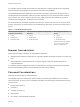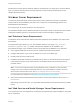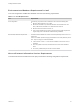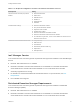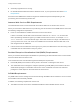7.0
Table Of Contents
- Installing vRealize Automation
- Contents
- vRealize Automation Installation
- Updated Information
- Installation Overview
- Preparing for Installation
- Installing vRealize Automation with the Installation Wizard
- Deploy the vRealize Automation Appliance
- Installing a Minimal Deployment with the Installation Wizard
- Run the Installation Wizard for a Minimal Deployment
- Installing the Management Agent
- Synchronize Server Times
- Run the Prerequisite Checker
- Specify Deployment Configuration Parameters
- Create Snapshots Before You Begin the Installation
- Scenario: Finish the Installation
- Address Installation Failures
- Set Up Credentials for Initial Content Configuration
- Installing an Enterprise Deployment with the Installation Wizard
- Run the Installation Wizard for an Enterprise Deployment
- Installing the Management Agent
- Synchronize Server Times
- Run the Prerequisite Checker
- Specify Deployment Configuration Parameters
- Create Snapshots Before You Begin the Installation
- Finish the Installation
- Address Installation Failures
- Set Up Credentials for Initial Content Configuration
- Installing vRealize Automation through the Standard Interfaces
- Minimal Deployment
- Distributed Deployment
- Distributed Deployment Checklist
- Distributed Installation Components
- Certificate Trust Requirements in a Distributed Deployment
- Installation Worksheets
- Deploy the vRealize Automation Appliance
- Configuring Your Load Balancer
- Configuring Appliances for vRealize Automation
- Install the IaaS Components in a Distributed Configuration
- Install IaaS Certificates
- Download the IaaS Installer for Installlation
- Choosing an IaaS Database Scenario
- Install an IaaS Website Component and Model Manager Data
- Install Additional IaaS Website Components
- Install the Active Manager Service
- Install a Backup Manager Service Component
- Installing Distributed Execution Managers
- Configuring Windows Service to Access the IaaS Database
- Verify IaaS Services
- Installing Agents
- Set the PowerShell Execution Policy to RemoteSigned
- Choosing the Agent Installation Scenario
- Agent Installation Location and Requirements
- Installing and Configuring the Proxy Agent for vSphere
- Installing the Proxy Agent for Hyper-V or XenServer
- Installing the VDI Agent for XenDesktop
- Installing the EPI Agent for Citrix
- Installing the EPI Agent for Visual Basic Scripting
- Installing the WMI Agent for Remote WMI Requests
- Configure Access to the Default Tenant
- Replacing Self-Signed Certificates with Certificates Provided by an Authority
- Troubleshooting
- Default Log Locations
- Rolling Back a Failed Installation
- Create a Support Bundle for vRealize Automation
- General Installation Troubleshooting
- Installation or Upgrade Fails with a Load Balancer Timeout Error
- Server Times Are Not Synchronized
- Blank Pages May Appear When Using Internet Explorer 9 or 10 on Windows 7
- Cannot Establish Trust Relationship for the SSL/TLS Secure Channel
- Connect to the Network Through a Proxy Server
- Proxy Prevents VMware Identity Manager User Log In
- Troubleshooting vRealize Automation Appliances
- Troubleshooting IaaS Components
- Validating Server Certificates for IaaS
- Credentials Error When Running the IaaS Installer
- Save Settings Warning Appears During IaaS Installation
- Website Server and Distributed Execution Managers Fail to Install
- IaaS Authentication Fails During IaaS Web and Model Management Installation
- Failed to Install Model Manager Data and Web Components
- Adding an XaaS Endpoint Causes an Internal Error
- Uninstalling a Proxy Agent Fails
- Machine Requests Fail When Remote Transactions Are Disabled
- Error in Manager Service Communication
- Email Customization Behavior Has Changed
- Troubleshooting Log-In Errors
An installation consists of the following components.
n
vRealize Automation appliance, which deploys the management console, manages Single Sign-On
(SSO) capabilities for authorization and authentication, and includes an instance of vRealize
Orchestrator.
n
Infrastructure as a Service (IaaS) components, which are installed on a Windows machine (virtual or
physical), and appear largely under the Infrastructure tab on the console.
n
An MS SQL Server Database, which is deployed during the IaaS installation.
VMware vRealize Automation Appliance
The vRealize Automation appliance is a preconfigured virtual appliance that contains the
vRealize Automation server. vRealize Automation is delivered as an open virtualization format (OVF)
template. The system administrator deploys the virtual appliance to an existing virtualized infrastructure.
The server includes the vRealize Automation appliance product console, which provides a single portal
for self-service provisioning and management of cloud services, authoring, administration, and
governance.
Appliance Database
During deployment of the virtual appliances, a PostgreSQL appliance database is created automatically
on the first vRealize Automation appliance. A replica database can be installed on a second vRealize
Automation appliance to create a high-availability environment.
Management Agents
Management Agents are stand-alone IaaS components that register IaaS nodes with
vRealize Automation appliances, automate the installation and management of IaaS components, and
collect support and telemetry information.
A Management Agent must be installed on each Windows machine hosting IaaS components.
vRealize Automation Infrastructure as a Service
Infrastructure as a Service (IaaS) enables the rapid modeling and provisioning of servers and desktops
across private, public or hybrid cloud infrastructures.
The system administrator installs IaaS components on a Windows machine. IaaS capabilities are also
available from the Infrastructure tab on the management console. IaaS has several components that
you can install in a custom configuration to meet the needs of your organization.
Installing vRealize Automation
VMware, Inc. 12