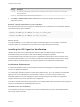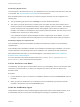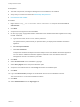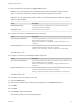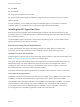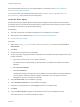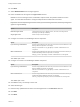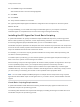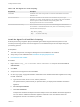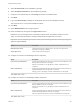7.0
Table Of Contents
- Installing vRealize Automation
- Contents
- vRealize Automation Installation
- Updated Information
- Installation Overview
- Preparing for Installation
- Installing vRealize Automation with the Installation Wizard
- Deploy the vRealize Automation Appliance
- Installing a Minimal Deployment with the Installation Wizard
- Run the Installation Wizard for a Minimal Deployment
- Installing the Management Agent
- Synchronize Server Times
- Run the Prerequisite Checker
- Specify Deployment Configuration Parameters
- Create Snapshots Before You Begin the Installation
- Scenario: Finish the Installation
- Address Installation Failures
- Set Up Credentials for Initial Content Configuration
- Installing an Enterprise Deployment with the Installation Wizard
- Run the Installation Wizard for an Enterprise Deployment
- Installing the Management Agent
- Synchronize Server Times
- Run the Prerequisite Checker
- Specify Deployment Configuration Parameters
- Create Snapshots Before You Begin the Installation
- Finish the Installation
- Address Installation Failures
- Set Up Credentials for Initial Content Configuration
- Installing vRealize Automation through the Standard Interfaces
- Minimal Deployment
- Distributed Deployment
- Distributed Deployment Checklist
- Distributed Installation Components
- Certificate Trust Requirements in a Distributed Deployment
- Installation Worksheets
- Deploy the vRealize Automation Appliance
- Configuring Your Load Balancer
- Configuring Appliances for vRealize Automation
- Install the IaaS Components in a Distributed Configuration
- Install IaaS Certificates
- Download the IaaS Installer for Installlation
- Choosing an IaaS Database Scenario
- Install an IaaS Website Component and Model Manager Data
- Install Additional IaaS Website Components
- Install the Active Manager Service
- Install a Backup Manager Service Component
- Installing Distributed Execution Managers
- Configuring Windows Service to Access the IaaS Database
- Verify IaaS Services
- Installing Agents
- Set the PowerShell Execution Policy to RemoteSigned
- Choosing the Agent Installation Scenario
- Agent Installation Location and Requirements
- Installing and Configuring the Proxy Agent for vSphere
- Installing the Proxy Agent for Hyper-V or XenServer
- Installing the VDI Agent for XenDesktop
- Installing the EPI Agent for Citrix
- Installing the EPI Agent for Visual Basic Scripting
- Installing the WMI Agent for Remote WMI Requests
- Configure Access to the Default Tenant
- Replacing Self-Signed Certificates with Certificates Provided by an Authority
- Troubleshooting
- Default Log Locations
- Rolling Back a Failed Installation
- Create a Support Bundle for vRealize Automation
- General Installation Troubleshooting
- Installation or Upgrade Fails with a Load Balancer Timeout Error
- Server Times Are Not Synchronized
- Blank Pages May Appear When Using Internet Explorer 9 or 10 on Windows 7
- Cannot Establish Trust Relationship for the SSL/TLS Secure Channel
- Connect to the Network Through a Proxy Server
- Proxy Prevents VMware Identity Manager User Log In
- Troubleshooting vRealize Automation Appliances
- Troubleshooting IaaS Components
- Validating Server Certificates for IaaS
- Credentials Error When Running the IaaS Installer
- Save Settings Warning Appears During IaaS Installation
- Website Server and Distributed Execution Managers Fail to Install
- IaaS Authentication Fails During IaaS Web and Model Management Installation
- Failed to Install Model Manager Data and Web Components
- Adding an XaaS Endpoint Causes an Internal Error
- Uninstalling a Proxy Agent Fails
- Machine Requests Fail When Remote Transactions Are Disabled
- Error in Manager Service Communication
- Email Customization Behavior Has Changed
- Troubleshooting Log-In Errors
22 Click Next.
23 Click Finish.
24 Verify that the installation is successful.
25 (Optional) Add multiple agents with different configurations and an endpoint on the same system.
What to do next
For high-availability, you can install and configure a redundant agent for your endpoint. Install each
redundant agent on a separate server, but name and configure the agents identically.
Installing the EPI Agent for Citrix
External provisioning Integration (EPI) PowerShell agents integrate Citrix external machines into the
provisioning process. The EPI agent provides on-demand streaming of the Citrix disk images from which
the machines boot and run.
The dedicated EPI agent interacts with a single external provisioning server. You must install one EPI
agent for each Citrix provisioning server instance.
Citrix Provisioning Server Requirements
A system administrator uses External Provisioning Infrastructure (EPI) agents to integrate Citrix
provisioning servers and to enable the use of Visual Basic scripts in the provisioning process.
Installation Location and Credentials
Install the agent on the PVS host for Citrix Provisioning Services instances. Verify that the installation host
meets Citrix Agent Host Requirements before you install the agent.
Although an EPI agent can generally interact with multiple servers, Citrix Provisioning Server requires a
dedicated EPI agent. You must install one EPI agent for each Citrix Provisioning Server instance,
providing the name of the server hosting it. The credentials under which the agent runs must have
administrative access to the Citrix Provisioning Server instance.
Consult the vRealize Automation Support Matrix for information about supported versions of Citrix PVS.
Citrix Agent Host Requirements
PowerShell and Citrix Provisioning Services SDK must be installed on the installation host prior to agent
installation. Consult the vRealize Automation Support Matrix on the VMware Web site for details.
Verify that Microsoft PowerShell is installed on the installation host before agent installation. The version
required depends on the operating system of the installation host. See Microsoft Help and Support.
You must also ensure that the PowerShell Snap-In is installed. For more information, see the Citrix
Provisioning Services PowerShell Programmer's Guide on the Citrix Web site.
Installing vRealize Automation
VMware, Inc. 115