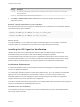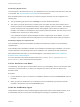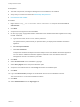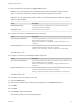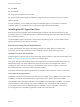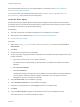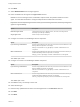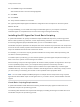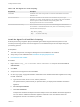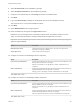7.0
Table Of Contents
- Installing vRealize Automation
- Contents
- vRealize Automation Installation
- Updated Information
- Installation Overview
- Preparing for Installation
- Installing vRealize Automation with the Installation Wizard
- Deploy the vRealize Automation Appliance
- Installing a Minimal Deployment with the Installation Wizard
- Run the Installation Wizard for a Minimal Deployment
- Installing the Management Agent
- Synchronize Server Times
- Run the Prerequisite Checker
- Specify Deployment Configuration Parameters
- Create Snapshots Before You Begin the Installation
- Scenario: Finish the Installation
- Address Installation Failures
- Set Up Credentials for Initial Content Configuration
- Installing an Enterprise Deployment with the Installation Wizard
- Run the Installation Wizard for an Enterprise Deployment
- Installing the Management Agent
- Synchronize Server Times
- Run the Prerequisite Checker
- Specify Deployment Configuration Parameters
- Create Snapshots Before You Begin the Installation
- Finish the Installation
- Address Installation Failures
- Set Up Credentials for Initial Content Configuration
- Installing vRealize Automation through the Standard Interfaces
- Minimal Deployment
- Distributed Deployment
- Distributed Deployment Checklist
- Distributed Installation Components
- Certificate Trust Requirements in a Distributed Deployment
- Installation Worksheets
- Deploy the vRealize Automation Appliance
- Configuring Your Load Balancer
- Configuring Appliances for vRealize Automation
- Install the IaaS Components in a Distributed Configuration
- Install IaaS Certificates
- Download the IaaS Installer for Installlation
- Choosing an IaaS Database Scenario
- Install an IaaS Website Component and Model Manager Data
- Install Additional IaaS Website Components
- Install the Active Manager Service
- Install a Backup Manager Service Component
- Installing Distributed Execution Managers
- Configuring Windows Service to Access the IaaS Database
- Verify IaaS Services
- Installing Agents
- Set the PowerShell Execution Policy to RemoteSigned
- Choosing the Agent Installation Scenario
- Agent Installation Location and Requirements
- Installing and Configuring the Proxy Agent for vSphere
- Installing the Proxy Agent for Hyper-V or XenServer
- Installing the VDI Agent for XenDesktop
- Installing the EPI Agent for Citrix
- Installing the EPI Agent for Visual Basic Scripting
- Installing the WMI Agent for Remote WMI Requests
- Configure Access to the Default Tenant
- Replacing Self-Signed Certificates with Certificates Provided by an Authority
- Troubleshooting
- Default Log Locations
- Rolling Back a Failed Installation
- Create a Support Bundle for vRealize Automation
- General Installation Troubleshooting
- Installation or Upgrade Fails with a Load Balancer Timeout Error
- Server Times Are Not Synchronized
- Blank Pages May Appear When Using Internet Explorer 9 or 10 on Windows 7
- Cannot Establish Trust Relationship for the SSL/TLS Secure Channel
- Connect to the Network Through a Proxy Server
- Proxy Prevents VMware Identity Manager User Log In
- Troubleshooting vRealize Automation Appliances
- Troubleshooting IaaS Components
- Validating Server Certificates for IaaS
- Credentials Error When Running the IaaS Installer
- Save Settings Warning Appears During IaaS Installation
- Website Server and Distributed Execution Managers Fail to Install
- IaaS Authentication Fails During IaaS Web and Model Management Installation
- Failed to Install Model Manager Data and Web Components
- Adding an XaaS Endpoint Causes an Internal Error
- Uninstalling a Proxy Agent Fails
- Machine Requests Fail When Remote Transactions Are Disabled
- Error in Manager Service Communication
- Email Customization Behavior Has Changed
- Troubleshooting Log-In Errors
XenDesktop Requirements
The name given to the XenServer Host on your XenDesktop server must match the UUID of the Xen Pool
in XenCenter. See Set the XenServer Host Name for more information.
Each XenDesktop DDC server with which you intend to register machines must be configured in the
following way:
n
The group/catalog type must be set to Existing for use with vRealize Automation.
n
The name of a vCenter Server host on a DDC server must match the name of thevCenter Server
instance as entered in the vRealize Automation vSphere endpoint, without the domain. The endpoint
must be configured with a fully qualified domain name (FQDN), and not with an IP address. For
example, if the address in the endpoint is https://virtual-center27.domain/sdk, the name of the host on
the DDC server must be set to virtual-center27.
If your vRealize Automation vSphere endpoint has been configured with an IP address, you must
change it to use an FQDN. See IaaS Configuration for more information about setting up endpoints.
XenDesktop Agent Host requirements
Citrix XenDesktop SDK must be installed. The SDK for XenDesktop is included on the XenDesktop
installation disc.
Verify that Microsoft PowerShell is installed on the installation host before agent installation. The version
required depends on the operating system of the installation host. See Microsoft Help and Support.
MS PowerShell Execution Policy is set to RemoteSigned or Unrestricted. See Set the PowerShell
Execution Policy to RemoteSigned.
For more information about PowerShell Execution Policy, run help about_signing or help Set-
ExecutionPolicy at the PowerShell command prompt.
Set the XenServer Host Name
In XenDesktop, the name given to the XenServer Host on your XenDesktop server must match the UUID
of the Xen Pool in XenCenter. If no XenPool is configured, the name must match the UUID of the
XenServer itself.
Procedure
1 In Citrix XenCenter, select your XenPool or standalone XenServer and click the General tab. Record
the UUID.
2 When you add your XenServer Pool or standalone host to XenDesktop, type the UUID that was
recorded in the previous step as the Connection name.
Install the XenDesktop Agent
Virtual desktop integration (VDI) PowerShell agents integrate with external virtual desktop system, such
as XenDesktop and Citrix. Use a VDI PowerShell agent to manage the XenDesktop machine.
Installing vRealize Automation
VMware, Inc. 112