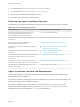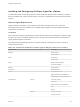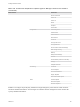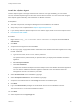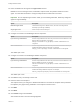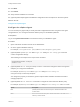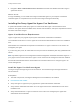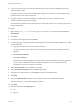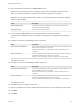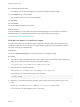7.0
Table Of Contents
- Installing vRealize Automation
- Contents
- vRealize Automation Installation
- Updated Information
- Installation Overview
- Preparing for Installation
- Installing vRealize Automation with the Installation Wizard
- Deploy the vRealize Automation Appliance
- Installing a Minimal Deployment with the Installation Wizard
- Run the Installation Wizard for a Minimal Deployment
- Installing the Management Agent
- Synchronize Server Times
- Run the Prerequisite Checker
- Specify Deployment Configuration Parameters
- Create Snapshots Before You Begin the Installation
- Scenario: Finish the Installation
- Address Installation Failures
- Set Up Credentials for Initial Content Configuration
- Installing an Enterprise Deployment with the Installation Wizard
- Run the Installation Wizard for an Enterprise Deployment
- Installing the Management Agent
- Synchronize Server Times
- Run the Prerequisite Checker
- Specify Deployment Configuration Parameters
- Create Snapshots Before You Begin the Installation
- Finish the Installation
- Address Installation Failures
- Set Up Credentials for Initial Content Configuration
- Installing vRealize Automation through the Standard Interfaces
- Minimal Deployment
- Distributed Deployment
- Distributed Deployment Checklist
- Distributed Installation Components
- Certificate Trust Requirements in a Distributed Deployment
- Installation Worksheets
- Deploy the vRealize Automation Appliance
- Configuring Your Load Balancer
- Configuring Appliances for vRealize Automation
- Install the IaaS Components in a Distributed Configuration
- Install IaaS Certificates
- Download the IaaS Installer for Installlation
- Choosing an IaaS Database Scenario
- Install an IaaS Website Component and Model Manager Data
- Install Additional IaaS Website Components
- Install the Active Manager Service
- Install a Backup Manager Service Component
- Installing Distributed Execution Managers
- Configuring Windows Service to Access the IaaS Database
- Verify IaaS Services
- Installing Agents
- Set the PowerShell Execution Policy to RemoteSigned
- Choosing the Agent Installation Scenario
- Agent Installation Location and Requirements
- Installing and Configuring the Proxy Agent for vSphere
- Installing the Proxy Agent for Hyper-V or XenServer
- Installing the VDI Agent for XenDesktop
- Installing the EPI Agent for Citrix
- Installing the EPI Agent for Visual Basic Scripting
- Installing the WMI Agent for Remote WMI Requests
- Configure Access to the Default Tenant
- Replacing Self-Signed Certificates with Certificates Provided by an Authority
- Troubleshooting
- Default Log Locations
- Rolling Back a Failed Installation
- Create a Support Bundle for vRealize Automation
- General Installation Troubleshooting
- Installation or Upgrade Fails with a Load Balancer Timeout Error
- Server Times Are Not Synchronized
- Blank Pages May Appear When Using Internet Explorer 9 or 10 on Windows 7
- Cannot Establish Trust Relationship for the SSL/TLS Secure Channel
- Connect to the Network Through a Proxy Server
- Proxy Prevents VMware Identity Manager User Log In
- Troubleshooting vRealize Automation Appliances
- Troubleshooting IaaS Components
- Validating Server Certificates for IaaS
- Credentials Error When Running the IaaS Installer
- Save Settings Warning Appears During IaaS Installation
- Website Server and Distributed Execution Managers Fail to Install
- IaaS Authentication Fails During IaaS Web and Model Management Installation
- Failed to Install Model Manager Data and Web Components
- Adding an XaaS Endpoint Causes an Internal Error
- Uninstalling a Proxy Agent Fails
- Machine Requests Fail When Remote Transactions Are Disabled
- Error in Manager Service Communication
- Email Customization Behavior Has Changed
- Troubleshooting Log-In Errors
20 Click Next.
21 Click Finish.
22 Verify that the installation is successful.
23 (Optional) Add multiple agents with different configurations and an endpoint on the same system.
What to do next
Configure the vSphere Agent.
Configure the vSphere Agent
You can use the proxy agent utility to modify the initial configurations that are encrypted in the agent
configuration file, or to change the machine deletion policy for virtualization platforms.
Prerequisites
Log in as a system administrator to the machine where you installed the agent.
Procedure
1 Open a Windows command console as an administrator.
2 Go to the agents installation directory.
For example, cd Program Files (x86)\VMware\vCAC\CD Agents\agent_name.
3 (Optional) Enter DynamicOps.Vrm.VRMencrypt.exe VRMAgent.exe.config get to view the
current configuration settings.
The following is an example of the output of the command:
managementEndpointName: VCendpoint
doDeletes: True
4 (Optional) Enter the set managementEndpointName command to change the name of the generic
endpoint you configured at installation.
For example, DynamicOps.Vrm.VRMencrypt.exe VRMAgent.exe.config set
managementEndpointName My Endpoint.
You change this property to rename the generic endpoint within vRealize Automation instead of
changing endpoints.
5 (Optional) Enter the set doDeletes command to configure the virtual machine deletion policy.
For example, DynamicOps.Vrm.VRMencrypt.exe VRMAgent.exe.config set doDeletes false.
Option Description
true (Default) Delete virtual machines destroyed in vRealize Automation from
vCenter Server.
false Move virtual machines destroyed in vRealize Automation to the VRMDeleted
directory in vCenter Server.
Installing vRealize Automation
VMware, Inc. 106