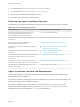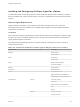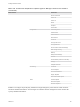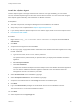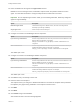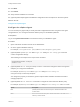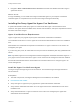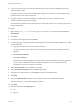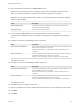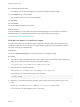7.0
Table Of Contents
- Installing vRealize Automation
- Contents
- vRealize Automation Installation
- Updated Information
- Installation Overview
- Preparing for Installation
- Installing vRealize Automation with the Installation Wizard
- Deploy the vRealize Automation Appliance
- Installing a Minimal Deployment with the Installation Wizard
- Run the Installation Wizard for a Minimal Deployment
- Installing the Management Agent
- Synchronize Server Times
- Run the Prerequisite Checker
- Specify Deployment Configuration Parameters
- Create Snapshots Before You Begin the Installation
- Scenario: Finish the Installation
- Address Installation Failures
- Set Up Credentials for Initial Content Configuration
- Installing an Enterprise Deployment with the Installation Wizard
- Run the Installation Wizard for an Enterprise Deployment
- Installing the Management Agent
- Synchronize Server Times
- Run the Prerequisite Checker
- Specify Deployment Configuration Parameters
- Create Snapshots Before You Begin the Installation
- Finish the Installation
- Address Installation Failures
- Set Up Credentials for Initial Content Configuration
- Installing vRealize Automation through the Standard Interfaces
- Minimal Deployment
- Distributed Deployment
- Distributed Deployment Checklist
- Distributed Installation Components
- Certificate Trust Requirements in a Distributed Deployment
- Installation Worksheets
- Deploy the vRealize Automation Appliance
- Configuring Your Load Balancer
- Configuring Appliances for vRealize Automation
- Install the IaaS Components in a Distributed Configuration
- Install IaaS Certificates
- Download the IaaS Installer for Installlation
- Choosing an IaaS Database Scenario
- Install an IaaS Website Component and Model Manager Data
- Install Additional IaaS Website Components
- Install the Active Manager Service
- Install a Backup Manager Service Component
- Installing Distributed Execution Managers
- Configuring Windows Service to Access the IaaS Database
- Verify IaaS Services
- Installing Agents
- Set the PowerShell Execution Policy to RemoteSigned
- Choosing the Agent Installation Scenario
- Agent Installation Location and Requirements
- Installing and Configuring the Proxy Agent for vSphere
- Installing the Proxy Agent for Hyper-V or XenServer
- Installing the VDI Agent for XenDesktop
- Installing the EPI Agent for Citrix
- Installing the EPI Agent for Visual Basic Scripting
- Installing the WMI Agent for Remote WMI Requests
- Configure Access to the Default Tenant
- Replacing Self-Signed Certificates with Certificates Provided by an Authority
- Troubleshooting
- Default Log Locations
- Rolling Back a Failed Installation
- Create a Support Bundle for vRealize Automation
- General Installation Troubleshooting
- Installation or Upgrade Fails with a Load Balancer Timeout Error
- Server Times Are Not Synchronized
- Blank Pages May Appear When Using Internet Explorer 9 or 10 on Windows 7
- Cannot Establish Trust Relationship for the SSL/TLS Secure Channel
- Connect to the Network Through a Proxy Server
- Proxy Prevents VMware Identity Manager User Log In
- Troubleshooting vRealize Automation Appliances
- Troubleshooting IaaS Components
- Validating Server Certificates for IaaS
- Credentials Error When Running the IaaS Installer
- Save Settings Warning Appears During IaaS Installation
- Website Server and Distributed Execution Managers Fail to Install
- IaaS Authentication Fails During IaaS Web and Model Management Installation
- Failed to Install Model Manager Data and Web Components
- Adding an XaaS Endpoint Causes an Internal Error
- Uninstalling a Proxy Agent Fails
- Machine Requests Fail When Remote Transactions Are Disabled
- Error in Manager Service Communication
- Email Customization Behavior Has Changed
- Troubleshooting Log-In Errors
2 For Remote Signed, run Set-ExecutionPolicy RemoteSigned.
3 For Unrestricted, run Set-ExecutionPolicy Unrestricted.
4 Verify that the command did not produce any errors.
5 Type Exit at the PowerShell command prompt.
Choosing the Agent Installation Scenario
The agents that you need to install depend on the external systems with which you plan to integrate.
Table 4‑16. Choosing an Agent Scenario
Integration Scenario Agent Requirements and Procedures
Provision cloud machines by integrating with a cloud
environment such as Amazon Web Services or
Red Hat Enterprise Linux OpenStack Platform.
You do not need to install an agent.
Provision virtual machines by integrating with a vSphere
environment.
Installing and Configuring the Proxy Agent for vSphere
Provision virtual machines by integrating with a
Microsoft Hyper-V Server environment.
Installing the Proxy Agent for Hyper-V or XenServer
Provision virtual machines by integrating with a XenServer
environment.
n
Installing the Proxy Agent for Hyper-V or XenServer
n
Installing the EPI Agent for Citrix
Provision virtual machines by integrating with a XenDesktop
environment.
n
Installing the VDI Agent for XenDesktop
n
Installing the EPI Agent for Citrix
Run Visual Basic scripts as additional steps in the provisioning
process before or after provisioning a machine, or when
deprovisioning.
Installing the EPI Agent for Visual Basic Scripting
Collect data from the provisioned Windows machines, for
example the Active Directory status of the owner of a machine.
Installing the WMI Agent for Remote WMI Requests
Provision virtual machines by integrating with any other
supported virtual platform.
You do not need to install an agent.
Agent Installation Location and Requirements
A system administrator typically installs the agents on the vRealize Automation server that hosts the
active Manager Service component.
If an agent is installed on another host, the network configuration must allow communication between the
agent and Manager Services installation machine.
Each agent is installed under a unique name in its own directory, Agents\agentname, under the
vRealize Automation installation directory (typically Program Files(x86)\VMware\vCAC), with its
configuration stored in the file VRMAgent.exe.config in that directory.
Installing vRealize Automation
VMware, Inc. 101