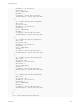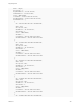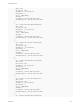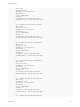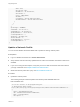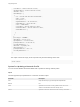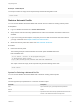7.0
Table Of Contents
- Programming Guide
- Contents
- vRealize Automation Programming Guide
- Updated Information
- Overview of the vRealize Automation REST API
- REST API Authentication
- REST API Use Cases
- Create a Tenant
- Syntax for Displaying Your Current Tenants
- Syntax for Requesting a New Tenant
- Syntax for Listing All Tenant Identity Stores
- Syntax for Linking an Identity Store to the Tenant
- Syntax for Searching LDAP or Active Directory for a User
- Syntax for Assigning a User to a Role
- Syntax for Displaying all Roles Assigned to a User
- Request a Machine
- Approve a Machine Request
- List Provisioned Resources
- Manage Provisioned Deployments
- Working with Reservations
- Create a Reservation
- Display a List of Supported Reservation Types
- Displaying a Schema Definition for a Reservation
- Get the Business Group ID for a Reservation
- Get a Compute Resource for the Reservation
- Getting a Resources Schema by Reservation Type
- Creating a Reservation By Type
- Verify a Reservation and Get Reservation Details
- Display a List of Reservations
- Update a Reservation
- Delete a Reservation
- Create a Reservation
- Working with Reservation Policies
- Working with Key Pairs
- Working with Network Profiles
- Import and Export Content
- Syntax for Listing Supported Content Types
- Syntax for Listing Available Content
- Syntax for Filtering Content by Content Type
- Syntax for Creating a Package for Export
- Syntax for Listing Packages in the Content Service
- Syntax for Exporting a Package
- Syntax for Validating a Content Bundle Before Importing
- Syntax for Importing a Package
- Understanding Blueprint Schema
- Manage XaaS Content with Import and Export
- Create a Tenant
- Filtering and Formatting REST API Information
- Related Tools and Documentation
"name": null,
"description": null,
"IPv4Address": "10.110.183.194",
"IPSortValue": 0,
"state": "UNALLOCATED",
"hostName": "",
"createdDate": "2014-11-11T02:24:04.000Z",
"lastModifiedDate": "2014-11-11T02:24:04.000Z"
}
]
}
],
"profileType": "EXTERNAL",
"subnetMask": "255.255.255.0",
"gatewayAddress": "10.110.183.253",
"primaryDnsAddress": "10.110.182.45",
"secondaryDnsAddress": "",
"dnsSuffix": "mycompany.com",
"dnsSearchSuffix": "",
"primaryWinsAddress": "10.0.0.1",
"secondaryWinsAddress": ""
}
Update a Network Profile
You can use the vRealize Automation REST API to update an existing network profile.
Prerequisites
n
Log in to vRealize Automation as a tenant administrator.
n
Verify that the host name and fully qualified domain name of the vRealize Automation instance are
available.
n
If you are not using the API Explorer, verify that you have a valid HTTP bearer token that matches
your login credentials. See Chapter 3 REST API Authentication.
n
Obtain the network profile ID to query. See Get a Network Profile List.
Procedure
u
Update the network profile.
The following example command updates the network profile 263b80f5-d34f-47f2-
b0b1-5a3db991c2e9.
curl –X PUT --insecure -H "Accept:application/json"
-H "Authorization: Bearer $token"
https://$host/iaas-proxy-provider/api/network/profiles/263b80f5-d34f-47f2-b0b1-5a3db991c2e9 -d “
{
"@type": "ExternalNetworkProfile",
"id": "263b80f5-d34f-47f2-b0b1-5a3db991c2e9",
"name": "externalTestEdit",
"description": "",
Programming Guide
VMware, Inc. 367