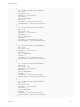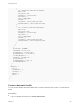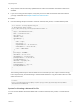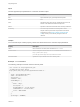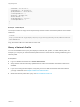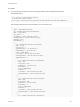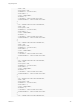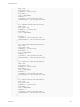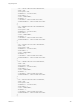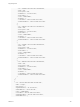7.0
Table Of Contents
- Programming Guide
- Contents
- vRealize Automation Programming Guide
- Updated Information
- Overview of the vRealize Automation REST API
- REST API Authentication
- REST API Use Cases
- Create a Tenant
- Syntax for Displaying Your Current Tenants
- Syntax for Requesting a New Tenant
- Syntax for Listing All Tenant Identity Stores
- Syntax for Linking an Identity Store to the Tenant
- Syntax for Searching LDAP or Active Directory for a User
- Syntax for Assigning a User to a Role
- Syntax for Displaying all Roles Assigned to a User
- Request a Machine
- Approve a Machine Request
- List Provisioned Resources
- Manage Provisioned Deployments
- Working with Reservations
- Create a Reservation
- Display a List of Supported Reservation Types
- Displaying a Schema Definition for a Reservation
- Get the Business Group ID for a Reservation
- Get a Compute Resource for the Reservation
- Getting a Resources Schema by Reservation Type
- Creating a Reservation By Type
- Verify a Reservation and Get Reservation Details
- Display a List of Reservations
- Update a Reservation
- Delete a Reservation
- Create a Reservation
- Working with Reservation Policies
- Working with Key Pairs
- Working with Network Profiles
- Import and Export Content
- Syntax for Listing Supported Content Types
- Syntax for Listing Available Content
- Syntax for Filtering Content by Content Type
- Syntax for Creating a Package for Export
- Syntax for Listing Packages in the Content Service
- Syntax for Exporting a Package
- Syntax for Validating a Content Bundle Before Importing
- Syntax for Importing a Package
- Understanding Blueprint Schema
- Manage XaaS Content with Import and Export
- Create a Tenant
- Filtering and Formatting REST API Information
- Related Tools and Documentation
n
Verify that the host name and fully qualified domain name of the vRealize Automation instance are
available.
n
If you are not using the API Explorer, verify that you have a valid HTTP bearer token that matches
your login credentials. See Chapter 3 REST API Authentication.
Procedure
u
Use the following sample command to create an external, NAT, private, or routed network profile.
curl --insecure -H "Accept:application/json"
-H "Authorization: Bearer $token"
https://$host/iaas-proxy-provider/api/$networkProfileID -d “
{
"@type": "ExternalNetworkProfile",
"name": "externalTestCreate",
"description": "",
"isHidden": false,
"definedRanges": [
{
"name": "range",
"description": "",
"beginIPv4Address": "10.110.183.221",
"endIPv4Address": "10.110.183.240",
"state": "UNALLOCATED"
}
],
"profileType": "EXTERNAL",
"subnetMask": "255.255.255.0",
"gatewayAddress": "10.110.183.253",
"primaryDnsAddress": "10.110.182.45",
"secondaryDnsAddress": "",
"dnsSuffix": "mycompany.com",
"dnsSearchSuffix": "",
"primaryWinsAddress": "10.0.0.1",
"secondaryWinsAddress": ""
}
“
The following JSON output is returned based on the command input. The output contains an empty
HTTP response body and the following or similar header statement. Copy the location URL into a text
editor for future use.
Location:
https://vcac148-084-241.eng.mycompany.com/iaas-proxy-provider/api/network/profiles/263b80f5-
d34f-47f2-b0b1-5a3db991c2e9
Syntax for Creating a Network Profile
You can use the vRealize Automation REST API to create an external, NAT, private, or routed network
profile.
Programming Guide
VMware, Inc. 343