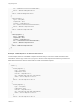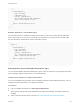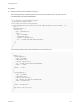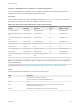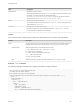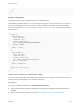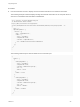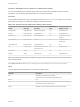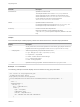7.0
Table Of Contents
- Programming Guide
- Contents
- vRealize Automation Programming Guide
- Updated Information
- Overview of the vRealize Automation REST API
- REST API Authentication
- REST API Use Cases
- Create a Tenant
- Syntax for Displaying Your Current Tenants
- Syntax for Requesting a New Tenant
- Syntax for Listing All Tenant Identity Stores
- Syntax for Linking an Identity Store to the Tenant
- Syntax for Searching LDAP or Active Directory for a User
- Syntax for Assigning a User to a Role
- Syntax for Displaying all Roles Assigned to a User
- Request a Machine
- Approve a Machine Request
- List Provisioned Resources
- Manage Provisioned Deployments
- Working with Reservations
- Create a Reservation
- Display a List of Supported Reservation Types
- Displaying a Schema Definition for a Reservation
- Get the Business Group ID for a Reservation
- Get a Compute Resource for the Reservation
- Getting a Resources Schema by Reservation Type
- Creating a Reservation By Type
- Verify a Reservation and Get Reservation Details
- Display a List of Reservations
- Update a Reservation
- Delete a Reservation
- Create a Reservation
- Working with Reservation Policies
- Working with Key Pairs
- Working with Network Profiles
- Import and Export Content
- Syntax for Listing Supported Content Types
- Syntax for Listing Available Content
- Syntax for Filtering Content by Content Type
- Syntax for Creating a Package for Export
- Syntax for Listing Packages in the Content Service
- Syntax for Exporting a Package
- Syntax for Validating a Content Bundle Before Importing
- Syntax for Importing a Package
- Understanding Blueprint Schema
- Manage XaaS Content with Import and Export
- Create a Tenant
- Filtering and Formatting REST API Information
- Related Tools and Documentation
}]
}
}
”
Example: JSON Output
The following JSON output is returned based on the command input.
Copy the output from an underlyingValue section into an XML editor and use it as input to create or
update a reservation.
{
"values": [
{
"underlyingValue": {
"type": "entityRef",
"componentId": null,
"classId": "AmazonSecurityGroup",
"id": "9",
"label": "test1"
},
"label": "test1"
},
{
"underlyingValue": {
"type": "entityRef",
"componentId": null,
"classId": "AmazonSecurityGroup",
"id": "10",
"label": "default"
},
"label": "default"
}
]
}
Get Resources Schema for a vCloud Air Reservation
You can use the REST API reservation service to display information about available resources, such as
storage and network information, for a vCloud Air reservation.
Prerequisites
n
Log in to vRealize Automation as a fabric group administrator.
n
Verify that the host name and fully qualified domain name of the vRealize Automation instance are
available.
n
Get the required compute resource ID. See Get a Compute Resource for the Reservation.
Programming Guide
VMware, Inc. 210