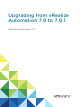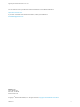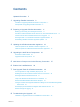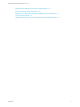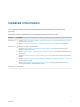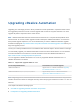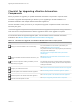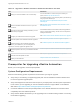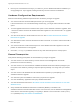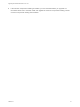7.0.1
Table Of Contents
- Upgrading from vRealize Automation 7.0 to 7.0.1
- Contents
- Updated Information
- Upgrading vRealize Automation
- Preparing to Upgrade vRealize Automation
- Updating the vRealize Automation Appliance
- Upgrading the IaaS Server Components
- Add Users or Groups to an Active Directory Connection
- Enable Your Load Balancers
- Post-Upgrade Tasks for vRealize Automation
- Port Configuration for High-Availability Deployments
- Enabling the Connect to Remote Console Action for Consumers
- Reconfigure External Workflow Timeouts
- Verify That vRealize Orchestrator Service is Available
- Restore Embedded vRealize Orchestrator Endpoint
- Configure an External PostgreSQL Database to Merge into an Embedded PostgreSQL Environment
- Ensure Deployed Virtual Machines Register With Software Service
- Restore Changes to Logging
- Troubleshooting the Upgrade
- Installation or Upgrade Fails with a Load Balancer Timeout Error
- Upgrade Fails for Website Component During IaaS Upgrade
- Incorrect Tab Names Appear Intermittently
- Manager Service Fails to Run Due to SSL Validation Errors During Runtime
- Log In Fails After Upgrade
- Catalog Items Appear in the Service Catalog But Are Not Available to Request
n
Record your vCloud Suite license key if you used it for your the vRealize Automation installation you
are upgrading from. Upon upgrade, existing license keys are removed from the database.
Hardware Configuration Requirements
Make sure the following hardware requirements are met before you begin an upgrade.
n
You must have at least 18 GB of RAM space before you run the upgrade.
If the virtual machine is on vCloud Networking and Security, your might need to allocate more RAM
space.
n
To avoid upgrade failures due to insufficient free space in future vRealize Automation upgrades, Disk
1 must be re-sized to 50 GB on all vRealize Automation appliances. See "Re-size Disk 1 for Upgrade"
on page 19.
n
Your CPU must have four virtual sockets and one core. See Increase vCenter Server Hardware
Resources for Upgrade.
n
Your IaaS Server nodes must have the Microsoft .NET Framework 4.5.2 version and at least 5 GB of
free disk space.
n
You must have at least 7 GB of free disk space on each vRealize Automation appliance of the root
partition to download and run the upgrade.
n
Check the /storage/log subfolder and remove any older archived zip files to cleanup space.
General Prerequisites
Verify that the following prerequisites are finished before you begin an upgrade.
n
You have access to an Active Directory account that has a username@domain format with
permissions to bind to the directory.
n
You have access to an account that has a SAMaccountName format with sufficient privileges to join
the system to the domain by creating a computer object dynamically or to merge into a pre-created
object.
n
You have access to all databases and all load balancers impacted by or participating in the
vRealize Automation upgrade.
n
You make the system unavailable to users while you perform the upgrade.
n
You have disabled any applications that query vRealize Automation.
n
You have followed the instructions in Shut Down vCloud Automation Center Services on Your IaaS
Windows Server.
n
Verify that Microsoft Distributed Transaction Coordinator (MSDTC) is enabled on all
vRealize Automation and associated SQL servers. For instructions, see the VMware Knowledge Base
article Various tasks fail after upgrading or migrating to VMware vCloud Automation Center (vCAC)
6.1.x (2089503) at http://kb.vmware.com/kb/2089503.
Upgrading from vRealize Automation 7.0 to 7.0.1
VMware, Inc. 9