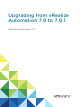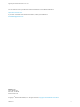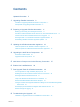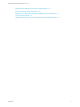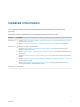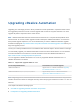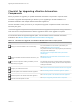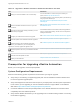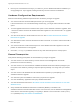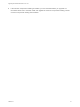7.0.1
Table Of Contents
- Upgrading from vRealize Automation 7.0 to 7.0.1
- Contents
- Updated Information
- Upgrading vRealize Automation
- Preparing to Upgrade vRealize Automation
- Updating the vRealize Automation Appliance
- Upgrading the IaaS Server Components
- Add Users or Groups to an Active Directory Connection
- Enable Your Load Balancers
- Post-Upgrade Tasks for vRealize Automation
- Port Configuration for High-Availability Deployments
- Enabling the Connect to Remote Console Action for Consumers
- Reconfigure External Workflow Timeouts
- Verify That vRealize Orchestrator Service is Available
- Restore Embedded vRealize Orchestrator Endpoint
- Configure an External PostgreSQL Database to Merge into an Embedded PostgreSQL Environment
- Ensure Deployed Virtual Machines Register With Software Service
- Restore Changes to Logging
- Troubleshooting the Upgrade
- Installation or Upgrade Fails with a Load Balancer Timeout Error
- Upgrade Fails for Website Component During IaaS Upgrade
- Incorrect Tab Names Appear Intermittently
- Manager Service Fails to Run Due to SSL Validation Errors During Runtime
- Log In Fails After Upgrade
- Catalog Items Appear in the Service Catalog But Are Not Available to Request
Checklist for Upgrading vRealize Automation
Components
When you perform an upgrade, you update all vRealize Automation components in a specific order.
The order of upgrade varies depending on whether you are upgrading a minimal installation or a
distributed installation with multiple vRealize Automation appliances.
Use the checklists to track your work as you complete the upgrade. Complete the tasks in the order in
which they are given.
You must upgrade components in the prescribed order and upgrade all components. Using a different
order can result in unexpected behavior after the upgrade or failure of the upgrade to complete.
For information about all supported upgrade paths, see the release notes for vRealize Automation,
available on the VMware vRealize Automation Documentation landing page.
Table 1‑2. Checklist for Upgrade of a Minimal vRealize Automation Deployment
Task Instructions
Backup your current installation. This is a critical step.
For more information on how to back up and restore your
system, see Back Up Your Environment.
For general information, see Configuring Backup and Restore by
Using Symantec Netbackup at
http://www.vmware.com/pdf/vrealize-backup-and-restore-
netbackup.pdf
Shut down vRealize Automation Windows services on your
Iaas server.
See Shut Down vCloud Automation Center Services on Your
IaaS Windows Server.
If the Common Components Catalog is installed, you must
uninstall it before you upgrade.
For information about how to uninstall, install, and upgrade the
Common Components Catalog, see the Common Components
Catalog documentation.
Configure your hardware resources.
See Increase vCenter Server Hardware Resources for Upgrade.
Download updates to the vRealize Automation appliance.
See Downloading vRealize Automation Appliance Updates.
Install the update on the vRealize Automation appliance.
See Install the Update on the vRealize Automation Appliance.
Download and install updates for IaaS.
See Chapter 4 Upgrading the IaaS Server Components.
Upgrading from vRealize Automation 7.0 to 7.0.1
VMware, Inc. 7