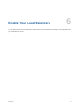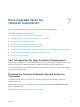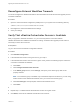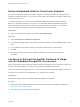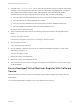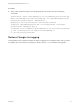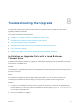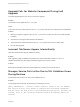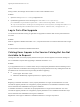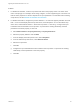7.0.1
Table Of Contents
- Upgrading from vRealize Automation 7.0 to 7.0.1
- Contents
- Updated Information
- Upgrading vRealize Automation
- Preparing to Upgrade vRealize Automation
- Updating the vRealize Automation Appliance
- Upgrading the IaaS Server Components
- Add Users or Groups to an Active Directory Connection
- Enable Your Load Balancers
- Post-Upgrade Tasks for vRealize Automation
- Port Configuration for High-Availability Deployments
- Enabling the Connect to Remote Console Action for Consumers
- Reconfigure External Workflow Timeouts
- Verify That vRealize Orchestrator Service is Available
- Restore Embedded vRealize Orchestrator Endpoint
- Configure an External PostgreSQL Database to Merge into an Embedded PostgreSQL Environment
- Ensure Deployed Virtual Machines Register With Software Service
- Restore Changes to Logging
- Troubleshooting the Upgrade
- Installation or Upgrade Fails with a Load Balancer Timeout Error
- Upgrade Fails for Website Component During IaaS Upgrade
- Incorrect Tab Names Appear Intermittently
- Manager Service Fails to Run Due to SSL Validation Errors During Runtime
- Log In Fails After Upgrade
- Catalog Items Appear in the Service Catalog But Are Not Available to Request
Upgrade Fails for Website Component During IaaS
Upgrade
The IaaS upgrade fails and you cannot continue the upgrade.
Problem
The installer cannot update the web.config file.
Cause
This occurs when the creation date for the web.config file is the same as or later than the modified date.
Solution
1 Before you begin the upgrade, open the web.config file in an editor from an account with elevated
privileges.
2 Save the file to change the date stamp for modification.
3 Verify that the file modification date for the web.config file is later than the creation date.
4 Run the IaaS upgrade.
Incorrect Tab Names Appear Intermittently
IaaS tabs and other tabs might be labeled incorrectly.
Problem
After upgrading a high availability environment from vCloud Automation Center 6.0.x or 6.1 to
vRealize Automation 6.2, tabs might intermittently appear with incorrect names.
Solution
Restart all the vRealize Automation virtual appliances to restore the correct tab names.
Manager Service Fails to Run Due to SSL Validation Errors
During Runtime
The manager service fails to run due to SSL validation errors.
Problem
The manager service fails with the following error message in the log:
[Info]: Thread-Id="6" - context="" token="" Failed to connect to the core database,
will retry in 00:00:05, error details: A connection was successfully established
with the server, but then an error occurred during the login process. (provider: SSL
Provider, error: 0 - The certificate chain was issued by an authority that is not
trusted.)
Upgrading from vRealize Automation 7.0 to 7.0.1
VMware, Inc. 36