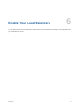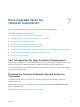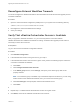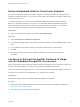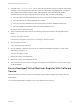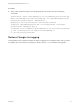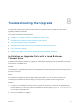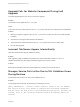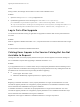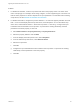7.0.1
Table Of Contents
- Upgrading from vRealize Automation 7.0 to 7.0.1
- Contents
- Updated Information
- Upgrading vRealize Automation
- Preparing to Upgrade vRealize Automation
- Updating the vRealize Automation Appliance
- Upgrading the IaaS Server Components
- Add Users or Groups to an Active Directory Connection
- Enable Your Load Balancers
- Post-Upgrade Tasks for vRealize Automation
- Port Configuration for High-Availability Deployments
- Enabling the Connect to Remote Console Action for Consumers
- Reconfigure External Workflow Timeouts
- Verify That vRealize Orchestrator Service is Available
- Restore Embedded vRealize Orchestrator Endpoint
- Configure an External PostgreSQL Database to Merge into an Embedded PostgreSQL Environment
- Ensure Deployed Virtual Machines Register With Software Service
- Restore Changes to Logging
- Troubleshooting the Upgrade
- Installation or Upgrade Fails with a Load Balancer Timeout Error
- Upgrade Fails for Website Component During IaaS Upgrade
- Incorrect Tab Names Appear Intermittently
- Manager Service Fails to Run Due to SSL Validation Errors During Runtime
- Log In Fails After Upgrade
- Catalog Items Appear in the Service Catalog But Are Not Available to Request
Troubleshooting the Upgrade 8
The upgrade troubleshooting topics provide solutions to problems that you might encounter when
upgrading vRealize Automation.
This chapter includes the following topics:
n
Installation or Upgrade Fails with a Load Balancer Timeout Error
n
Upgrade Fails for Website Component During IaaS Upgrade
n
Incorrect Tab Names Appear Intermittently
n
Manager Service Fails to Run Due to SSL Validation Errors During Runtime
n
Log In Fails After Upgrade
n
Catalog Items Appear in the Service Catalog But Are Not Available to Request
Installation or Upgrade Fails with a Load Balancer
Timeout Error
A vRealize Automation installation or upgrade for a distributed deployment with a load balancer fails with
a 503 service unavailable error.
Problem
The installation or upgrade fails because the load balancer timeout setting does not allow enough time for
the task to complete.
Cause
An insufficient load balancer timeout setting might cause failure. You can correct the problem by
increasing the load balancer timeout setting to 100 seconds or greater and rerunning the task.
Solution
1 Increase your load balancer timeout value to at least 100 seconds. For example, and depending on
the load balancer you are using, edit the load balancer timeout setting in your ssl.conf, httpd.conf
or other Web configuration file.
2 Rerun the installation or upgrade.
VMware, Inc.
35