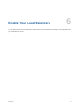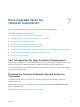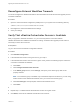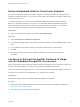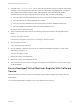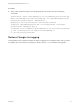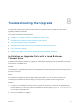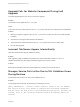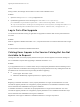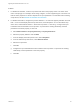7.0.1
Table Of Contents
- Upgrading from vRealize Automation 7.0 to 7.0.1
- Contents
- Updated Information
- Upgrading vRealize Automation
- Preparing to Upgrade vRealize Automation
- Updating the vRealize Automation Appliance
- Upgrading the IaaS Server Components
- Add Users or Groups to an Active Directory Connection
- Enable Your Load Balancers
- Post-Upgrade Tasks for vRealize Automation
- Port Configuration for High-Availability Deployments
- Enabling the Connect to Remote Console Action for Consumers
- Reconfigure External Workflow Timeouts
- Verify That vRealize Orchestrator Service is Available
- Restore Embedded vRealize Orchestrator Endpoint
- Configure an External PostgreSQL Database to Merge into an Embedded PostgreSQL Environment
- Ensure Deployed Virtual Machines Register With Software Service
- Restore Changes to Logging
- Troubleshooting the Upgrade
- Installation or Upgrade Fails with a Load Balancer Timeout Error
- Upgrade Fails for Website Component During IaaS Upgrade
- Incorrect Tab Names Appear Intermittently
- Manager Service Fails to Run Due to SSL Validation Errors During Runtime
- Log In Fails After Upgrade
- Catalog Items Appear in the Service Catalog But Are Not Available to Request
3 Navigate to the /etc/vcac/server.xml file and make the following changes so that the PostgreSQL
database connection specifies the external IP address of the master PostgreSQL node. Change the
URL attribute from url=jdbc:postgresql://EXT_DB_FQDN:EXT_DB_PORT/EXT_DB_NAME?
sslmode=require to url=jdbc:postgresql://EXT_DB_IP:EXT_DB_PORT/EXT_DB_NAME.
n
EXT_DB_FDN is the Fully Qualified Domain Name of the external vRealize Automation database.
n
EXT_DB_PORT is the external database port number.
n
EXT_DB_IP is the IP address of the external vRealize Automation database master node.
n
EXT_DB_NAME is the vRealize Automation external database name.
Be sure to remove ?sslmode=require.
4 Open a command-line prompt and run the following command to check the vPostgreSQL service
status.
service vpostgres status
If the service is stopped, run the service vpostgres start command.
5 Run the merge command.
vcac-vami db-merge-external
6 Run the following commands consecutively to enable the embedded PostgreSQL on both nodes.
chkconfig vpostgres on
service vpostgres start
7 Reboot the primary virtual appliance.
8 Wait for the primary virtual appliance to start.
9 Verify that all of the services are running with the exception of the IaaS-service, which should appear
as REGISTERED.
Ensure Deployed Virtual Machines Register With Software
Service
Run the following commands to ensure that deployed virtual machines register with software services.
Prerequisites
You must have administrator privileges on the virtual appliance host machine.
Upgrading from vRealize Automation 7.0 to 7.0.1
VMware, Inc. 33