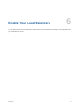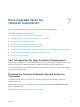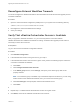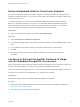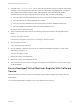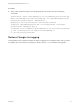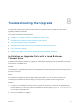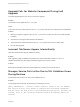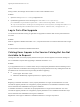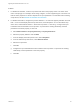7.0.1
Table Of Contents
- Upgrading from vRealize Automation 7.0 to 7.0.1
- Contents
- Updated Information
- Upgrading vRealize Automation
- Preparing to Upgrade vRealize Automation
- Updating the vRealize Automation Appliance
- Upgrading the IaaS Server Components
- Add Users or Groups to an Active Directory Connection
- Enable Your Load Balancers
- Post-Upgrade Tasks for vRealize Automation
- Port Configuration for High-Availability Deployments
- Enabling the Connect to Remote Console Action for Consumers
- Reconfigure External Workflow Timeouts
- Verify That vRealize Orchestrator Service is Available
- Restore Embedded vRealize Orchestrator Endpoint
- Configure an External PostgreSQL Database to Merge into an Embedded PostgreSQL Environment
- Ensure Deployed Virtual Machines Register With Software Service
- Restore Changes to Logging
- Troubleshooting the Upgrade
- Installation or Upgrade Fails with a Load Balancer Timeout Error
- Upgrade Fails for Website Component During IaaS Upgrade
- Incorrect Tab Names Appear Intermittently
- Manager Service Fails to Run Due to SSL Validation Errors During Runtime
- Log In Fails After Upgrade
- Catalog Items Appear in the Service Catalog But Are Not Available to Request
Reconfigure External Workflow Timeouts
You must reconfigure the vRealize Automation external workflow timeouts because the upgrade process
overwrites xmldb files.
Procedure
1 Open the external workflow configuration (xmldb) files on your system from the following directory.
\VMware\vCAC\Server\ExternalWorkflows\xmldb\.
2 Reconfigure the external workflow timeout settings.
3 Save your settings.
Verify That vRealize Orchestrator Service is Available
After you upgrade to vRealize Automation 7.0, you must verify that the connection between
vRealize Automation and vRealize Orchestrator is working. Sometimes the upgrade process makes it
necessary to restore the connection.
Prerequisites
Log in to the vCenter Orchestrator configuration interface.
Procedure
1 Click Validate Configuration.
2 If the Authentication section has a green check, go to step 5.
3 If the Authentication section does not have a green check, perform the following steps to restore the
connection to vRealize Orchestrator .
a Click Home.
b Click Configure Authentication Provider.
c In the Admin group text box, select Change, and specify a new Admin group that can be
properly resolved.
Note The vcoadmins group is available only at the default vsphere.local tenant. If you are using
another tenant for the vRealize Orchestrator, then you must choose another group.
d Click Save Changes, and if prompted, restart the Orchestrator server.
e Click Home.
4
5 Repeat step 1 to validate that the Authentication section has a green check.
6 Click Home, and close the vRealize Orchestrator Control Center.
Upgrading from vRealize Automation 7.0 to 7.0.1
VMware, Inc. 31