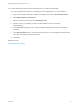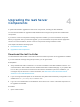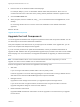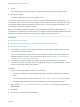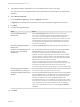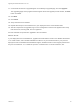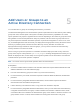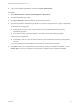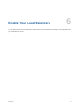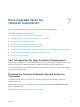7.0.1
Table Of Contents
- Upgrading from vRealize Automation 7.0 to 7.0.1
- Contents
- Updated Information
- Upgrading vRealize Automation
- Preparing to Upgrade vRealize Automation
- Updating the vRealize Automation Appliance
- Upgrading the IaaS Server Components
- Add Users or Groups to an Active Directory Connection
- Enable Your Load Balancers
- Post-Upgrade Tasks for vRealize Automation
- Port Configuration for High-Availability Deployments
- Enabling the Connect to Remote Console Action for Consumers
- Reconfigure External Workflow Timeouts
- Verify That vRealize Orchestrator Service is Available
- Restore Embedded vRealize Orchestrator Endpoint
- Configure an External PostgreSQL Database to Merge into an Embedded PostgreSQL Environment
- Ensure Deployed Virtual Machines Register With Software Service
- Restore Changes to Logging
- Troubleshooting the Upgrade
- Installation or Upgrade Fails with a Load Balancer Timeout Error
- Upgrade Fails for Website Component During IaaS Upgrade
- Incorrect Tab Names Appear Intermittently
- Manager Service Fails to Run Due to SSL Validation Errors During Runtime
- Log In Fails After Upgrade
- Catalog Items Appear in the Service Catalog But Are Not Available to Request
Post-Upgrade Tasks for
vRealize Automation 7
After you upgrade vRealize Automation, perform any required post-upgrade tasks.
This chapter includes the following topics:
n
Port Configuration for High-Availability Deployments
n
Enabling the Connect to Remote Console Action for Consumers
n
Reconfigure External Workflow Timeouts
n
Verify That vRealize Orchestrator Service is Available
n
Restore Embedded vRealize Orchestrator Endpoint
n
Configure an External PostgreSQL Database to Merge into an Embedded PostgreSQL Environment
n
Ensure Deployed Virtual Machines Register With Software Service
n
Restore Changes to Logging
Port Configuration for High-Availability Deployments
After finishing an upgrade in a high-availability deployment, you must configure the load balancer to pass
traffic on port 8444 to the vRealize Automation appliance to support remote console features.
For more information, see the vRealize Automation Load Balancing Configuration Guide in the vRealize
Automation information center.
Enabling the Connect to Remote Console Action for
Consumers
The remote console action for consumers is supported for appliances provisioned by vSphere in
vRealize Automation.
Edit the blueprint after you have upgraded the release and select the Connect to Remote Console
action on the Action tab.
For more information, see Knowledge Base article 2109706.
VMware, Inc.
30