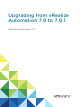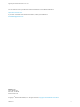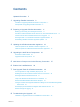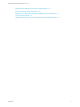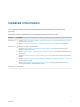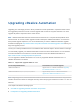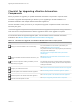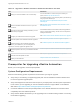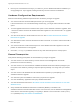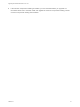7.0.1
Table Of Contents
- Upgrading from vRealize Automation 7.0 to 7.0.1
- Contents
- Updated Information
- Upgrading vRealize Automation
- Preparing to Upgrade vRealize Automation
- Updating the vRealize Automation Appliance
- Upgrading the IaaS Server Components
- Add Users or Groups to an Active Directory Connection
- Enable Your Load Balancers
- Post-Upgrade Tasks for vRealize Automation
- Port Configuration for High-Availability Deployments
- Enabling the Connect to Remote Console Action for Consumers
- Reconfigure External Workflow Timeouts
- Verify That vRealize Orchestrator Service is Available
- Restore Embedded vRealize Orchestrator Endpoint
- Configure an External PostgreSQL Database to Merge into an Embedded PostgreSQL Environment
- Ensure Deployed Virtual Machines Register With Software Service
- Restore Changes to Logging
- Troubleshooting the Upgrade
- Installation or Upgrade Fails with a Load Balancer Timeout Error
- Upgrade Fails for Website Component During IaaS Upgrade
- Incorrect Tab Names Appear Intermittently
- Manager Service Fails to Run Due to SSL Validation Errors During Runtime
- Log In Fails After Upgrade
- Catalog Items Appear in the Service Catalog But Are Not Available to Request
Contents
Updated Information 5
1
Upgrading vRealize Automation 6
Checklist for Upgrading vRealize Automation Components 7
Prerequisites for Upgrading vRealize Automation 8
2
Preparing to Upgrade vRealize Automation 11
Backing up and Saving Your Existing Environment 11
Shut Down vCloud Automation Center Services on Your IaaS Windows Server 13
Increase vCenter Server Hardware Resources for Upgrade 14
Reconfigure Disk 1 on All vRealize Automation Appliance Nodes 14
Downloading vRealize Automation Appliance Updates 16
3
Updating the vRealize Automation Appliance 18
Install the Update on the vRealize Automation Appliance 18
Install the Update on Additional vRealize Automation Appliances 19
4
Upgrading the IaaS Server Components 22
Download the IaaS Installer 22
Upgrade the IaaS Components 23
5
Add Users or Groups to an Active Directory Connection 27
6
Enable Your Load Balancers 29
7
Post-Upgrade Tasks for vRealize Automation 30
Port Configuration for High-Availability Deployments 30
Enabling the Connect to Remote Console Action for Consumers 30
Reconfigure External Workflow Timeouts 31
Verify That vRealize Orchestrator Service is Available 31
Restore Embedded vRealize Orchestrator Endpoint 32
Configure an External PostgreSQL Database to Merge into an Embedded PostgreSQL
Environment 32
Ensure Deployed Virtual Machines Register With Software Service 33
Restore Changes to Logging 34
8
Troubleshooting the Upgrade 35
Installation or Upgrade Fails with a Load Balancer Timeout Error 35
VMware, Inc.
3