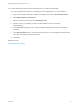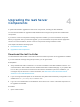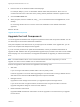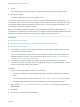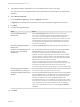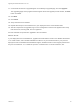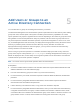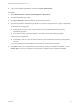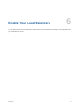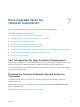7.0.1
Table Of Contents
- Upgrading from vRealize Automation 7.0 to 7.0.1
- Contents
- Updated Information
- Upgrading vRealize Automation
- Preparing to Upgrade vRealize Automation
- Updating the vRealize Automation Appliance
- Upgrading the IaaS Server Components
- Add Users or Groups to an Active Directory Connection
- Enable Your Load Balancers
- Post-Upgrade Tasks for vRealize Automation
- Port Configuration for High-Availability Deployments
- Enabling the Connect to Remote Console Action for Consumers
- Reconfigure External Workflow Timeouts
- Verify That vRealize Orchestrator Service is Available
- Restore Embedded vRealize Orchestrator Endpoint
- Configure an External PostgreSQL Database to Merge into an Embedded PostgreSQL Environment
- Ensure Deployed Virtual Machines Register With Software Service
- Restore Changes to Logging
- Troubleshooting the Upgrade
- Installation or Upgrade Fails with a Load Balancer Timeout Error
- Upgrade Fails for Website Component During IaaS Upgrade
- Incorrect Tab Names Appear Intermittently
- Manager Service Fails to Run Due to SSL Validation Errors During Runtime
- Log In Fails After Upgrade
- Catalog Items Appear in the Service Catalog But Are Not Available to Request
n
Log in to the vRealize Automation console as a tenant administrator.
Procedure
1 Select Administration > Directories Management > Directories
2 Click the desired directory name.
3 Click Sync Settings to open a dialog with synchronization options.
4 Click the appropriate icon depending on whether you want to change the user or group configuration.
To edit the group configuration:
n
To add groups, click the + icon to add a new line for group DN definitions and enter the
appropriate group DN.
n
If you want to delete a group DN definition, click the x icon for the desired group DN.
To edit the user configuration:
u
To add users, click the + icon to add a new line for user DN definition and enter the appropriate
user DN.
If you want to delete a user DN definition, click the x icon for the desired user DN.
5 Click Save to save your changes without synchronizing to make your updates immediately, or click
Save & Sync to save your changes and synchronize to implement your updates immediately.
Upgrading from vRealize Automation 7.0 to 7.0.1
VMware, Inc. 28