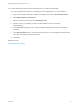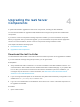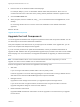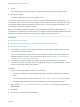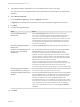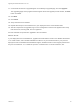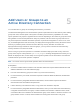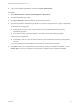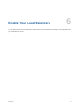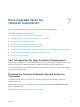7.0.1
Table Of Contents
- Upgrading from vRealize Automation 7.0 to 7.0.1
- Contents
- Updated Information
- Upgrading vRealize Automation
- Preparing to Upgrade vRealize Automation
- Updating the vRealize Automation Appliance
- Upgrading the IaaS Server Components
- Add Users or Groups to an Active Directory Connection
- Enable Your Load Balancers
- Post-Upgrade Tasks for vRealize Automation
- Port Configuration for High-Availability Deployments
- Enabling the Connect to Remote Console Action for Consumers
- Reconfigure External Workflow Timeouts
- Verify That vRealize Orchestrator Service is Available
- Restore Embedded vRealize Orchestrator Endpoint
- Configure an External PostgreSQL Database to Merge into an Embedded PostgreSQL Environment
- Ensure Deployed Virtual Machines Register With Software Service
- Restore Changes to Logging
- Troubleshooting the Upgrade
- Installation or Upgrade Fails with a Load Balancer Timeout Error
- Upgrade Fails for Website Component During IaaS Upgrade
- Incorrect Tab Names Appear Intermittently
- Manager Service Fails to Run Due to SSL Validation Errors During Runtime
- Log In Fails After Upgrade
- Catalog Items Appear in the Service Catalog But Are Not Available to Request
4 Agents
Finish the upgrade on one server before you upgrade the next server that is running an agent.
5 Management Agent
Is updated automatically as part of the upgrade process.
If you are using different services on one server, the upgrade updates the services in the proper order.
For example, if your site has Web site and manager services on the same server, select both for update.
The upgrade installer applies the updates in the proper order. You must complete the upgrade on one
server before you begin an upgrade on another.
Note If your deployment uses a load balancer, the first appliance you plan to upgrade must be
connected to the load balancer. All other instances of vRealize Automation appliance appliances must be
disabled for load balancer traffic before you apply the upgrade to avoid caching errors.
Prerequisites
n
Back Up Your Environment.
n
Shut Down vCloud Automation Center Services on Your IaaS Windows Server.
n
Download the IaaS Installer.
n
Check whether you have run the Prerequisite Checker to verify that the Windows servers for IaaS
components are correctly configured.
If you run the Prerequisite Checker and you need to reboot your system, you must shut down the
vRealize Automation services on your IaaS Windows server. See Shut Down vCloud Automation
Center Services on Your IaaS Windows Server.
n
If the Common Components Catalog is installed, you must uninstall it before you upgrade. For
information about how to uninstall, install, and upgrade the Common Components Catalog, see the
Common Components Catalog documentation.
Procedure
1 If you are using a load balancer, prepare your environment.
a Verify that the Website on which Model Manager data is installed is enabled for load balancer
traffic.
You can identify this node by the presence of the <vCAC Folder>\Server\ConfigTool folder.
b Disable all other Web sites and non-primary Manager Services for load balancer traffic.
2 Right-click the setup__vra-va-hostname.domain.name@5480.exe setup file and select Run as
administrator.
3 Click Next.
4 Accept the license agreement and click Next.
Upgrading from vRealize Automation 7.0 to 7.0.1
VMware, Inc. 24