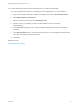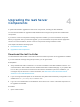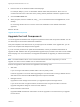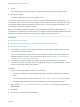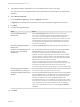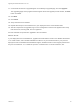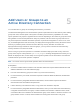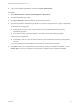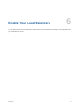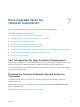7.0.1
Table Of Contents
- Upgrading from vRealize Automation 7.0 to 7.0.1
- Contents
- Updated Information
- Upgrading vRealize Automation
- Preparing to Upgrade vRealize Automation
- Updating the vRealize Automation Appliance
- Upgrading the IaaS Server Components
- Add Users or Groups to an Active Directory Connection
- Enable Your Load Balancers
- Post-Upgrade Tasks for vRealize Automation
- Port Configuration for High-Availability Deployments
- Enabling the Connect to Remote Console Action for Consumers
- Reconfigure External Workflow Timeouts
- Verify That vRealize Orchestrator Service is Available
- Restore Embedded vRealize Orchestrator Endpoint
- Configure an External PostgreSQL Database to Merge into an Embedded PostgreSQL Environment
- Ensure Deployed Virtual Machines Register With Software Service
- Restore Changes to Logging
- Troubleshooting the Upgrade
- Installation or Upgrade Fails with a Load Balancer Timeout Error
- Upgrade Fails for Website Component During IaaS Upgrade
- Incorrect Tab Names Appear Intermittently
- Manager Service Fails to Run Due to SSL Validation Errors During Runtime
- Log In Fails After Upgrade
- Catalog Items Appear in the Service Catalog But Are Not Available to Request
2 Enter the URL for the Windows installer download page.
For example, https://vcac-va-hostname.domain.name:5480/installer, where vcac-va-
hostname.domain.name is the name of the primary (master) vRealize Automation appliance node.
3 Click the IaaS installer link.
4 When prompted, save the installer file, setup__vcac-va-hostname.domain.name@5480.exe, to the
desktop.
Do not change the file name. It is used to connect the installation to the vRealize Automation
appliance.
What to do next
Upgrade the IaaS Components
Upgrade the IaaS Components
You must upgrade the database and configure all systems that have IaaS components installed. You can
use these steps for minimal and distributed installations.
Verify that snapshots of the IaaS servers in your deployment are available. If the upgrade fails, you can
return to the snapshot and attempt another upgrade.
If you do not have permissions to update the SQL database, contact you database administrator to
upgrade the SQL database first using the database upgrade scripts provided on the Web console installer
download page. For more information, see Upgrade the Database in Upgrading to vRealize Automation
6.2.x.
Note The IaaS installer must be on the machine that contains the IaaS components you want to
upgrade. You cannot run the installer from an external location.
Perform the upgrade so that services are upgraded in the following order:
1 Web sites
If you are using a load balancer, disable traffic to all non-primary nodes.
Finish the upgrade on one server before upgrading the next server that is running a Website service.
Start with the one that has the Model Manager Data component installed.
2 Manager services
Upgrade the active manager service before you upgrade the passive manager service.
If you do not have SSL encryption enabled, uncheck the SSL encryption checkbox in the Iaas
Upgrade configuration dialog box next to the SQL definition.
3 DEM orchestrator and workers
Upgrade all DEM orchestrators and workers. Finish the upgrade on one server before you upgrade
the next server.
Upgrading from vRealize Automation 7.0 to 7.0.1
VMware, Inc. 23