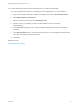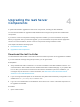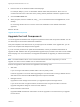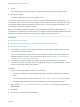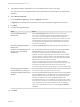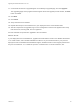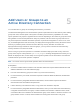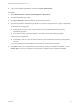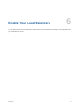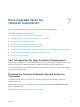7.0.1
Table Of Contents
- Upgrading from vRealize Automation 7.0 to 7.0.1
- Contents
- Updated Information
- Upgrading vRealize Automation
- Preparing to Upgrade vRealize Automation
- Updating the vRealize Automation Appliance
- Upgrading the IaaS Server Components
- Add Users or Groups to an Active Directory Connection
- Enable Your Load Balancers
- Post-Upgrade Tasks for vRealize Automation
- Port Configuration for High-Availability Deployments
- Enabling the Connect to Remote Console Action for Consumers
- Reconfigure External Workflow Timeouts
- Verify That vRealize Orchestrator Service is Available
- Restore Embedded vRealize Orchestrator Endpoint
- Configure an External PostgreSQL Database to Merge into an Embedded PostgreSQL Environment
- Ensure Deployed Virtual Machines Register With Software Service
- Restore Changes to Logging
- Troubleshooting the Upgrade
- Installation or Upgrade Fails with a Load Balancer Timeout Error
- Upgrade Fails for Website Component During IaaS Upgrade
- Incorrect Tab Names Appear Intermittently
- Manager Service Fails to Run Due to SSL Validation Errors During Runtime
- Log In Fails After Upgrade
- Catalog Items Appear in the Service Catalog But Are Not Available to Request
Upgrading the IaaS Server
Components 4
A system administrator upgrades the IaaS server components, including the SQL database.
You use the IaaS installer to upgrade the SQL database and configure all systems with installed IaaS
components.
If you have a Common Components Catalog component installed, you must uninstall the component
before you upgrade. After you finish the upgrade, you can reinstall the component with the appropriate
version. For more information, see the Common Components Catalog Installation Guide.
This chapter includes the following topics:
n
Download the IaaS Installer
n
Upgrade the IaaS Components
Download the IaaS Installer
You download the IaaS installer to the machine where the IaaS components to be upgraded are installed.
If you see certificate warnings during this procedure, you can ignore them.
Prerequisites
n
Verify that Microsoft .NET Framework 4.5.2 or later is installed on the IaaS installation machine. You
can download the .NET installer from the vRealize Automation installer Web page. If you update .NET
to 4.5.2 after you shut down the services and the machine restarted as part of the installation, you
must again stop the services. For more information, see Shut Down vCloud Automation Center
Services on Your IaaS Windows Server.
n
If you are using Internet Explorer for the download, verify that Enhanced Security Configuration is not
enabled. See res://iesetup.dll/SoftAdmin.htm.
n
Log in as a local administrator to the Windows server where one or more of the IaaS components to
be upgraded are installed.
Procedure
1 Open a Web browser.
VMware, Inc.
22