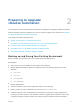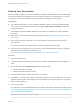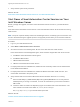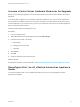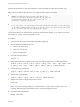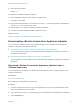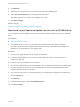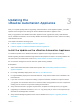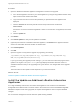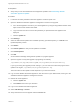7.0.1
Table Of Contents
- Upgrading from vRealize Automation 7.0 to 7.0.1
- Contents
- Updated Information
- Upgrading vRealize Automation
- Preparing to Upgrade vRealize Automation
- Updating the vRealize Automation Appliance
- Upgrading the IaaS Server Components
- Add Users or Groups to an Active Directory Connection
- Enable Your Load Balancers
- Post-Upgrade Tasks for vRealize Automation
- Port Configuration for High-Availability Deployments
- Enabling the Connect to Remote Console Action for Consumers
- Reconfigure External Workflow Timeouts
- Verify That vRealize Orchestrator Service is Available
- Restore Embedded vRealize Orchestrator Endpoint
- Configure an External PostgreSQL Database to Merge into an Embedded PostgreSQL Environment
- Ensure Deployed Virtual Machines Register With Software Service
- Restore Changes to Logging
- Troubleshooting the Upgrade
- Installation or Upgrade Fails with a Load Balancer Timeout Error
- Upgrade Fails for Website Component During IaaS Upgrade
- Incorrect Tab Names Appear Intermittently
- Manager Service Fails to Run Due to SSL Validation Errors During Runtime
- Log In Fails After Upgrade
- Catalog Items Appear in the Service Catalog But Are Not Available to Request
Updating the
vRealize Automation Appliance 3
After you complete prerequisites for upgrading, and download the virtual appliance update, you install
updates and reconfigure some settings for the first vRealize Automation appliance node.
After you upgrade the first vRealize Automation appliance node, upgrade the primary IaaS Windows
server, vRealize Orchestrator, the secondary vRealize Automation appliance nodes, and the secondary
IaaS Windows servers.
This chapter includes the following topics:
n
Install the Update on the vRealize Automation Appliance
n
Install the Update on Additional vRealize Automation Appliances
Install the Update on the vRealize Automation Appliance
You install the update on the vRealize Automation appliance and configure appliance settings.
Details regarding the data collected through CEIP and the purposes for which it is used by VMware are
set forth at the Trust & Assurance Center at http://www.vmware.com/trustvmware/ceip.html.
Do not close the management console while the update is being installed.
Prerequisites
n
Select a download method and download the update. See Downloading vRealize Automation
Appliance Updates.
n
For all high-availability deployments, see Back Up Your Environment.
n
For high-availability deployments with load balancers, verify that the health check is disabled on all
load balancers.
n
If you have a Common Components Catalog component installed, uninstall the component before
you upgrade. For information about how to uninstall, install, and upgrade the Common Components
Catalog, see the Common Components Catalog documentation.
n
Verify that all saved and in-progress requests have completed successfully before you upgrade.
n
(Upgrading from vRealize Automation 7.0 to 7.0.1 only) Verify that you have run the required script
described in Knowledge Base 2144876.
n
Verify that the Message Signature Check value is disabled. See Chapter 1 Upgrading vRealize
Automation.
VMware, Inc.
18