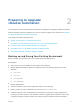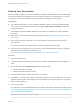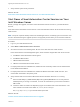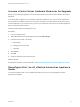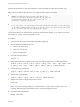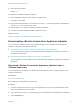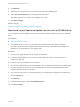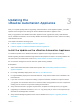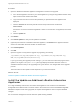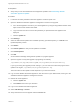7.0.1
Table Of Contents
- Upgrading from vRealize Automation 7.0 to 7.0.1
- Contents
- Updated Information
- Upgrading vRealize Automation
- Preparing to Upgrade vRealize Automation
- Updating the vRealize Automation Appliance
- Upgrading the IaaS Server Components
- Add Users or Groups to an Active Directory Connection
- Enable Your Load Balancers
- Post-Upgrade Tasks for vRealize Automation
- Port Configuration for High-Availability Deployments
- Enabling the Connect to Remote Console Action for Consumers
- Reconfigure External Workflow Timeouts
- Verify That vRealize Orchestrator Service is Available
- Restore Embedded vRealize Orchestrator Endpoint
- Configure an External PostgreSQL Database to Merge into an Embedded PostgreSQL Environment
- Ensure Deployed Virtual Machines Register With Software Service
- Restore Changes to Logging
- Troubleshooting the Upgrade
- Installation or Upgrade Fails with a Load Balancer Timeout Error
- Upgrade Fails for Website Component During IaaS Upgrade
- Incorrect Tab Names Appear Intermittently
- Manager Service Fails to Run Due to SSL Validation Errors During Runtime
- Log In Fails After Upgrade
- Catalog Items Appear in the Service Catalog But Are Not Available to Request
9 Mount the swap partition.
swapon -a
10 Reboot the vRealize Automation appliance.
11 After the appliance reboots, resize the Disk 1 partition table.
resize2fs /dev/sda1
12 Verify that the disk expansion is successful by running df -h and checking that the available disk
space on /dev/sda1 is greater than 3 GB.
13 Repeat steps 1-11 on all other vRealize Automation appliances.
14 Shut down all replica vRealize Automation appliance nodes.
What to do next
Install the Update on the vRealize Automation Appliance
Downloading vRealize Automation Appliance Updates
You can check for updates from the client management page for your appliance and download the
updates by using one of the following methods.
n
Download vRealize Automation Appliance Updates from a VMware Repository
You can download the update for your vRealize Automation appliance from a public repository on
the vmware.com Web site.
n
Download Virtual Appliance Updates for Use with a CD-ROM Drive
You can update your virtual appliance from an ISO file that the appliance reads from the virtual CD-
ROM drive.
Download vRealize Automation Appliance Updates from a
VMware Repository
You can download the update for your vRealize Automation appliance from a public repository on the
vmware.com Web site.
Prerequisites
Back Up Your Environment
Ensure that your virtual appliance is powered on.
Procedure
1 Go to the management console for your virtual appliance by using its fully qualified domain name,
https://va-hostname.domain.name:5480.
2 Log in with the user name root and the password you specified when the appliance was deployed.
3 Click the Update tab.
Upgrading from vRealize Automation 7.0 to 7.0.1
VMware, Inc. 16