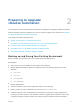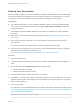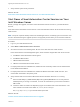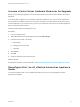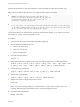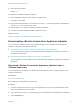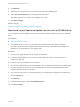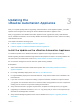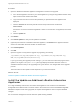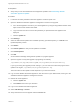7.0.1
Table Of Contents
- Upgrading from vRealize Automation 7.0 to 7.0.1
- Contents
- Updated Information
- Upgrading vRealize Automation
- Preparing to Upgrade vRealize Automation
- Updating the vRealize Automation Appliance
- Upgrading the IaaS Server Components
- Add Users or Groups to an Active Directory Connection
- Enable Your Load Balancers
- Post-Upgrade Tasks for vRealize Automation
- Port Configuration for High-Availability Deployments
- Enabling the Connect to Remote Console Action for Consumers
- Reconfigure External Workflow Timeouts
- Verify That vRealize Orchestrator Service is Available
- Restore Embedded vRealize Orchestrator Endpoint
- Configure an External PostgreSQL Database to Merge into an Embedded PostgreSQL Environment
- Ensure Deployed Virtual Machines Register With Software Service
- Restore Changes to Logging
- Troubleshooting the Upgrade
- Installation or Upgrade Fails with a Load Balancer Timeout Error
- Upgrade Fails for Website Component During IaaS Upgrade
- Incorrect Tab Names Appear Intermittently
- Manager Service Fails to Run Due to SSL Validation Errors During Runtime
- Log In Fails After Upgrade
- Catalog Items Appear in the Service Catalog But Are Not Available to Request
Increase vCenter Server Hardware Resources for Upgrade
Before you proceed with upgrade you must increase hardware resources for each vRealize Automation
appliance.
If you have taken snapshots of your vRealize Automation appliances, you must clone your appliances
and increase the hardware resources on the clones. Ensure that you have at least 60 GB of free space
for each appliance in your vCenter. After you clone your appliances, power down the original appliances
before you perform this procedure.
These steps are based on the Windows client.
Procedure
1 Log in to vCenter Server.
2 Select the vRealize Automation appliance and click Edit Settings.
3 Extend the size of Disk 1 to 50 GB.
a Select Disk 1.
b Change the size to 50 GB.
c Click OK.
4 Click Finish.
5 Click OK.
6 Create a snapshot of the virtual machine.
What to do next
Download the update. For more information, seeDownloading vRealize Automation Appliance Updates.
Reconfigure Disk 1 on All vRealize Automation Appliance
Nodes
You must reconfigure Disk 1 on the vRealize Automation version you are upgrading from before
beginning the upgrade.
Upgrading from vRealize Automation 7.0 to 7.0.1
VMware, Inc. 14