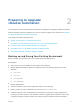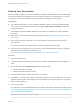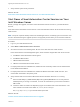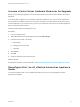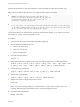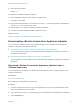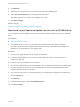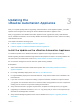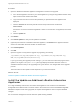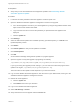7.0.1
Table Of Contents
- Upgrading from vRealize Automation 7.0 to 7.0.1
- Contents
- Updated Information
- Upgrading vRealize Automation
- Preparing to Upgrade vRealize Automation
- Updating the vRealize Automation Appliance
- Upgrading the IaaS Server Components
- Add Users or Groups to an Active Directory Connection
- Enable Your Load Balancers
- Post-Upgrade Tasks for vRealize Automation
- Port Configuration for High-Availability Deployments
- Enabling the Connect to Remote Console Action for Consumers
- Reconfigure External Workflow Timeouts
- Verify That vRealize Orchestrator Service is Available
- Restore Embedded vRealize Orchestrator Endpoint
- Configure an External PostgreSQL Database to Merge into an Embedded PostgreSQL Environment
- Ensure Deployed Virtual Machines Register With Software Service
- Restore Changes to Logging
- Troubleshooting the Upgrade
- Installation or Upgrade Fails with a Load Balancer Timeout Error
- Upgrade Fails for Website Component During IaaS Upgrade
- Incorrect Tab Names Appear Intermittently
- Manager Service Fails to Run Due to SSL Validation Errors During Runtime
- Log In Fails After Upgrade
- Catalog Items Appear in the Service Catalog But Are Not Available to Request
7 Verify that the system is fully functional.
What to do next
Shut Down vCloud Automation Center Services on Your IaaS Windows Server
Shut Down vCloud Automation Center Services on Your
IaaS Windows Server
Before you begin the upgrade, shut down vCloud Automation Center services on your IaaS Windows
Servers,
Shut down vCloud Automation Center services in the recommended order for all servers that are running
IaaS services.
Note Except for a passive backup instance of the Manager Service, the startup type for all services must
be set to Automatic during the upgrade process. The upgrade process fails if you set services to Manual.
Procedure
1 Log in to your IaaS Windows Server.
2 Select Start > Administrative Tools > Services.
3 Shut down services in the following order. Be sure not to shut down the actual machine.
Each virtual machine has a Management agent, which should be stopped with each set of services.
a All VMware vCloud Automation Center agents
b All VMware DEM workers
c VMware DEM orchestrator
d VMware vCloud Automation Center Service
4 For deployments that use load balancers, disable all of the secondary nodes from the load balancer
for the distributed installation.
5 For deployments that use load balancers, disable all vRealize Automation health monitors, and
ensure traffic is directed to the primary node.
6 Verify that the IaaS service hosted in Microsoft Internet Information Services 7.5 is running.
n
Enter the URL https://webhostname/Repository/Data/MetaModel.svc to verify that the
Web Repository is running. If successful, no errors are returned and you see a list of models in
XML format.
n
Check the status recorded in the Repository.log file on the Web node of the Iaas machine. The
file is located in the VCAC home folder at /Server/Model Manager
Web/Logs/Repository.log to see that status reports OK.
What to do next
Increase vCenter Server Hardware Resources for Upgrade .
Upgrading from vRealize Automation 7.0 to 7.0.1
VMware, Inc. 13