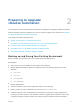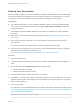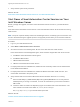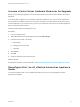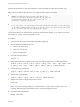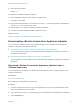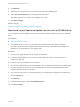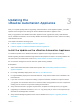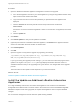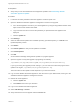7.0.1
Table Of Contents
- Upgrading from vRealize Automation 7.0 to 7.0.1
- Contents
- Updated Information
- Upgrading vRealize Automation
- Preparing to Upgrade vRealize Automation
- Updating the vRealize Automation Appliance
- Upgrading the IaaS Server Components
- Add Users or Groups to an Active Directory Connection
- Enable Your Load Balancers
- Post-Upgrade Tasks for vRealize Automation
- Port Configuration for High-Availability Deployments
- Enabling the Connect to Remote Console Action for Consumers
- Reconfigure External Workflow Timeouts
- Verify That vRealize Orchestrator Service is Available
- Restore Embedded vRealize Orchestrator Endpoint
- Configure an External PostgreSQL Database to Merge into an Embedded PostgreSQL Environment
- Ensure Deployed Virtual Machines Register With Software Service
- Restore Changes to Logging
- Troubleshooting the Upgrade
- Installation or Upgrade Fails with a Load Balancer Timeout Error
- Upgrade Fails for Website Component During IaaS Upgrade
- Incorrect Tab Names Appear Intermittently
- Manager Service Fails to Run Due to SSL Validation Errors During Runtime
- Log In Fails After Upgrade
- Catalog Items Appear in the Service Catalog But Are Not Available to Request
Back Up Your Environment
Before you begin to upgrade, shut down the vRealize Automation IaaS Windows Server and all Manager
machines and identity virtual appliance machines and take a snapshot. If the upgrade fails, you can use
the snapshot to return to the last known good configuration and attempt another upgrade.
Prerequisites
n
As of vRealize Automation 7.0, the PostgreSQL database is always configured in high-availability
mode. Log in to the management console and navigate to vRA settings > Database to locate the
current master node.
n
If the vRealize Automation MSSQL database is not hosted on the IaaS server, create a database
backup file.
n
Verify that you have completed the backup prerequisites. See Backing up and Saving Your Existing
Environment.
n
Verify that you have taken snapshot of your system while it is shut down. See the vSphere 6.0
Documentation.
If you cannot shut down your system, take an in-memory snapshot of all the nodes.
n
Verify that you have a backup of your entire system. See Configuring vRealize Suite 6.0 for Backup
and Restore by Using Symantec NetBackup 7.6 at
http://www.vmware.com/pdf/vrealize-suite-60-backup-and-restore-netbackup.pdf.
Procedure
1 Log in to vCenter Server.
2 Locate the vRealize Automation 7.0 IaaS Windows machines, and vRealize Automation appliance
nodes.
3 Select a machine and click Shutdown guest in the following order.
a IaaS Windows Server machines
b vRealize Automation appliance nodes
4 Take a snapshot of all the vRealize Automation 7.0 machines.
5 Extend Disk 1 to 50 GB for each vRealize Automation appliance. To create a full backup, clone each
appliance node and perform the upgrade on the cloned machines. Keep the original, in case system
restore is required later on.
6 Power on the system.
For instructions, see the vRealize Automation 6.2 version of the Start Up vRealize Automation topic at
http://pubs.vmware.com/vra-62/topic/com.vmware.vra.system.administration.doc/GUID-4A4BD979-61
EF-4590-AEDF-6A9BA42426B6.html.
Note The topic should have vra-62 in the URL.
Upgrading from vRealize Automation 7.0 to 7.0.1
VMware, Inc. 12