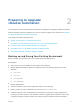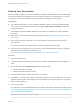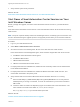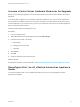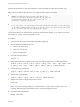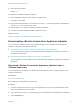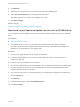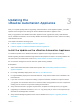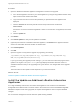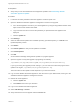7.0.1
Table Of Contents
- Upgrading from vRealize Automation 7.0 to 7.0.1
- Contents
- Updated Information
- Upgrading vRealize Automation
- Preparing to Upgrade vRealize Automation
- Updating the vRealize Automation Appliance
- Upgrading the IaaS Server Components
- Add Users or Groups to an Active Directory Connection
- Enable Your Load Balancers
- Post-Upgrade Tasks for vRealize Automation
- Port Configuration for High-Availability Deployments
- Enabling the Connect to Remote Console Action for Consumers
- Reconfigure External Workflow Timeouts
- Verify That vRealize Orchestrator Service is Available
- Restore Embedded vRealize Orchestrator Endpoint
- Configure an External PostgreSQL Database to Merge into an Embedded PostgreSQL Environment
- Ensure Deployed Virtual Machines Register With Software Service
- Restore Changes to Logging
- Troubleshooting the Upgrade
- Installation or Upgrade Fails with a Load Balancer Timeout Error
- Upgrade Fails for Website Component During IaaS Upgrade
- Incorrect Tab Names Appear Intermittently
- Manager Service Fails to Run Due to SSL Validation Errors During Runtime
- Log In Fails After Upgrade
- Catalog Items Appear in the Service Catalog But Are Not Available to Request
Preparing to Upgrade
vRealize Automation 2
You must perform various listed tasks and procedures in preparation for upgrading vRealize Automation.
Perform the tasks required for upgrade in the order in which they appear in the checklist. See Checklist
for Upgrading vRealize Automation Components.
This chapter includes the following topics:
n
Backing up and Saving Your Existing Environment
n
Shut Down vCloud Automation Center Services on Your IaaS Windows Server
n
Increase vCenter Server Hardware Resources for Upgrade
n
Reconfigure Disk 1 on All vRealize Automation Appliance Nodes
n
Downloading vRealize Automation Appliance Updates
Backing up and Saving Your Existing Environment
Before you begin an upgrade process, you complete the backup prerequisites.
Prerequisites
n
Verify that your source installation is fully installed and configured.
n
Backup vRealize Automation appliance configuration files in the following directories for each
appliance.
n
/etc/vcac/
n
/etc/vco/
n
/etc/apache2/
n
/etc/rabbitmq/
n
Backup all databases.
n
Create a snapshot of your tenant configuration and the users assigned.
n
Backup any files you have customized, such as DataCenterLocations.xml.
n
Create a snapshot of your virtual appliances and IaaS servers. Adhere to regular guidelines for
backing up the entire system in case vRealize Automation upgrade fails for whatever reason. See
Configuring vRealize Suite 6.0 for Backup and Restore topics in vRealize Suite documentation.
VMware, Inc.
11