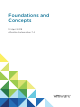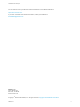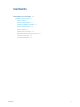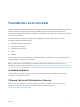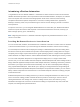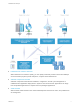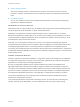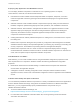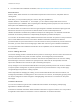7.4
Table Of Contents
- Foundations and Concepts
- Contents
- Foundations and Concepts
- Foundations and Concepts
- Using Scenarios
- Using the Goal Navigator
- Introducing vRealize Automation
- Tenancy and User Roles
- Service Catalog
- Infrastructure as a Service
- XaaS Blueprints and Resource Actions
- Common Components
- Life Cycle Extensibility
- vRealize Automation Extensibility Options
- Leveraging Existing and Future Infrastructure
- Configuring Business-Relevant Services
- Extending vRealize Automation with Event-Based Workflows
- Integrating with Third-Party Management Systems
- Adding New IT Services and Creating New Actions
- Calling vRealize Automation Services from External Applications
- Distributed Execution
- Foundations and Concepts
Foundations and Concepts
Before you begin working with vRealize Automation, you can familiarize yourself with basic
vRealize Automation concepts.
Using Scenarios
You can use scenarios to build working samples of vRealize Automation functionality that you can learn
from or customize to suit your needs.
Scenarios walk you through the most common and simplified workflow to complete a vRealize Automation
task. They do not contain options or choices, and serve as introductory examples to both basic and
advanced vRealize Automation functionality.
For example, you can use Installing and Configuring vRealize Automation for the Rainpole Scenario to
install a working proof of concept vRealize Automation deployment into your existing vSphere
environment.
Using the Goal Navigator
The goal navigator guides you through high-level goals that you might want to accomplish in
vRealize Automation.
The goals you can achieve depend on your role. To complete each goal, you must complete a sequence
of steps that are presented on separate pages in the vRealize Automation console.
The goal navigator can answer the following questions:
n
Where do I start?
n
What are all the steps I need to complete to achieve a goal?
n
What are the prerequisites for completing a particular task?
n
Why do I need to do this step and how does this step help me achieve my goal?
The goal navigator is hidden by default. You can expand the goal navigator by clicking the icon on the left
side of the screen.
After you select a goal, you navigate between the pages needed to accomplish the goal by clicking each
step. The goal navigator does not validate that you completed a step, or force you to complete steps in a
particular order. The steps are listed in the recommended sequence. You can return to each goal as many
times as needed.
For each step, the goal navigator provides a description of the task you need to perform on the
corresponding page. The goal navigator does not provide detailed information such as how to complete
the forms on a page. You can hide the page information or move it to a more convenient position on the
page. If you hide the page information, you can display it again by clicking the information icon on the
goal navigator panel.
Foundations and Concepts
VMware, Inc. 5